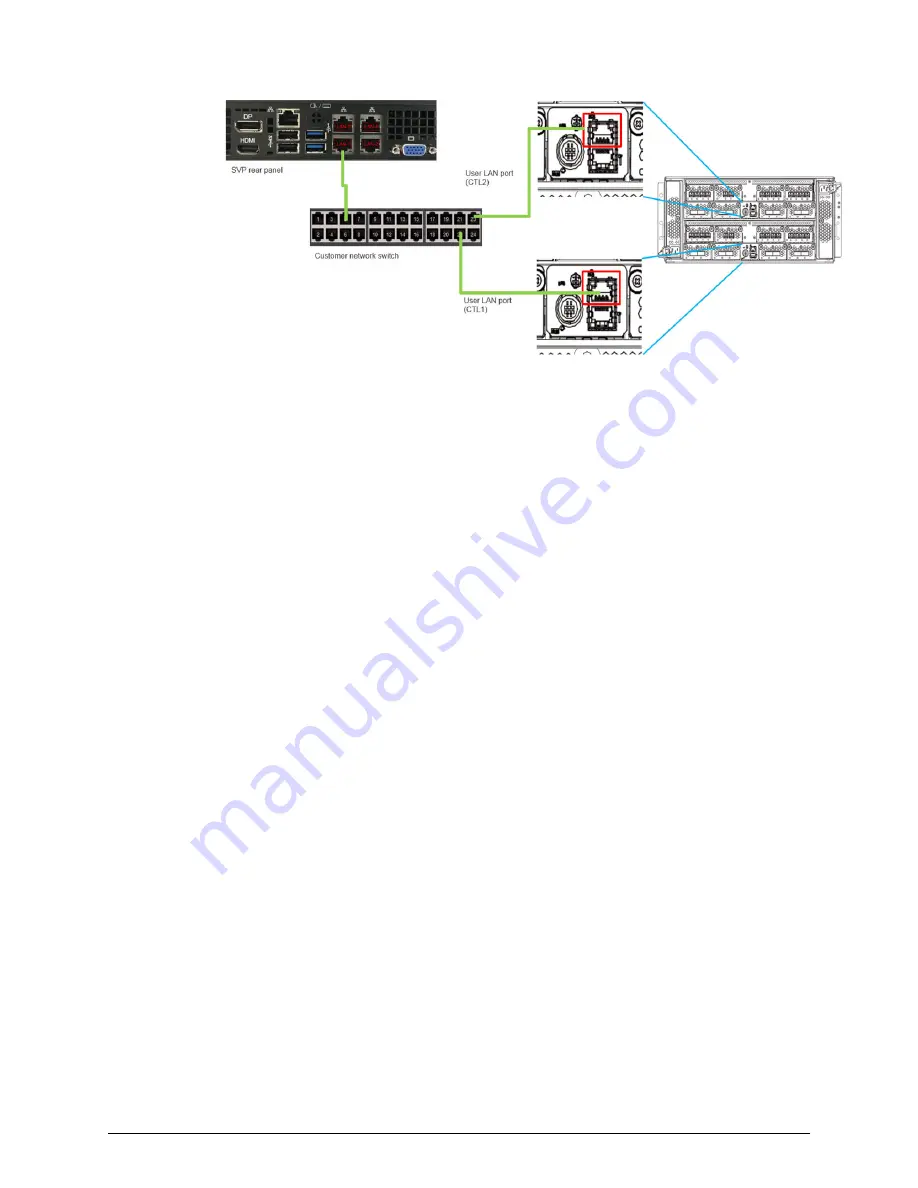
Setting the SVP date, time, and time zone settings
Use the management console PC to set the SVP date, time, and time zone according to
the local time of the location of the installed SVP. You specify these settings using the
Windows 7 operating system running on the SVP, and then specify the same settings in
the maintenance utility.
Before you begin
■
Verify the management PC is connected to the LAN2 port on the SVP.
■
Verify the PC establishes a Remote Desktop Connection to the SVP.
■
Confirm the Management Utility window opens on the PC.
Procedure
1. In the desktop, click the Start button, and then click Control Panel.
2. Click Clock, Language, and Region.
3. Click Date and Time.
Setting the SVP date, time, and time zone settings
Chapter 4: Installing the Hitachi Vantara-supplied SVP
Service Processor Technical Reference
37






























