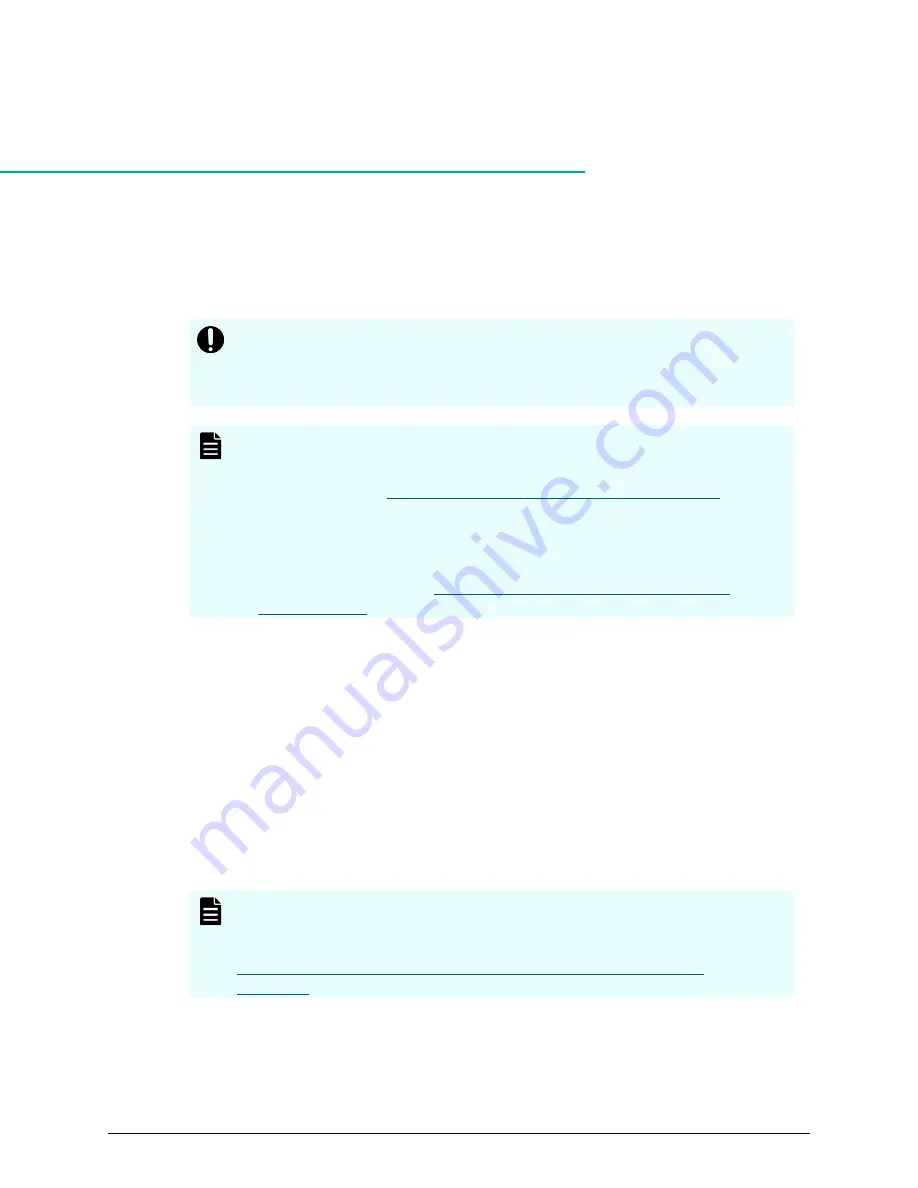
Chapter
9:
Upgrading the SVP software
The following instructions describe how to upgrade the SVP software. Procedures are
provided for upgrading the SVP software only, or installing the SVP software, Device
Manager - Storage Navigator, and storage system firmware at the same time.
Important: The Hitachi Vantara-supplied SVP can only be installed, upgraded,
or replaced by a Hitachi Vantara representative or an authorized service
provider. Contact a Hitachi Vantara representative for more information
about installing, upgrading, or replacing a Hitachi Vantara-supplied SVP.
Note: Before upgrading the SVP software:
■
Back up your SVP configuration. For details about backing up your SVP
configuration, see
Backing up the SVP configuration (on page 248)
.
■
Disable the Hi-Track Remote Monitoring System. Otherwise, the upgrade
procedure fails. You can enable Hi-Track after you upgrade the SVP
software using Storage Device List.
■
https://support.hitachivantara.com/en_us/
).
Stopping the service in each storage system
You must stop the service to upgrade the SVP software. After the software is upgraded,
you can restart the service.
In the following cases, all the storage systems with Ready service status must be
stopped in the Storage Device List.
■
Update the SVP software.
■
Start services on storage systems running S/W Version 83-01-xx or later.
To stop the service, perform the following procedure from the PC connected to the SVP.
Note: When the storage system with S/W Version 83-01-xx or later is
registered, set all the registered storage systems so that they do not start
services automatically when restarting the SVP. For more information, see
Changing storage system information in the Storage Device List (on
.
Procedure
1. In the Storage Device List window, click Stop Service of the storage system where
you want to stop the service.
Chapter 9: Upgrading the SVP software
Service Processor Technical Reference
176






























