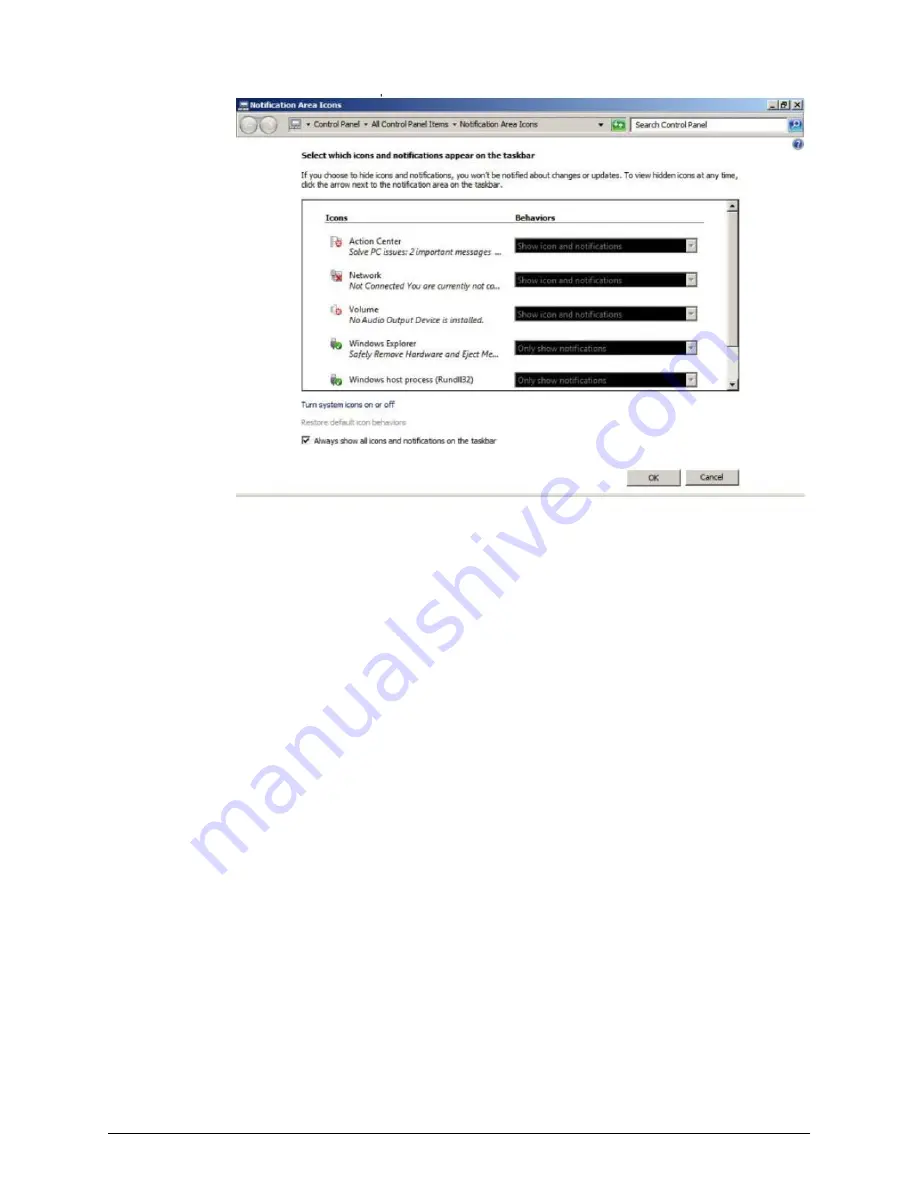
4. Click OK.
5. Click Control Panel > Taskbar and Start Menu Properties (task bar property),
and then click the Start Menu tab.
6. Click Customize.
Configuring the task bar and the start menu properties
Chapter 7: Installing the SVP software on a VMware ESXi host
Service Processor Technical Reference
117






























