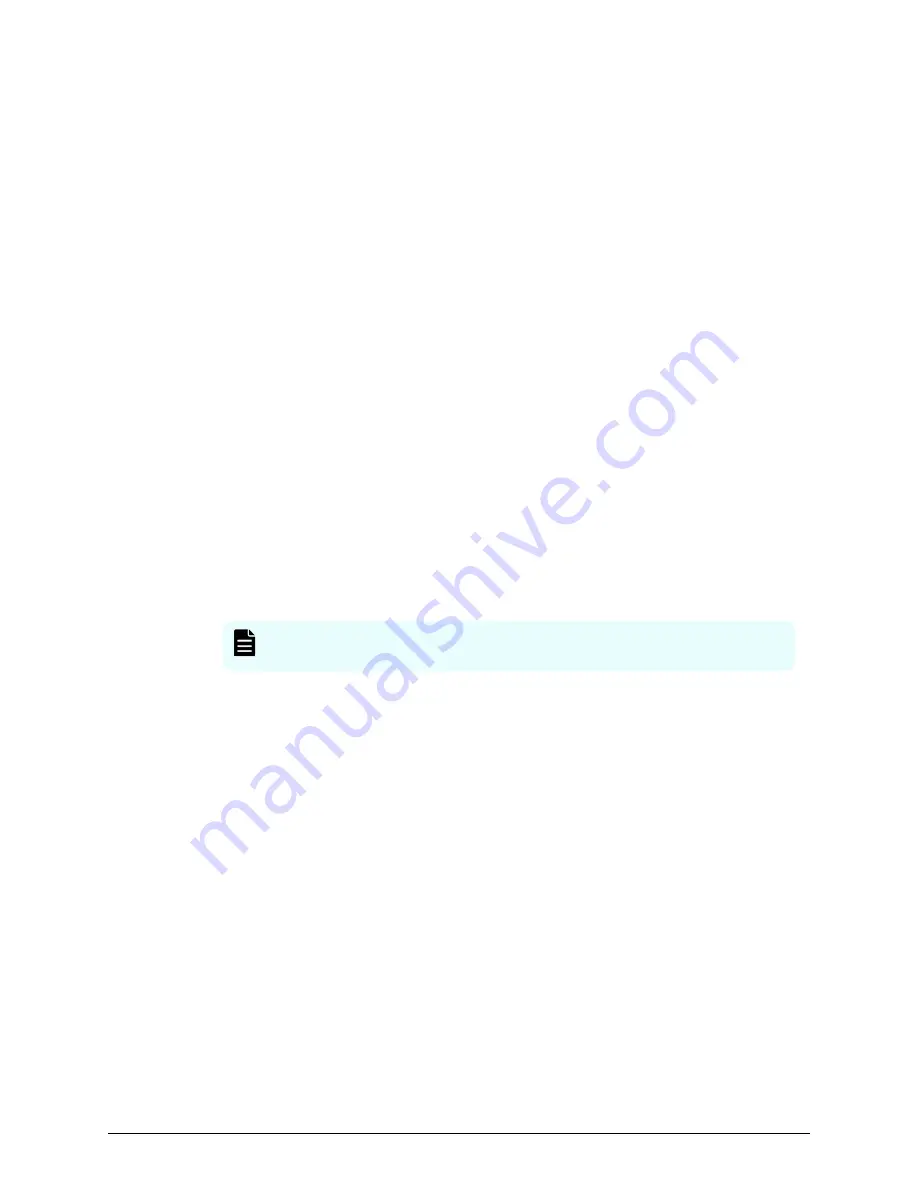
Acquiring a signed certificate for the private key
After creating a private key and a public key, acquire a signed certificate file for the public
key.
There are three ways to acquire a signed certificate:
■
Create a certificate by self-signing.
■
Acquire a certificate of certificate authority that is used within your company.
■
Acquire an official certificate by requesting one from a CA.
When you send a request to a certificate authority, specify
SVP
as the host name. There
will be an extra charge.
Best practice is to use self-signed certificates only when testing encrypted
communication.
To acquire a self-signed certificate:
Procedure
1. Open a command prompt.
2. Issue the following command:
c:\key>c:\openssl\bin\openssl x509 -req -
sha256 -days 10000 -in server.csr -signkey server.key -out
server.crt
The validity period is set 10,000 days as an example. This command uses SHA-256
as a hash algorithm.
Note: Do not use MD5 or SHA-1 for a hash algorithm due to its low
security level. Use SHA-256 for a hash algorithm.
Acquiring a signed and trusted certificate
To acquire a signed and trusted certificate, you must acquire a CSR, send that file to a CA,
and request the CA to issue a signed and trusted certificate.
Each certificate authority has its own procedures and requirements, and there is
generally a cost for doing so. The signed and trusted certificate is the signed public key.
Removing the passphrase from an SSL certificate
You cannot upload a passphrase-protected SSL certificate to the SVP. Before uploading a
SSL certificate to the SVP, remove the passphrase from the SSL certificate.
The following procedure describes how to verify whether the passphrase is set and how
to remove it.
Acquiring a signed certificate for the private key
Chapter 11: Setting up SSL encryption
Service Processor Technical Reference
202






























