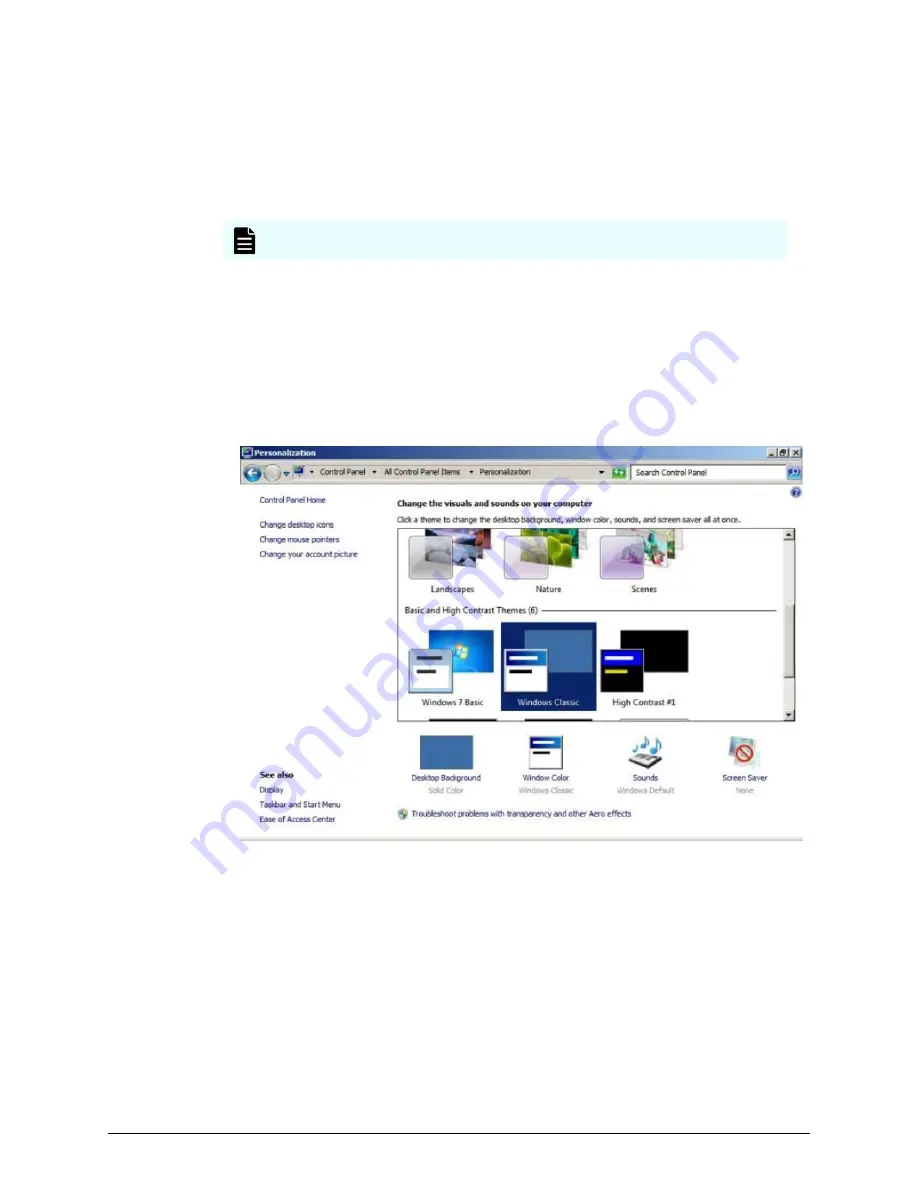
Configuring the Control Panel display
Procedure
1. Open the Control Panel.
2. From the View by list, select Large icons.
Note: After configuring the control panel display, configure the desktop.
Configuring the desktop
Configure the Windows screen saver function on the SVP.
Procedure
1. Click Control Panel > Personalization. For Basic and High Contrast Themes (6),
click Windows Classic.
2. Click Screen saver.
3. In Screen saver, click Blank, and then set Wait to 60 (minutes).
4. Click OK.
Configuring the Control Panel display
Chapter 5: Installing the SVP software on a customer-supplied server
Service Processor Technical Reference
46






























