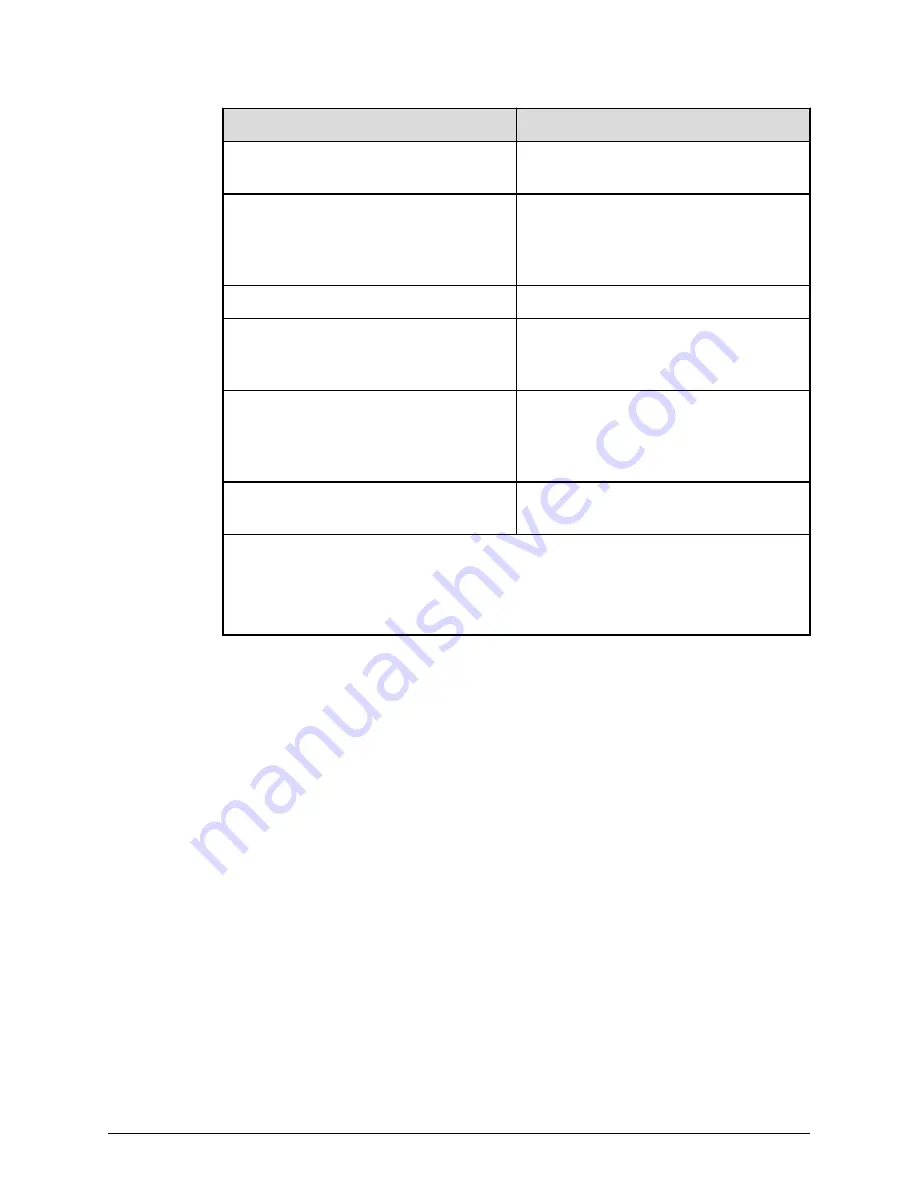
Status
Description
(Select Update)
Click Update to display the Update
Firmware window.
In Progress
The Update Firmware window started
and the firmware upgrade is not
complete. This status appears even if
the firmware upgrade is canceled.
Completed
Firmware upgrade is complete.
Failed
Firmware upgrade failed. Click Update
to display the Update Firmware
window and review the error details.
Communication Timeout
The time
1
required to complete the
firmware upgrade cannot be confirmed.
Verify the state in the Update
Firmware window.
(Not Update)
Not selected as a firmware upgrade
target.
Note:
1. When NAS Modules are not installed, the installation time is approximately 3.5
hours. When NAS modules are installed, the installation time is approximately 9
hours.
16. In the Environmental Settings window, click Close.
17. At the Confirm exit window, click Confirm.
Stopping the SVP service
Before upgrading the SVP software, stop the SVP service.
Procedure
1. Connect the management console PC attached to the SVP, connect to the SVP using
Windows Remote Desktop Client.
2. On the SVP, click Start > All Programs > Hitachi Device Manager-Storage
Navigator > StorageDeviceList.
The Storage Device List window opens.
3. In the Storage Device List window, record the S/W
Version:___________________________________
4. Click the Stop Service button for the registered storage system in the Storage
Device List window.
Stopping the SVP service
Chapter 9: Upgrading the SVP software
Service Processor Technical Reference
189






























