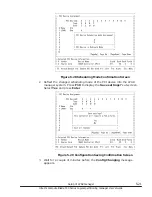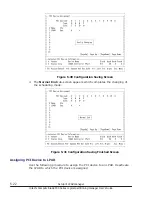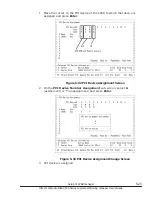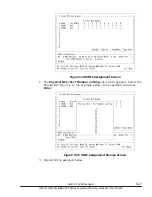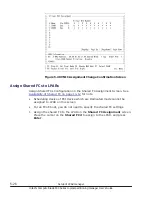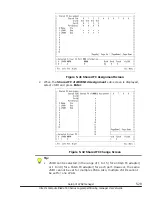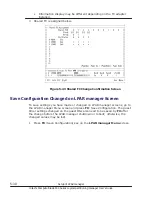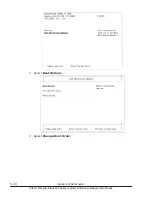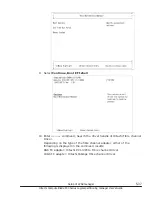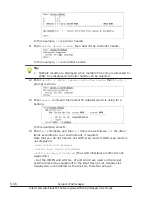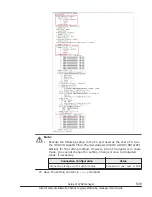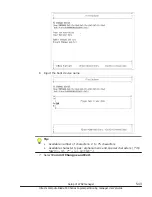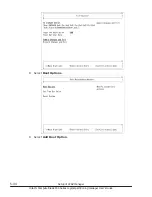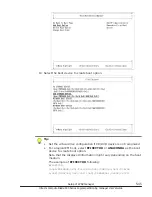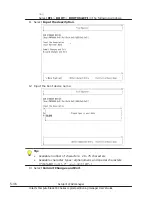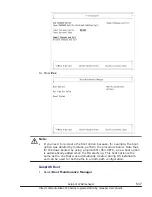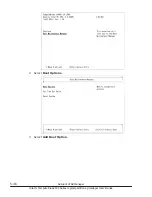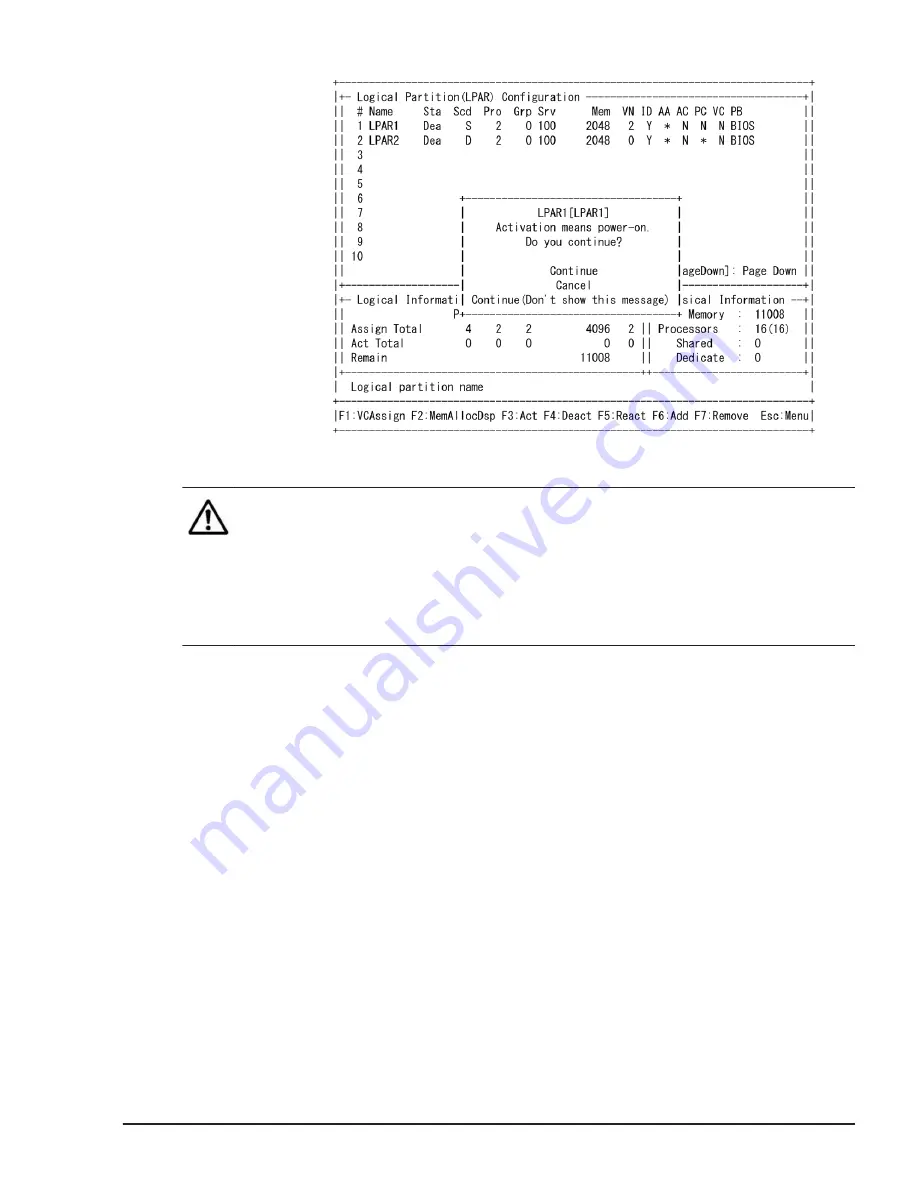
Figure 5-47 Activate LPAR Confirmation Screen
Note:
•
The screen above may not be displayed depending on the Activation
setting on the Options screen.
•
When a guest screen is not correctly displayed and freezes after you have
activated the LPAR, display LP system logs screen to check whether or not
LP System Logs includes "LPAR manager-LFW detected internal error." If
it includes the log, contact your reseller or maintenance personnel.
Boot order setting
The boot order setting is set by the remote console. See the Compute Blade
500 Series Remote Console User's Guide for connecting to the remote
console.
The boot order example is shown below for when booting a logical BIOS
(IA32.UEFI). When booting a logical EFI (X64.UEFI), a display is partly
different from a logical BIOS display.
Boot setting
EFI Driver Setting
Setting of the EFI driver is shown below. This setup is unnecessary when the
EFI driver is already set up.
For an FCoE boot, you do not need to specify this setting.
1
.
Select Boot Maintenance Manager
Setup of LPAR manager
5-33
Hitachi Compute Blade 500 Series Logical partitioning manager User's Guide
Содержание CB 520A A1
Страница 238: ...6 6 LPAR manager backup Hitachi Compute Blade 500 Series Logical partitioning manager User s Guide ...
Страница 376: ...8 6 LPAR manager Dump Collection Hitachi Compute Blade 500 Series Logical partitioning manager User s Guide ...
Страница 530: ...C 4 Console Types Hitachi Compute Blade 500 Series Logical partitioning manager User s Guide ...
Страница 536: ...D 6 LPAR manager use Port numbers Hitachi Compute Blade 500 Series Logical partitioning manager User s Guide ...
Страница 542: ...E 6 System Configuration Hitachi Compute Blade 500 Series Logical partitioning manager User s Guide ...
Страница 557: ...Hitachi Compute Blade 500 Series Logical partitioning manager User s Guide ...