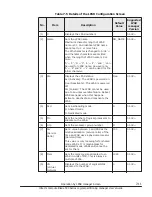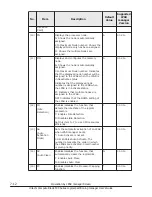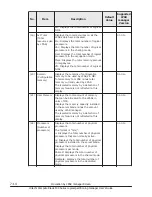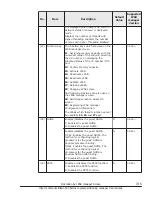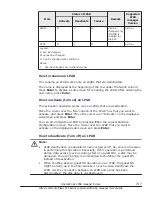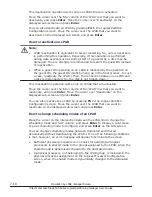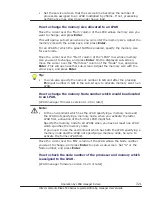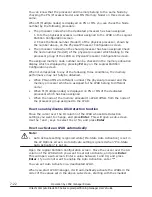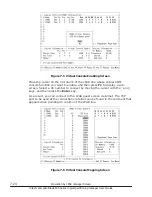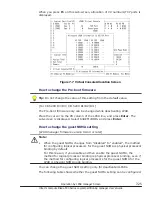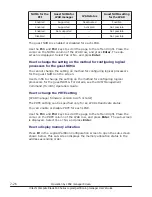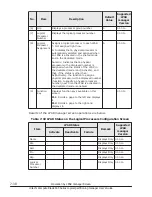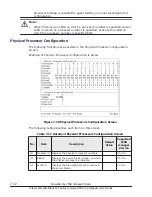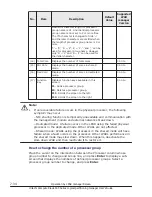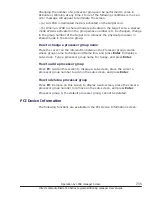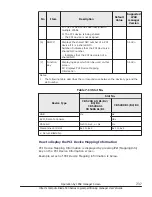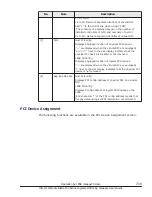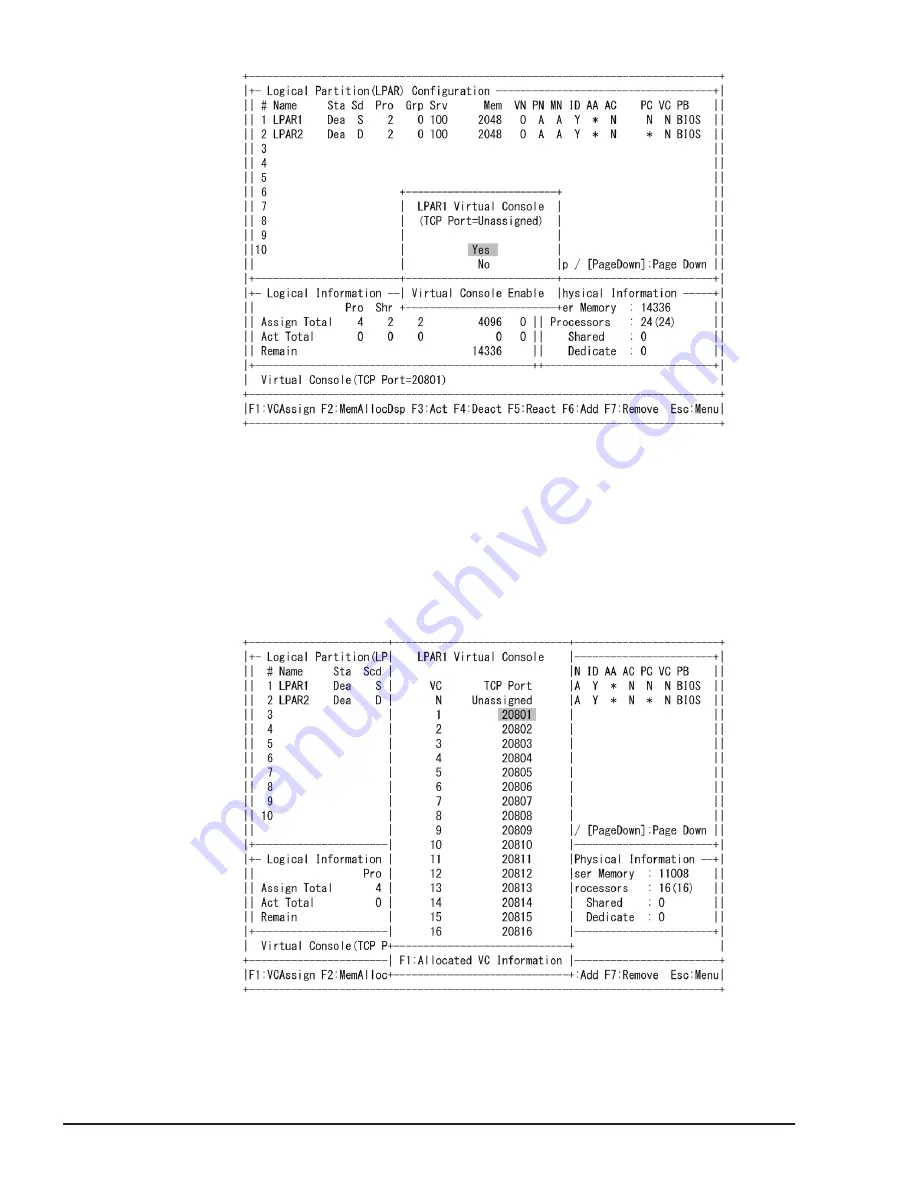
Figure 7-5 Virtual Console Enabling Screen
Place the cursor on the VC column of the LPAR line whose virtual COM
console function you want to enable, and then press F1 to display a sub-
screen. Select a VC number to connect by moving the cursor with the
↑
and
↓
keys, and then press the Enter key.
As a result, you can connect to the LPAR guest screen via telnet. The TCP
port to be used at the connection via telnet can be found in the comment that
appears when pointing VC column of the LPAR line.
Figure 7-6 Virtual Console Mapping Screen
7-24
Operation by LPAR manager Screen
Hitachi Compute Blade 500 Series Logical partitioning manager User's Guide
Содержание CB 520A A1
Страница 238: ...6 6 LPAR manager backup Hitachi Compute Blade 500 Series Logical partitioning manager User s Guide ...
Страница 376: ...8 6 LPAR manager Dump Collection Hitachi Compute Blade 500 Series Logical partitioning manager User s Guide ...
Страница 530: ...C 4 Console Types Hitachi Compute Blade 500 Series Logical partitioning manager User s Guide ...
Страница 536: ...D 6 LPAR manager use Port numbers Hitachi Compute Blade 500 Series Logical partitioning manager User s Guide ...
Страница 542: ...E 6 System Configuration Hitachi Compute Blade 500 Series Logical partitioning manager User s Guide ...
Страница 557: ...Hitachi Compute Blade 500 Series Logical partitioning manager User s Guide ...