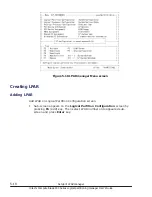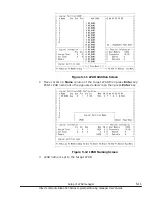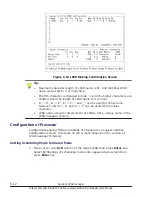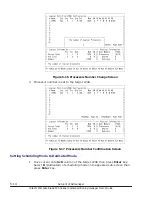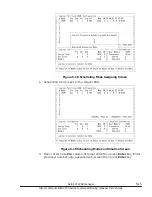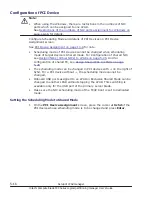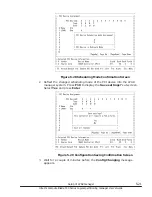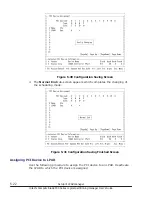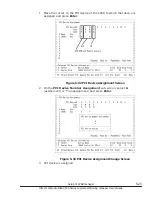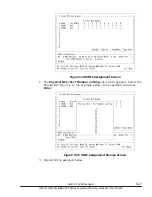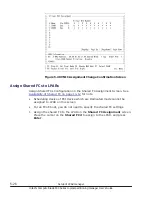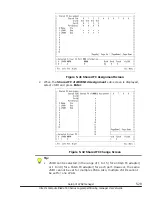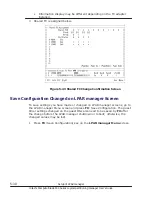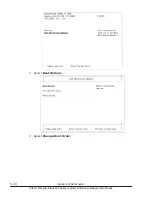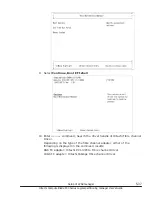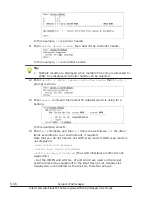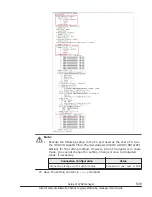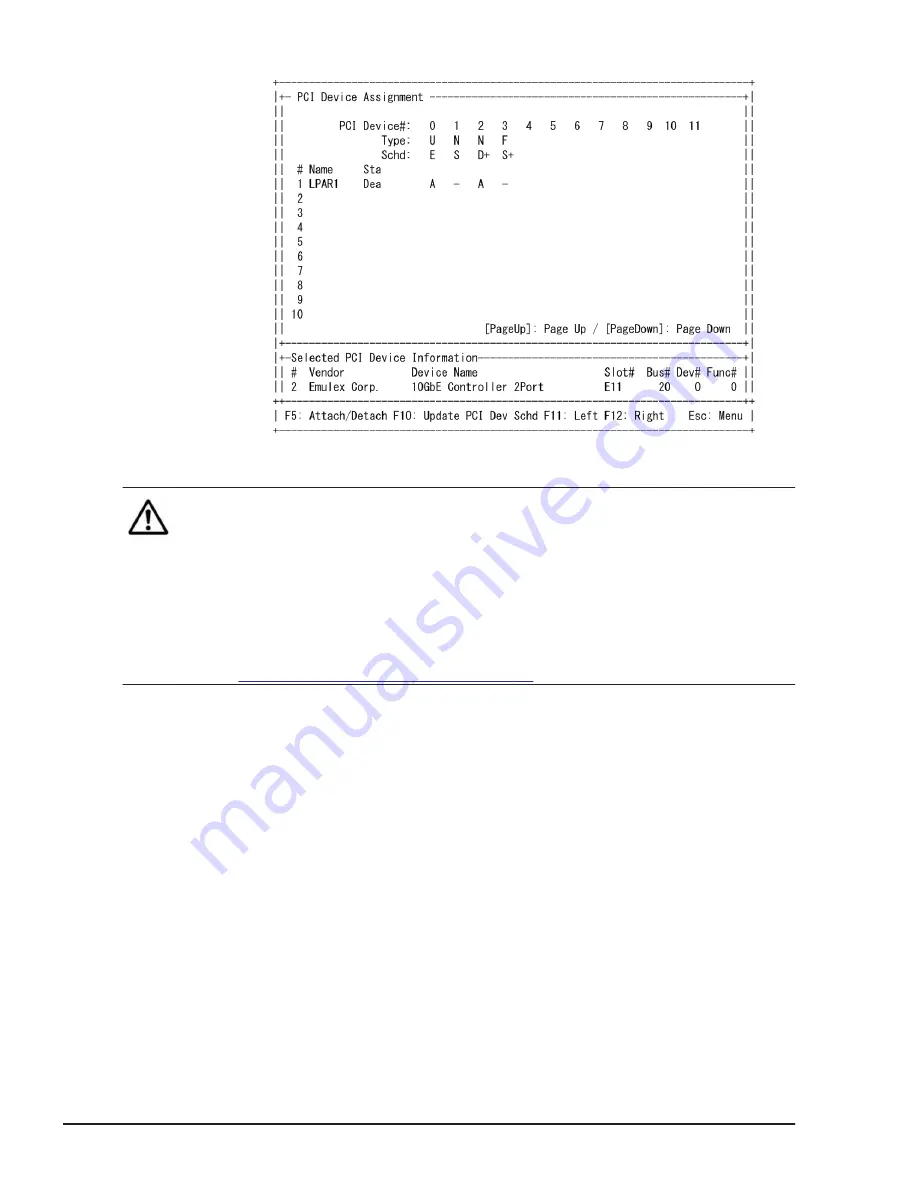
Figure 5-34 PCI Device Assignment Confirmation Screen
Note:
•
A PCI device can be assigned to multiple LPARs. However, only an LPAR
activated first can use the PCI device. To make another LPAR use the PCI
device used by the LPAR, deactivate the LPAR using the PCI device and
activate another LPAR.
However, when the PCI devices in exclusive shared mode can be assigned
to a specified LPAR not to an LPAR activated first by setting USB Auto
Allocation to LPAR to Disable.
See
PCI Device Assignment on page 7-39
for further details.
Changing LPAR which using PCI Device
1
.
On the PCI Device Assignment screen, place the cursor on the line of a
remote console and then press the F5 key (Attach/Detach).
2
.
When the Device Attach / Detach sub-screen is displayed, select the
number following the screen.
¢
When you select a LPAR number, the remote console is connected to
the LPAR with the selected LPAR number (Attach). When the remote
console is already used by another LPAR, detach the remote console
from the LPAR, which is currently using the remote console, and
connect it to the LPAR with the selected number.
¢
When Detach only is selected, the remote console is just
disconnected.
5-24
Setup of LPAR manager
Hitachi Compute Blade 500 Series Logical partitioning manager User's Guide
Содержание CB 520A A1
Страница 238: ...6 6 LPAR manager backup Hitachi Compute Blade 500 Series Logical partitioning manager User s Guide ...
Страница 376: ...8 6 LPAR manager Dump Collection Hitachi Compute Blade 500 Series Logical partitioning manager User s Guide ...
Страница 530: ...C 4 Console Types Hitachi Compute Blade 500 Series Logical partitioning manager User s Guide ...
Страница 536: ...D 6 LPAR manager use Port numbers Hitachi Compute Blade 500 Series Logical partitioning manager User s Guide ...
Страница 542: ...E 6 System Configuration Hitachi Compute Blade 500 Series Logical partitioning manager User s Guide ...
Страница 557: ...Hitachi Compute Blade 500 Series Logical partitioning manager User s Guide ...