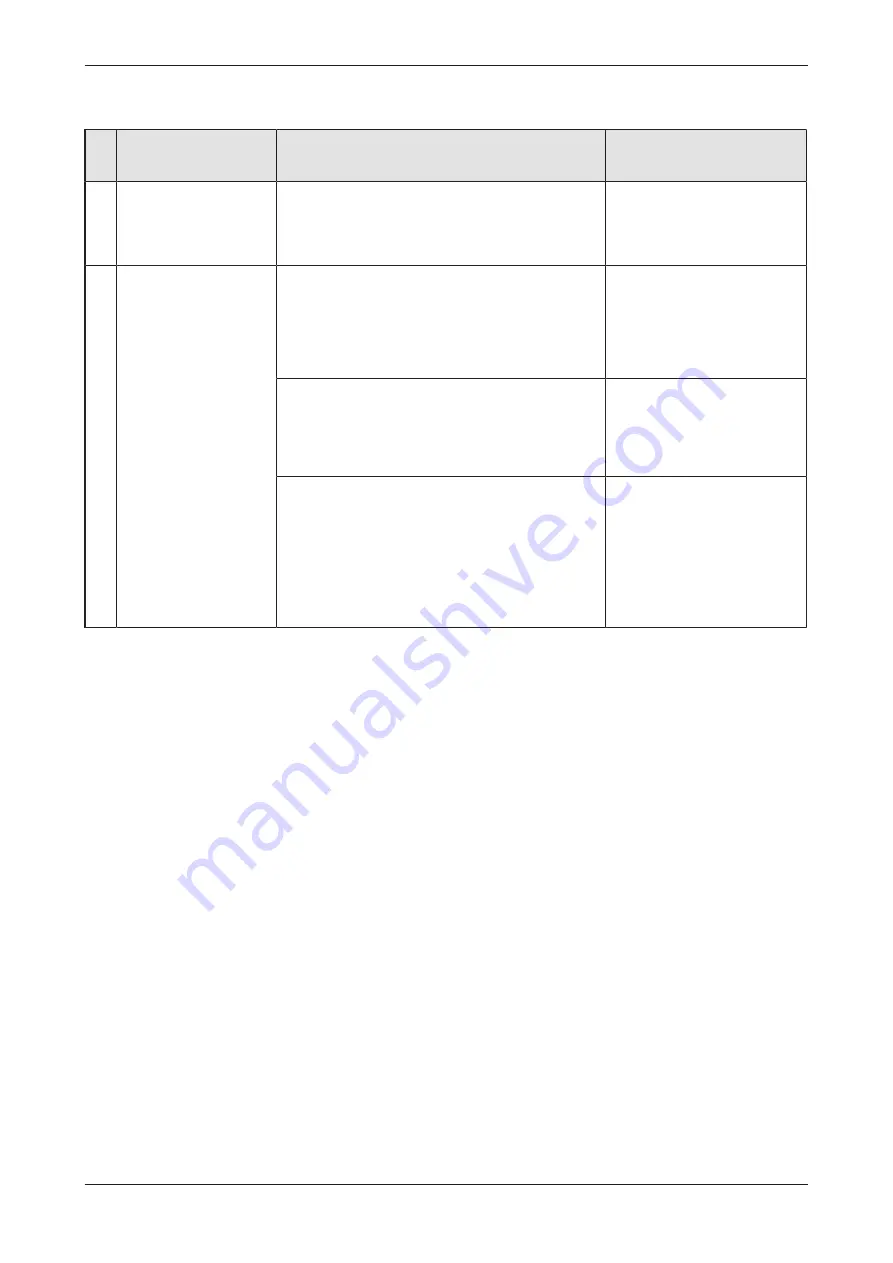
Getting started
28/90
5.3
Overview installation update
No
Step
Description
Detailed Information, see the
Documentation / Chapter /
Section
1
Update driver and
software
·
Uninstall older driver and software versions.
·
Install current drivers and software.
·
After restarting your PC, complete the driver
installation.
Installation guide, Software
installation for netANALYZER
devices
2
Update NANL-B500G-
RE firmware
Note:
The IP address of the device and the IP
address of the PC must be in the same network or the
DHCP server must be online.
·
Determine the IP address of the device using the
Ethernet Device Configuration
program.
·
Continue with option 1 or alternatively with option 2.
How to update the NANL-
B500G-RE
firmware
Option 1 (with a web browser):
·
Enter the IP address determined in the address bar
of the web browser.
·
Below Firmware image update select the firmware
update file and load it into the device.
How to update the NANL-
B500G-RE firmware using a
web browser
Alternative option 2 (via FTP):
·
Enter the determined IP address in the address bar
of Windows Explorer.
·
Enter the user name "update" and the password
"nanl-b500g-re" in the login mask for the FTP
server.
Copy the firmware update file from the product DVD
into the netANALYZER FTP server directory.
How to update the NANL-
B500G-RE firmware via
FTP
Table 13: Overview how to update the installation
netANALYZER device NANL-B500G-RE | Installation, operation and hardware description
DOC091110UM26EN | Revision 26 | English | 2019-07 | Released | Public
© Hilscher 2007-2019






























