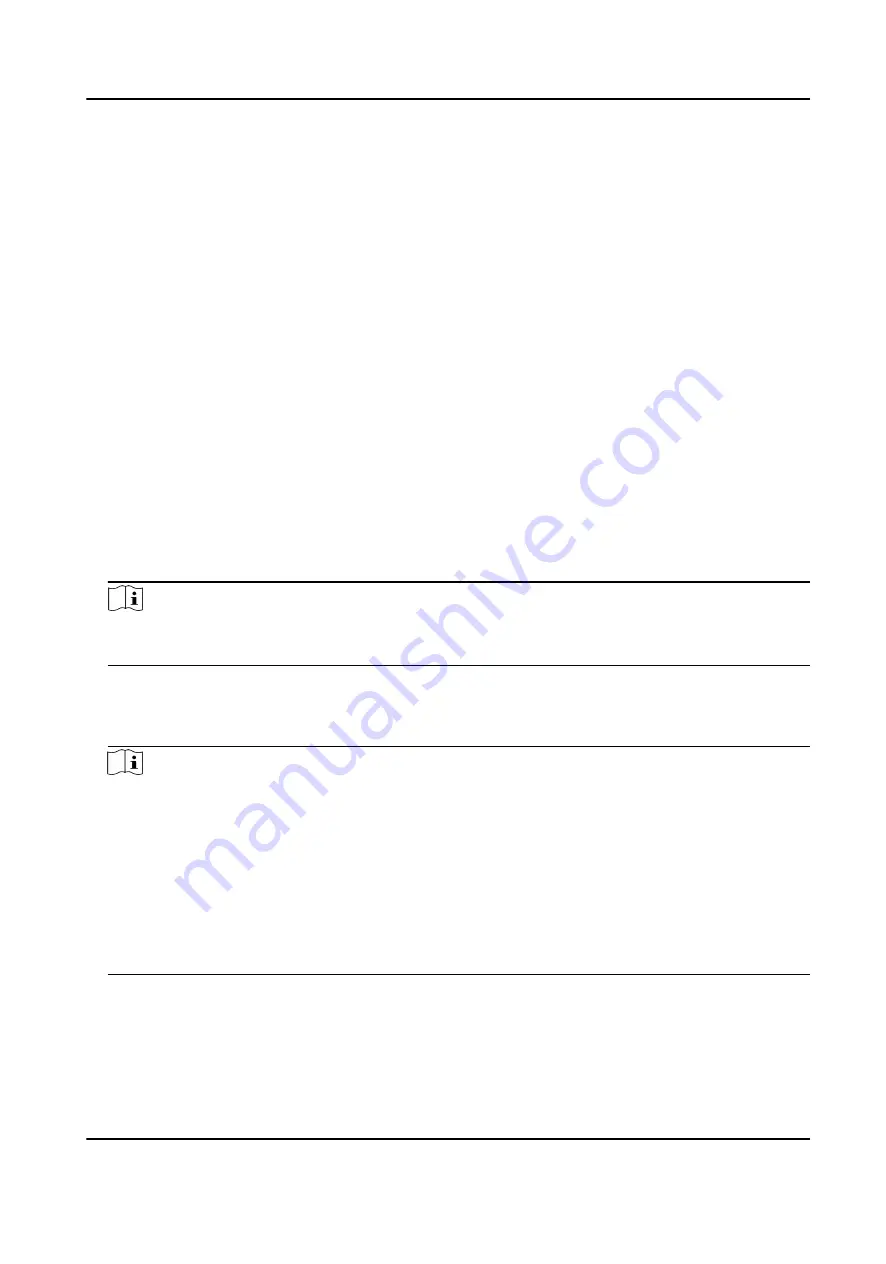
8.9.4 Manage Shift Schedule
Shift work is an employment practice designed to make use of all 24 hours of the clock each day of
the week. The practice typically sees the day divided into shifts, set periods of time during which
different shifts perform their duties.
You can set department schedule, person schedule, and temporary schedule.
Set Department Schedule
You can set the shift schedule for one department, and all the persons in the department will be
assigned with the shift schedule.
Before You Start
In Time & Attendance module, the department list is the same with the organization. You should
add organization and persons in Person module first. See Person Management for details.
Steps
1. Click Time & Attendance → Shift Schedule to enter the Shift Schedule Management page.
2. Click Department Schedule to enter Department Schedule page.
3. Select the department from the organization list on the left.
Note
If Include Sub Organization is checked, when selecting the organization, its sub organizations
are selected at the same time.
4. Select the shift from the drop-down list.
5. Optional: Enable Multiple Shift Schedules and select the effective time period(s) from the
added timetables for the persons.
Note
This is only available for shift with only one timetable.
Multiple Shift Schedules
It contains more than one timetables. The person can check in/out in any of the timetables
and the attendance will be effective.
If the multiple shift schedules contains three timetables: 00:00 to 07:00, 08:00 to 15:00 and
16:00 to 23:00. The attendance of the person adopting this multiple shift schedules will be
effective in any of the three timetables. If the person checks in at 07:50, it will apply the
nearest timetable 08:00 to 15:00 to the person's attendance.
6. Set the start date and end date.
7. Set other parameters for the schedule.
Check-in Not Required
DS-K1T804B Series Fingerprint Access Control Terminal User Manual
110
















































