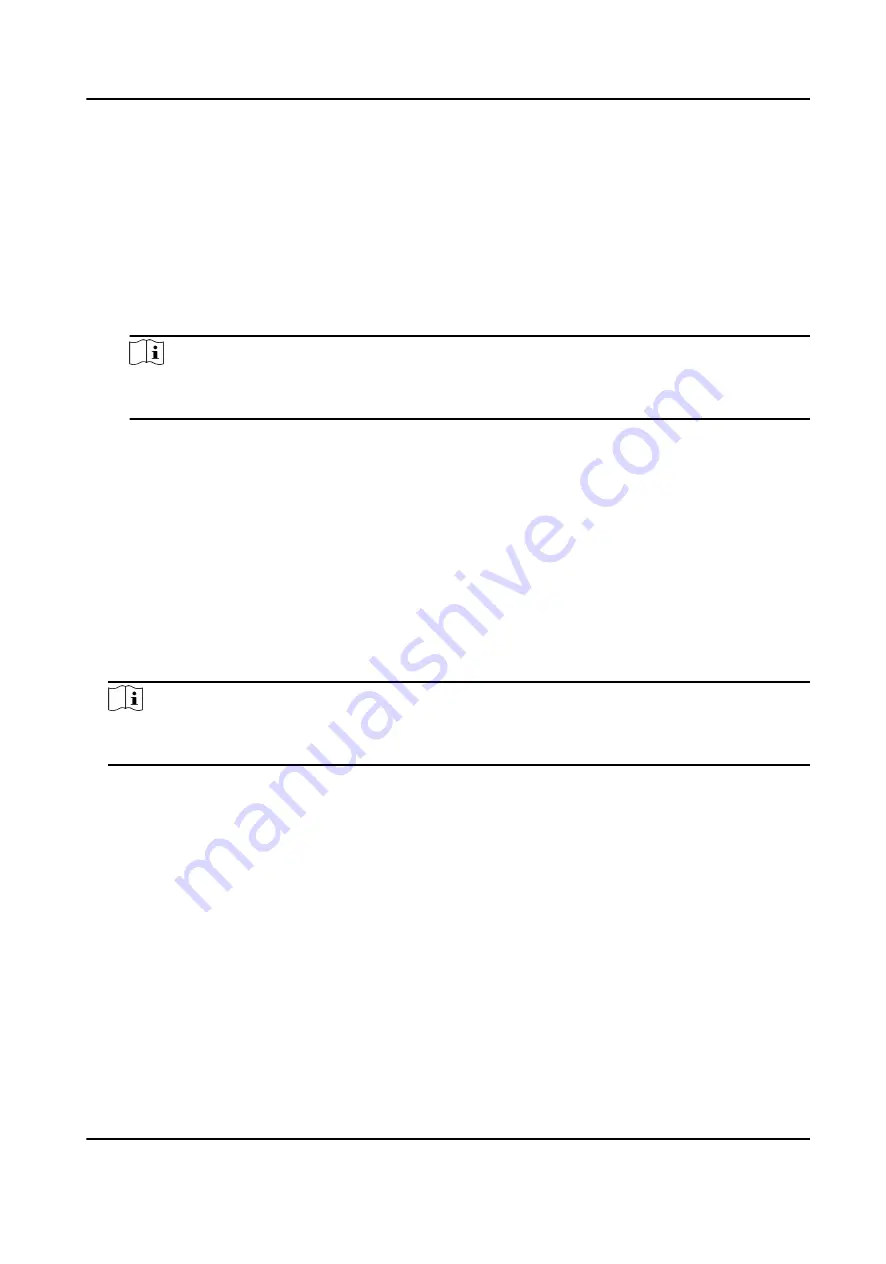
Steps
1. Enter Person module.
2. Set the fields of custom information.
1) Click Custom Property.
2) Click Add to add a new property.
3) Enter the property name.
4) Click OK.
3. Set the custom information when adding a person.
1) Select an organization in the organization list to add the person and click Add.
Note
Enter the person's basic information first. For details about configuring person's basic
information, refer to Configure Basic Information .
2) In the Custom Information panel, enter the person information.
3) Click Add to add the person and close the Add Person window, or click Add and New to add
the person and continue to add other persons.
8.2.8 Configure Additional Information
When adding person, you can configure the additional information for the person, such as person's
identity type, identity No., country, etc., according to actual needs.
Steps
1. Enter Person module.
2. Select an organization in the organization list to add the person and click Add.
Note
Enter the person's basic information first. For details about configuring person's basic
information, refer to Configure Basic Information .
3. In the Additional Information panel, enter the additional information of the person, including
person's ID type, ID No., job title, etc., according to actual needs.
4. Confirm to add the person.
-
Click Add to add the person and close the Add Person window.
-
Click Add and New to add the person and continue to add other persons .
8.2.9 Import and Export Person Identify Information
You can import the information of multiple persons to the client software in a batch. Meanwhile,
you can also export the person information and save them in your PC.
DS-K1T804B Series Fingerprint Access Control Terminal User Manual
68















































