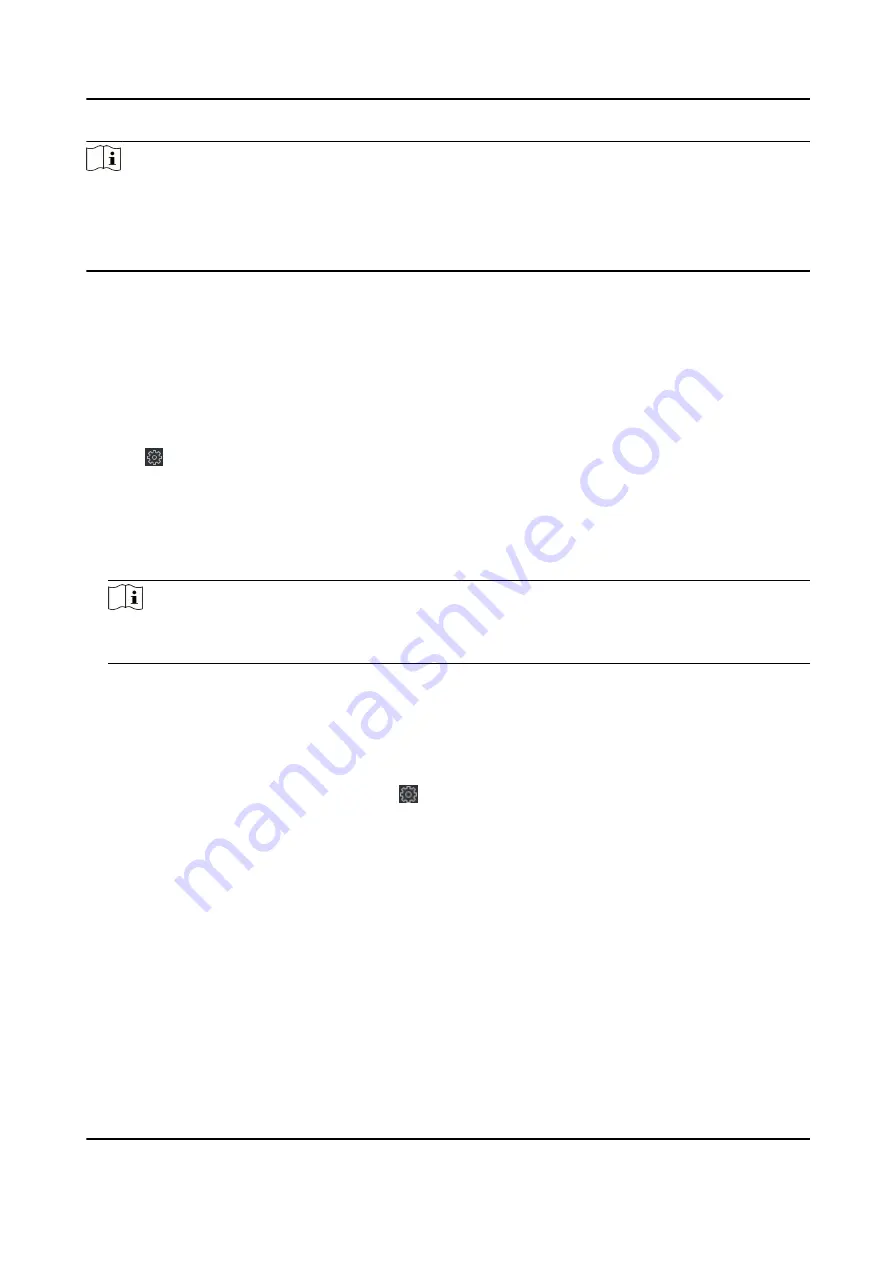
Note
• If you select Card reader as the device type, you should also select a card reader No. from the
drop-down list.
• The upgrade will lasts for about 2 min. Do not power off during the upgrading. After upgrading,
the device will reboot automatically.
9.5 Configure RS-485 Parameters
You can set the RS-485 parameters including the baud rate, data bit, stop bit, parity type,
communication mode, work mode, and connection mode.
Steps
1. Click Maintenance and Management → Device to enter the device list.
2. Click to enter the remote configuration page.
3. Click System → RS-485 Settings to enter the Configuring the RS-485 Parameters tab.
4. Select the serial No. of the port from the drop-down list to set the RS-485 parameters.
5. Set the baud rate, data bit, the stop bit, parity, flow control, communication mode, working
mode, and the connection mode from the drop-down list.
6. Click Save and the configured parameters will be applied to the device automatically.
Note
After changing the working mode, the device will be rebooted. A prompt will be popped up
after changing the working mode.
9.6 Security Mode Settings
Set the security mode for logging in the client software.
On the Device for Management page, click → System → Security to enter the Security Mode
tab.
Select a security mode from the drop-down list, and click Save.
You can also enable SSH or HTTP to get a more secure network.
Security Mode
High security level for user information verification when logging in the client software.
Compatible Mode
The user informaiton verification is compatible with the old client software version when
logging in.
DS-K1T804B Series Fingerprint Access Control Terminal User Manual
123






























