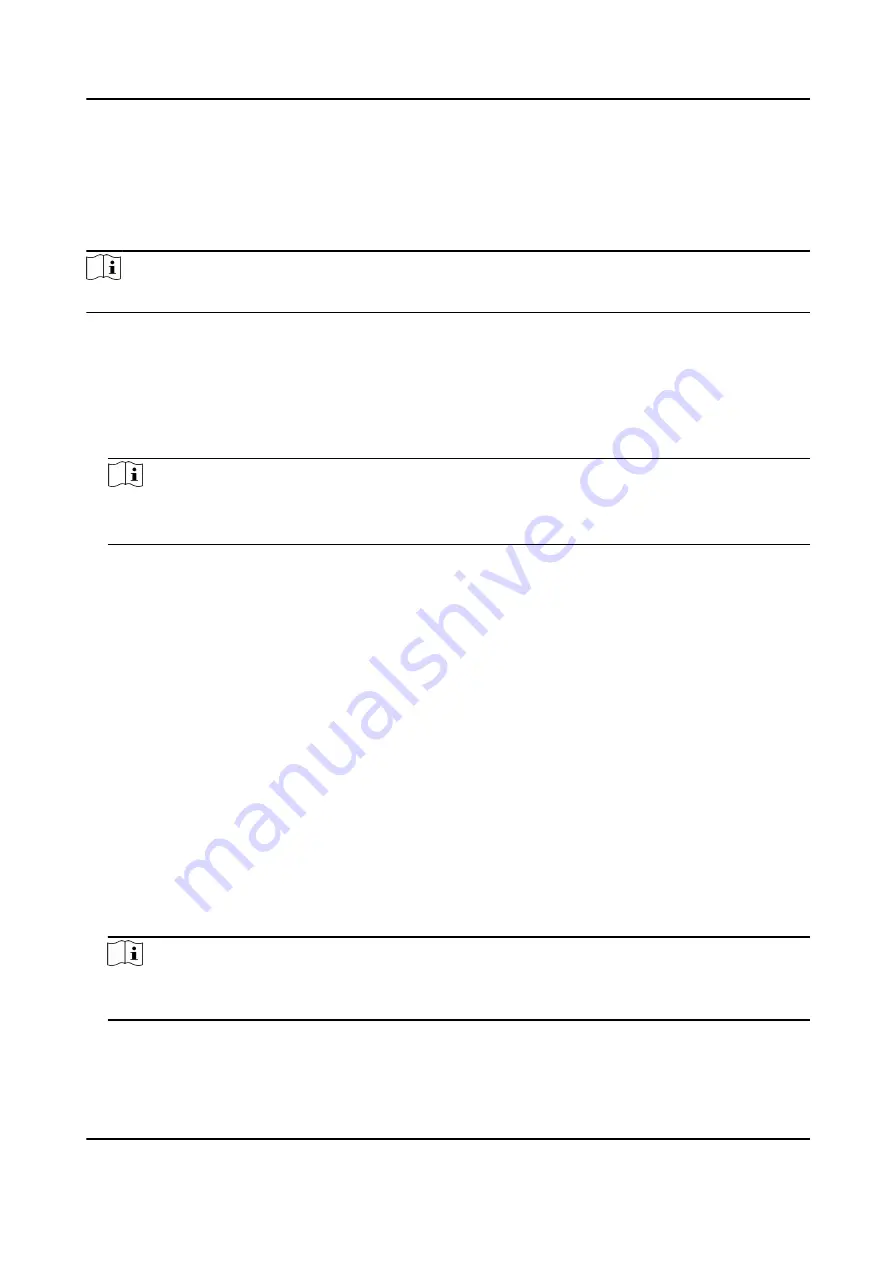
Enable M1 Card Encryption
M1 card encryption can improve the security level of authentication.
Steps
Note
The function should be supported by the access control device and the card reader.
1. Enter the Access Control module.
2. On the navigation bar on the left, enter Advanced Function → More Parameters .
3. Select an access control device in the device list and click M1 Card Encryption Verification to
enter the M1 Card Encryption Verification page.
4. Set the switch to on to enable the M1 card encryption function.
5. Set the sector ID.
Note
• The sector ID ranges from 1 to 100.
• By default, Sector 13 is encrypted. It is recommended to encrypt sector 13.
6. Click Save to save the settings.
Set RS-485 Parameters
You can set the access control device's RS-485 parameters including the baud rate, data bit, the
stop bit, parity type, flow control type, communication mode, work mode, and connection mode.
Before You Start
Add access control device to the client, and make sure the device supports RS-485 interface.
Steps
1. Enter the Access Control module.
2. On the navigation bar on the left, enter Advanced Function → More Parameters .
3. Select an access control device in the device list and click RS-485 to enter the RS-485 Settings
page.
4. Select the serial port number from the drop-down list to set the RS-485 parameters.
5. Set the baud rate, data bit, the stop bit, parity type, communication mode, working mode, and
connection mode in the drop-down list.
Note
When the connection mode is Connect Access Control Device, you can select Card No. or
Person ID as the output type.
6. Click Save.
DS-K1T804B Series Fingerprint Access Control Terminal User Manual
87
















































