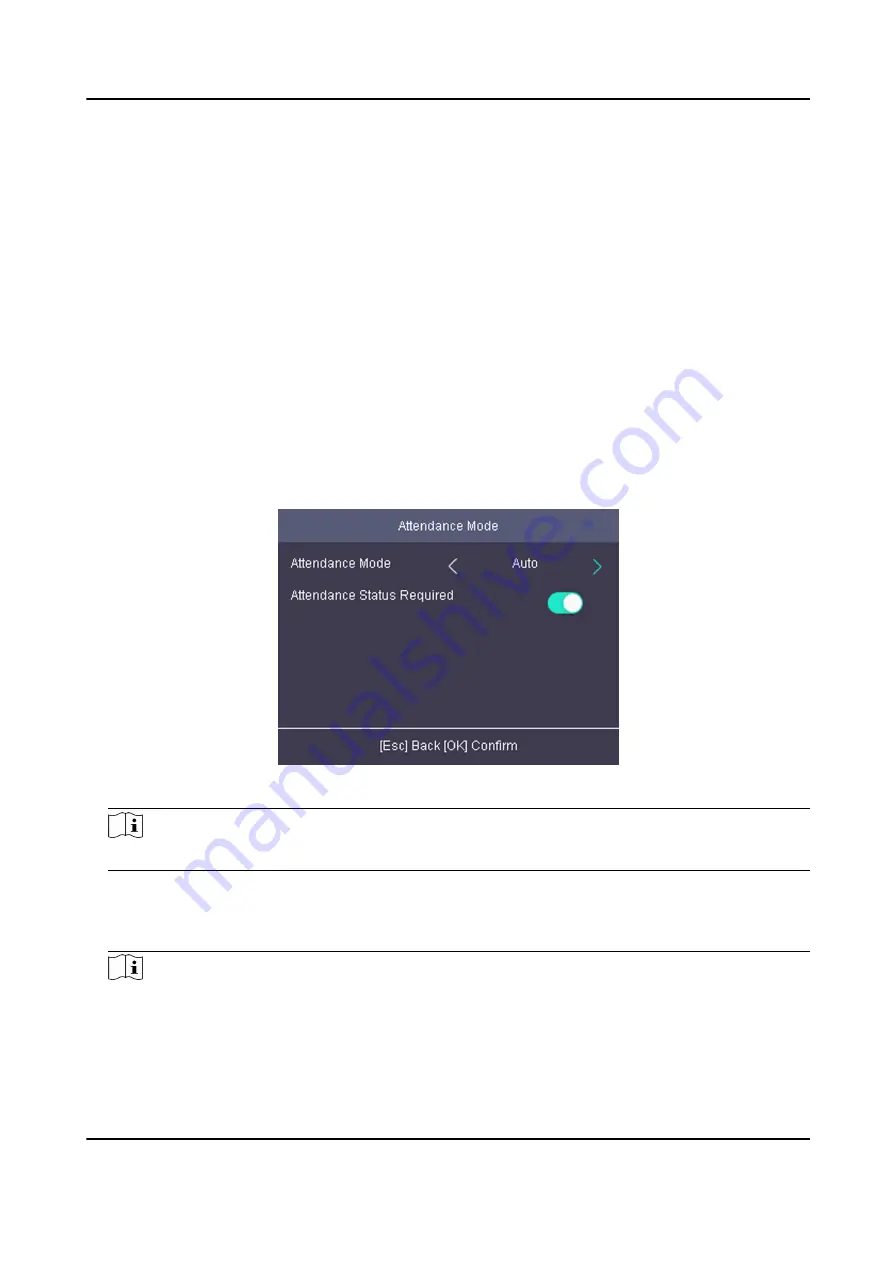
7.7 Attendance Status
Set attendance mode and choose attendance status. You can set the attendance status as check in,
check out, break out, break in, overtime in, and overtime out according to your actual situation.
7.7.1 Set Auto Attendance
Set the attendance mode as auto, and you can set the attendance status and its available schedule.
The system will auto change the attendance status according to the configured parameters.
Before You Start
Add at least one person, and set the person's authentication mode. For details, see Person
Management .
Steps
1. Move the cursor and select System → Att. Status to enter the Attendance Status page.
2. Move the cursor and select Attendance Mode and set the attendance mode as Auto.
Figure 7-14 Auto Mode
Note
Make sure the attendance status is enabled. By default, it is enabled.
3. Press ESC and save the attendance mode.
4. Move the cursor and select Shortcut Key and define the shortcut key's attendance status and
schedule.
Note
The attendance status will be valid within the configured schedule. For example, if set the Up
key as check in and the Down key as check out, and set the check in's schedule as Monday
DS-K1T804B Series Fingerprint Access Control Terminal User Manual
34






























