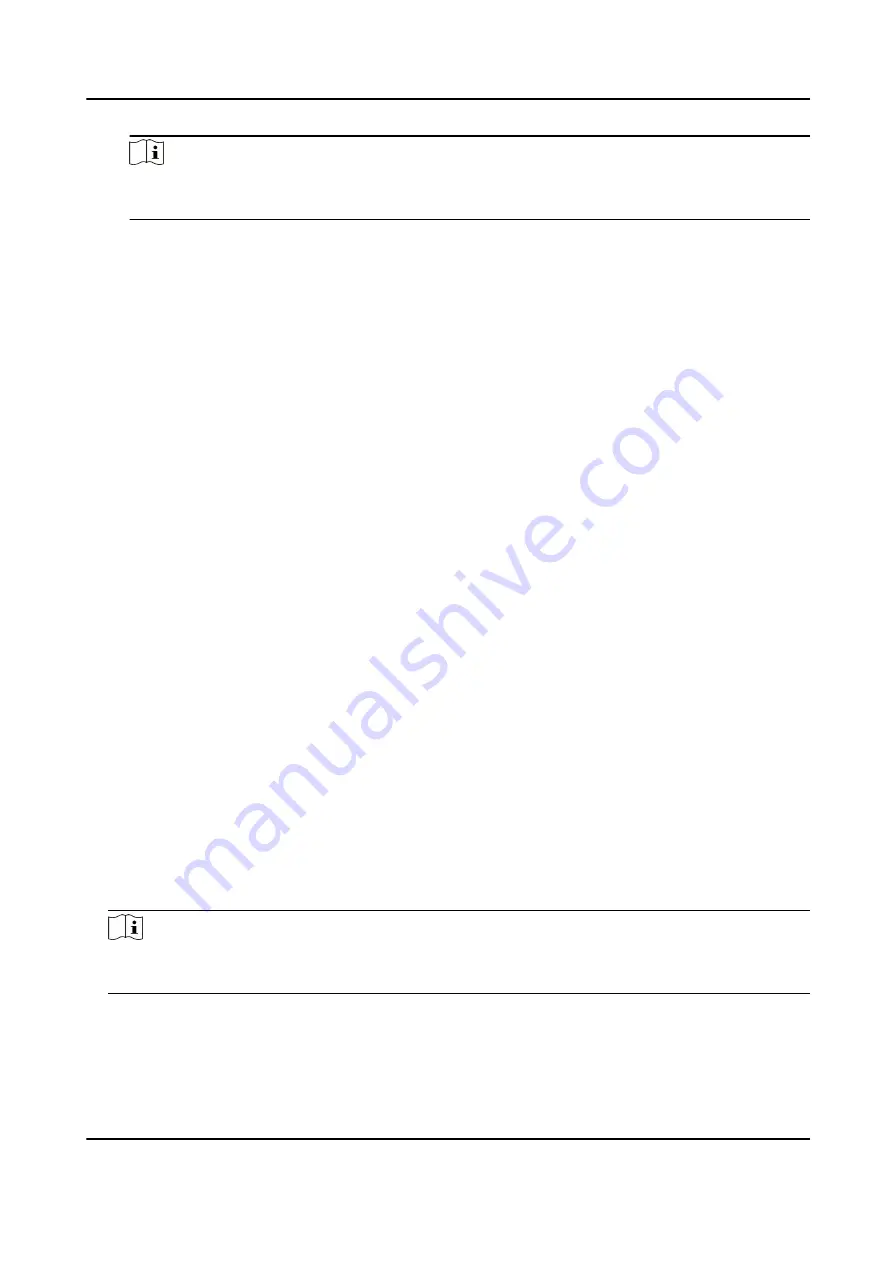
Note
Currently, the supported card enrollment station models include DS-K1F100-D8, DS-K1F100-
M, DS-K1F100-D8E, and DS-K1F180-D8E.
Card Type
This field is only available when the model is DS-K1F100-D8E or DS-K1F180-D8E. Select the
card type as EM card or Mifare card according to the actual card type.
Buzzing
Enable or disable the buzzing when the card number is read successfully.
Card No. Type
Select the type of the card number according to actual needs.
M1 Card Encryption
This field is only available when the model is DS-K1F100-D8, DS-K1F100-D8E, or DS-K1F180-
D8E. If the card is M1 card, then you can enable the M1 Card Encryption function and select
the sector of the card to encrypt.
7. Click OK to confirm the operation.
8. Place the card on the card enrollment station, and click Read to get the card number.
The card number will display in the Card No. field automatically.
9. Click Add.
The card will be issued to the person.
8.2.4 Collect Fingerprint via Client
Collecting fingerprints locally means you can collect the fingerprint via the fingerprint recorder
connected directly to the PC running the client. The fingerprints recorded can be used as
credentials of the persons to access the authorized doors.
Before You Start
Connect the fingerprint recorder to the PC running the client.
Steps
1. Enter Person module.
2. Select an organization in the organization list to add the person and click Add.
Note
Enter the person's basic information first. For details about configuring person's basic
information, refer to Configure Basic Information .
3. In the Credential → Fingerprint panel, click +.
4. In the pop-up window, select the collection mode as Local.
5. Select the model of the connected fingerprint recorder.
DS-K1T804B Series Fingerprint Access Control Terminal User Manual
65






























