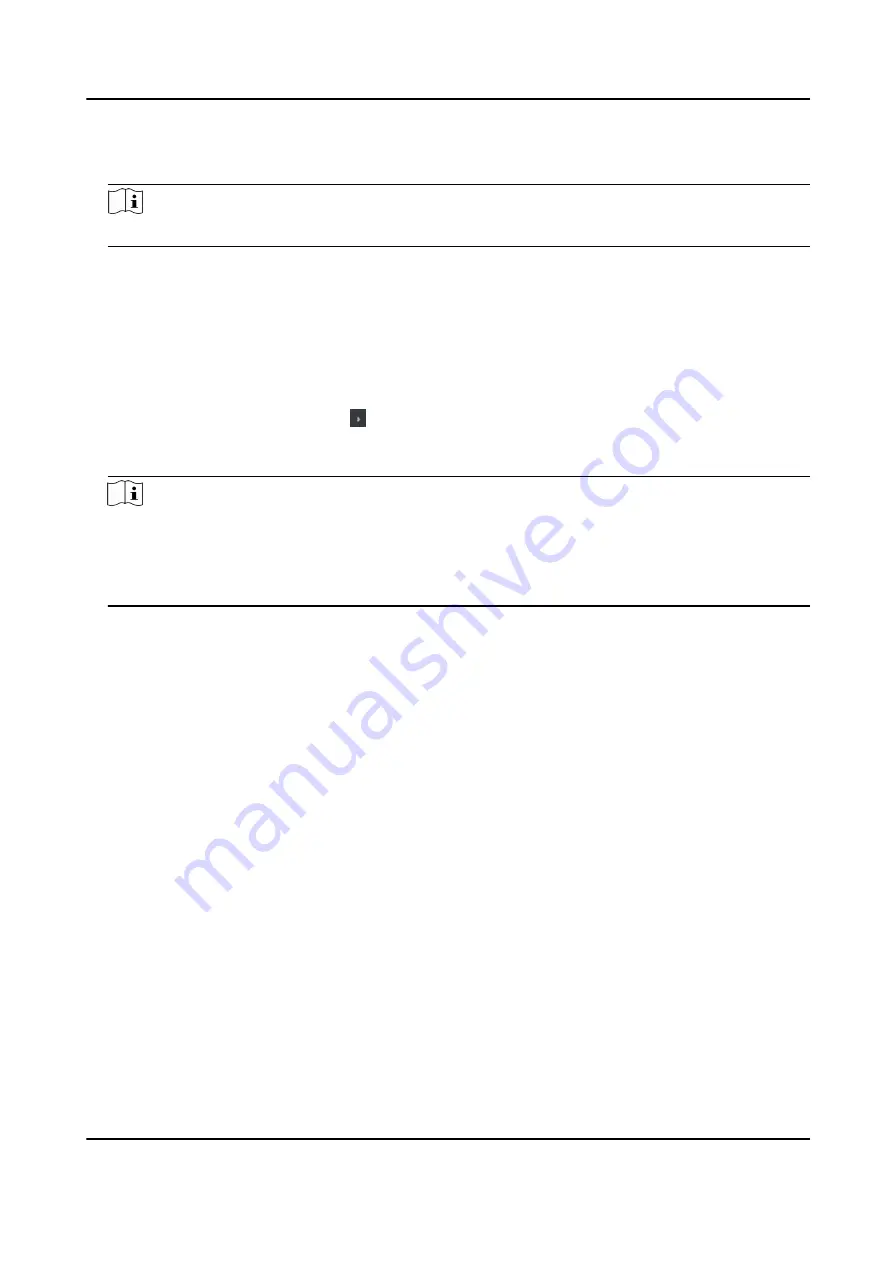
6. Optional: Click Copy to , and then select the door to copy the parameters in the page to the
selected doors.
Note
The door's status duration settings will be copied to the selected door as well.
Configure Parameters for Card Reader
After adding the access control device, you can configure its card reader parameters.
Steps
1. Click Access Control → Advanced Function → Device Parameter .
2. In the device list on the left, click to expand the door, select a card reader and you can edit
the card reader's parameters on the right.
3. Edit the card reader basic parameters in the Basic Information page.
Note
• The displayed parameters may vary for different access control devices. There are part of
parameters listed as follows. Refer to the user manual of the device for more details.
• Some of the following parameters are not listed in the Basic Information page, click More to
edit the parameters.
Name
Edit the card reader name as desired.
Minimum Card Swiping Interval
If the interval between card swiping of the same card is less than the set value, the card
swiping is invalid. You can set it as 0 to 255.
Alarm of Max. Failed Attempts
Enable to report alarm when the card reading attempts reach the set value.
Max. Times of Card Failure
Set the max. failure attempts of reading card.
Card Reader Type/Card Reader Description
Get card reader type and description. They are read-only.
Default Authentication Mode
View the default card reader authentication mode.
Fingerprint Capacity
View the maximum number of available fingerprints.
Existing Fingerprint Number
View the number of existed fingerprints in the device.
DS-K1T804B Series Fingerprint Access Control Terminal User Manual
79






























