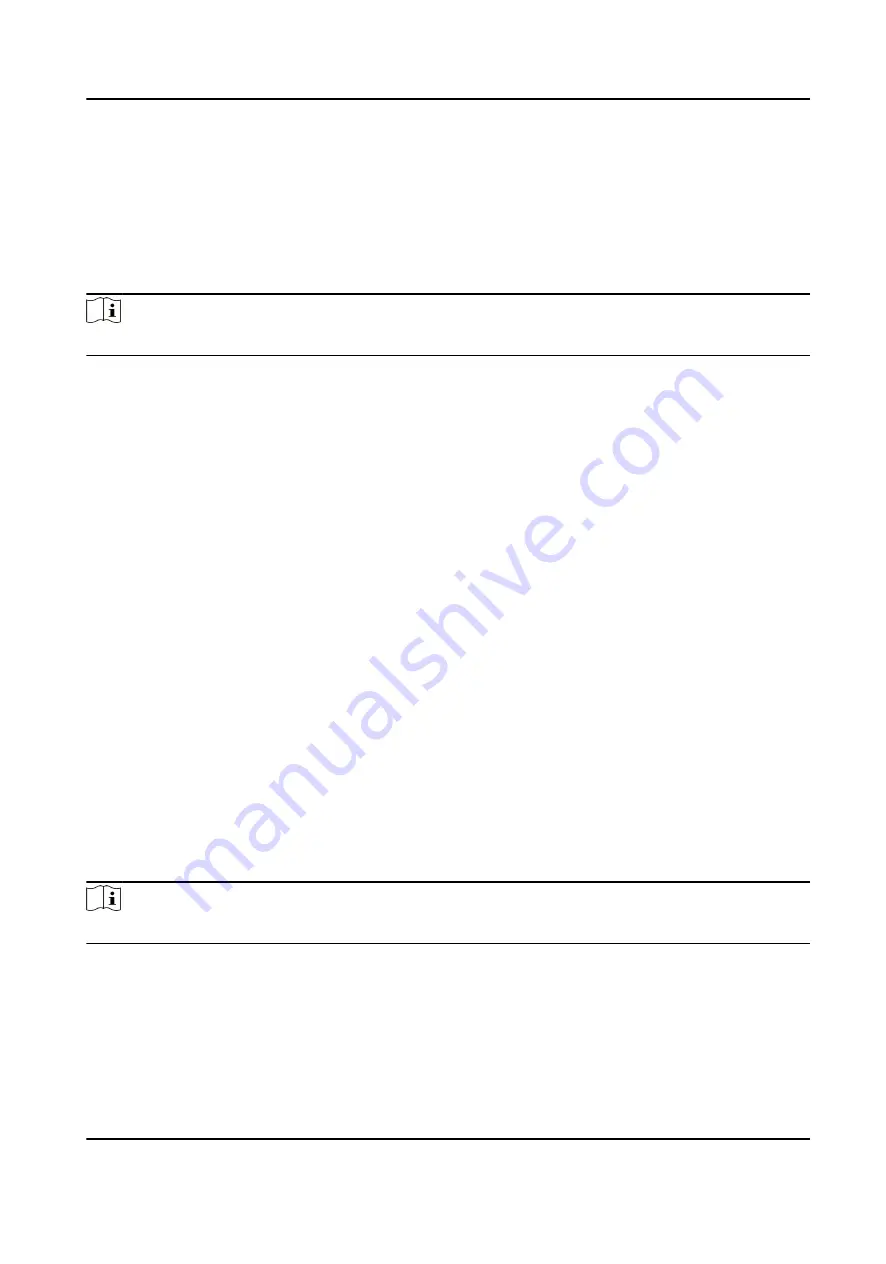
8.6.2 Configure Device Actions for Access Event
You can set the access control device's linkage actions for the access control device's triggered
event. When the event is triggered, it can trigger the alarm output, host buzzer, and other actions
on the same device.
Steps
Note
It should be supported by the device.
1. Click Access Control → Linkage Configuration .
2. Select the access control device from the list on the left.
3. Click Add button to add a new linkage.
4. Select the event source as Event Linkage.
5. select the event type and detailed event to set the linkage.
6. In the Linkage Target area, set the property target to enable this action.
Buzzer on Controller
The audible warning of access control device will be triggered.
7. Click Save.
8. Optional: After adding the device linkage, you can do one or more of the following:
Edit Linkage
Settings
Select the configured linkage settings in the device list and you can edit
its event source parameters, including event source and linkage target.
Delete Linkage
Settings
Select the configured linkage settings in the device list and click Delete
to delete it.
8.6.3 Configure Device Actions for Card Swiping
You can set the access control device's linkage actions for the specified card swiping. When you
swipe the specified card, it can trigger the alarm output, host buzzer, and other actions on the
same device.
Steps
Note
It should be supported by the device.
1. Click Access Control → Linkage Configuration .
2. Select the access control device from the list on the left.
3. Click Add button to add a new linkage.
4. Select the event source as Card Linkage.
5. Enter the card number or select the card from the dropdown list.
6. Select the card reader where the card swipes to trigger the linked actions.
DS-K1T804B Series Fingerprint Access Control Terminal User Manual
90






























