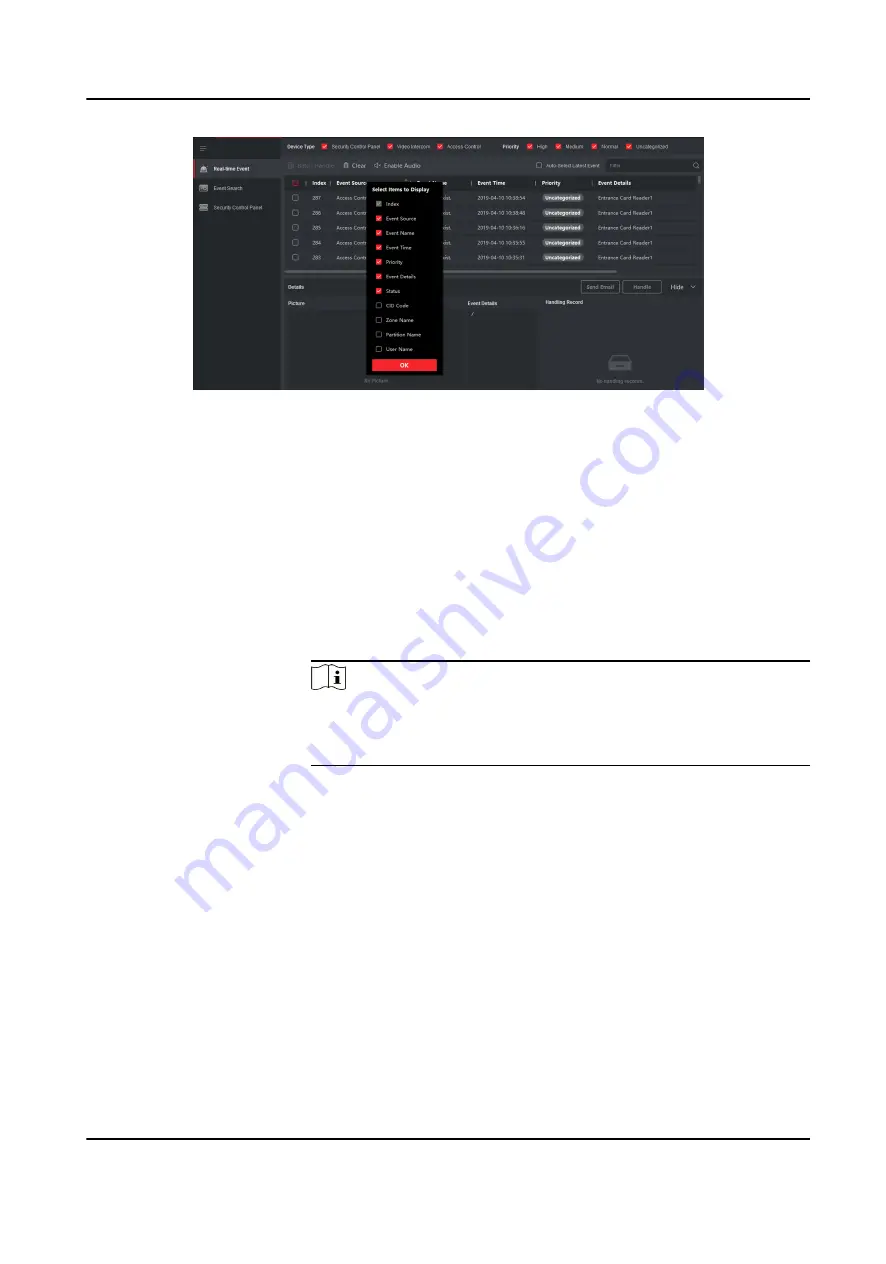
Figure 8-7 Customize Event Related Items to be Displayed
4. View the event information details.
1) Select an event in the event list.
2) Click Expand in the right-lower corner of the page.
3) View the related picture, detail description and handing records of the event.
4) Optional: Hover the cursor on the related picture, and then click the download icon on the
upper-right corner of the picture to download it to the local PC. You can set the saving path
manually.
5. Optional: Perform the following operations if necessary.
Handle Single Event
Click Handle to enter the processing suggestion, and then click
Commit.
Note
After an event is handled, the Handle button will become Add
Remark, click Add Remark to add more remarks for this handled
event.
Handle Events in a
Batch
Select events that need to be processed, and then click Handle in
Batch. Enter the processing suggestion, and then click Commit.
Enable/Disable
Alarm Audio
Click Enable Audio/Disable Audio to enable/disable the audio of
the event.
Select the Latest
Event Automatically
Check Auto-Select Latest Event to select the latest event
automatically and the event information details is displayed.
Clear Events
Click Clear to clear the all the events in the event list.
Send Email
Select an event and then click Send Email, and the information
details of this event will be sent by email.
DS-K1T804B Series Fingerprint Access Control Terminal User Manual
96
















































