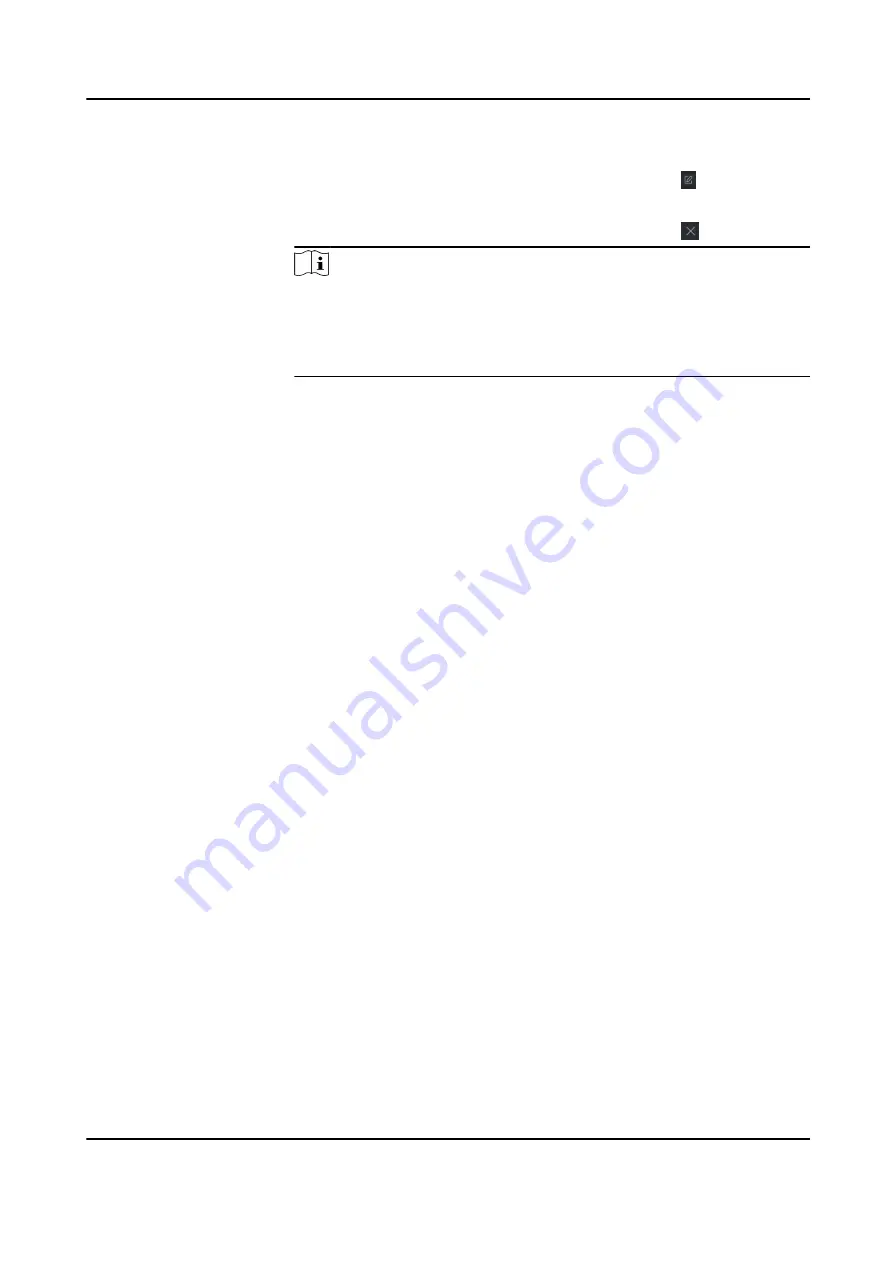
4. Optional: Perform the following operation(s).
Edit Organization
Hover the mouse on an added organization and click to edit its
name.
Delete
Organization
Hover the mouse on an added organization and click to delete it.
Note
• The lower-level organizations will be deleted as well if you delete an
organization.
• Make sure there is no person added under the organization, or the
organization cannot be deleted.
Show Persons in
Sub Organization
Check Show Persons in Sub Organization and select an organization to
show persons in its sub organizations.
8.2.2 Configure Basic Information
You can add person to the client software one by one and configure the person's basic information
such as name, gender, phone number, etc.
Steps
1. Enter Person module.
2. Select an organization in the organization list to add the person.
3. Click Add to open the adding person window.
The Person ID will be generated automatically.
4. Enter the basic information including person name, gender, tel, email address, etc.
5. Optional: Set the effective period of the person. Once expired, the credentials and access
control settings of the person will be invalid and the person will have no authorization to access
the doors\floors.
Example
For example, if the person is a visitor, his/her effective period may be short and temporary.
6. Confirm to add the person.
-
Click Add to add the person and close the Add Person window.
-
Click Add and New to add the person and continue to add other persons.
8.2.3 Issue a Card by Local Mode
If a card enrollment station is available, you can issue a card by local mode. To read the card
number, you should connect the card enrollment station to the PC running the client by USB
interface or COM, and place the card on the card enrollment station.
DS-K1T804B Series Fingerprint Access Control Terminal User Manual
63






























