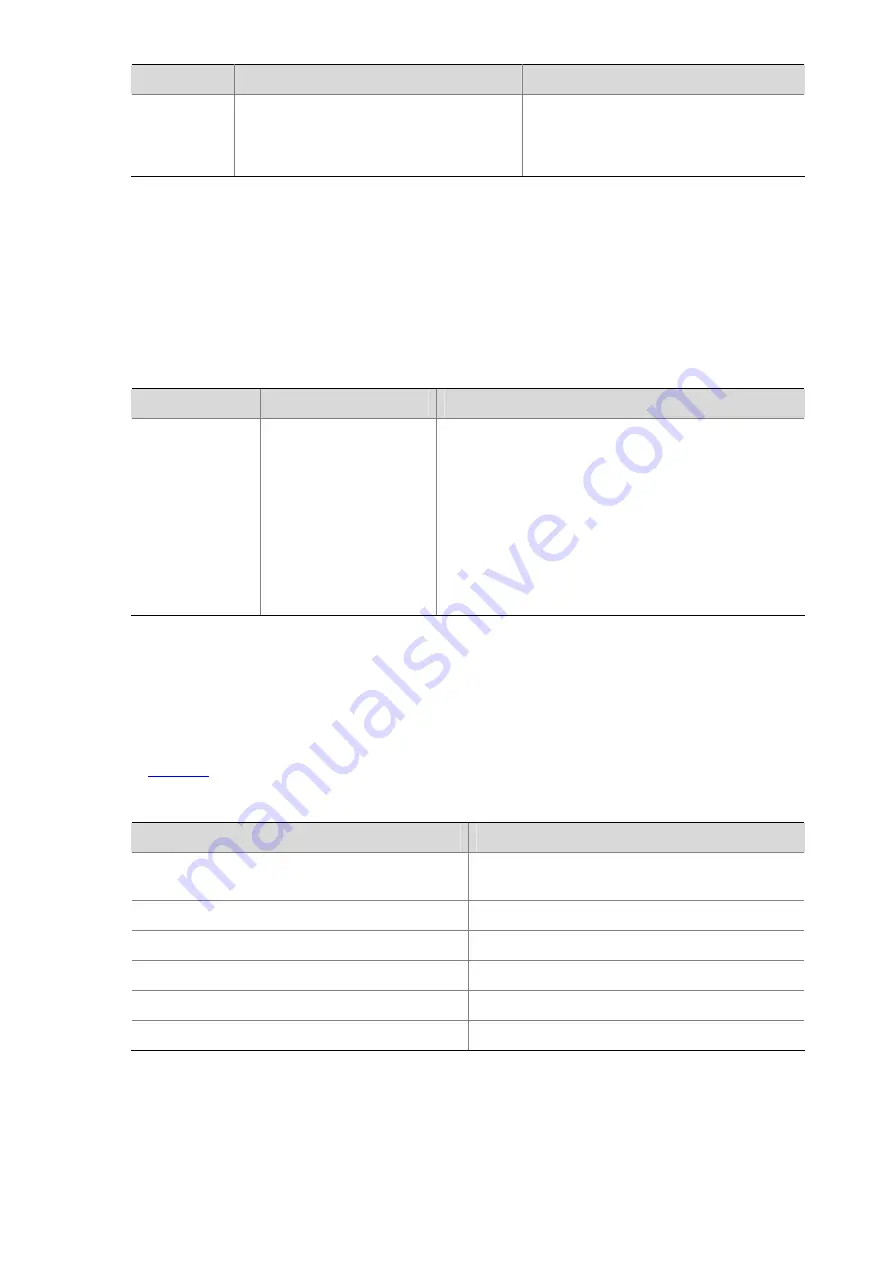
2-6
Character
Meaning
Remarks
\
Escape character. If single special
characters listed in this table follow \, the
specific meanings of the characters will
be removed.
For example, “\\” can match a string
containing “\”, “\^” can match a string
containing “^”, and “\\b” can match a
string containing “\b”.
Multiple-screen output
When there is a lot of information to be output, the system displays the information in multiple screens.
Generally, 24 lines are displayed on one screen, and you can also use the
screen-length
command to
set the number of lines displayed on the next screen. (For the details of this command, refer to
Login
Commands
in the
System Volume
.) You can follow the step below to disable the multiple-screen output
function of the current user.
To do…
Use the command…
Remarks
Disable the
multiple-screen
output function
of the current
user
screen-length disable
Required
By default, a login user uses the settings of the
screen-length
command. The default settings of the
screen-length
command are: multiple-screen output
is enabled and 24 lines are displayed on the next
screen.
This command is executed in user view, and
therefore is applicable to the current user only. When
a user re-logs in, the settings restore to the system
default.
Display functions
CLI offers the following feature:
When the information displayed exceeds one screen, you can pause using one of the methods shown
in
.
Table 2-3
Display functions
Action
Function
Press
Space
when information display pauses
Continues to display information of the next
screen page.
Press
Enter
when information display pauses
Continues to display information of the next line.
Press
Ctrl+C
when information display pauses
Stops the display and the command execution.
Ctrl+E
Moves the cursor to the end of the current line.
PageUp
Displays information on the previous page.
PageDown
Displays information on the next page.
Saving History Commands
The CLI can automatically save the commands that have been used lately to the history buffer. You can
know the operations that have been executed successfully, invoke and repeatedly execute them as
Содержание S5120-EI Series
Страница 139: ...ii...
Страница 268: ...3 3 SwitchB system view SwitchB interface vlan interface 1 SwitchB Vlan interface1 ip address dhcp alloc...
Страница 328: ...i Table of Contents 1 Dual Stack Configuration 1 1 Dual Stack Overview 1 1 Configuring Dual Stack 1 1...
Страница 578: ...1 21 C...
Страница 739: ...1 12 Enable ARP detection based on 802 1X security entries SwitchB arp detection mode dot1x...
Страница 926: ...2 8...
Страница 942: ...ii Single Device Upgrade 3 4 IRF System Upgrade 3 5...
Страница 985: ...1 1...
Страница 1018: ...1 6...






























