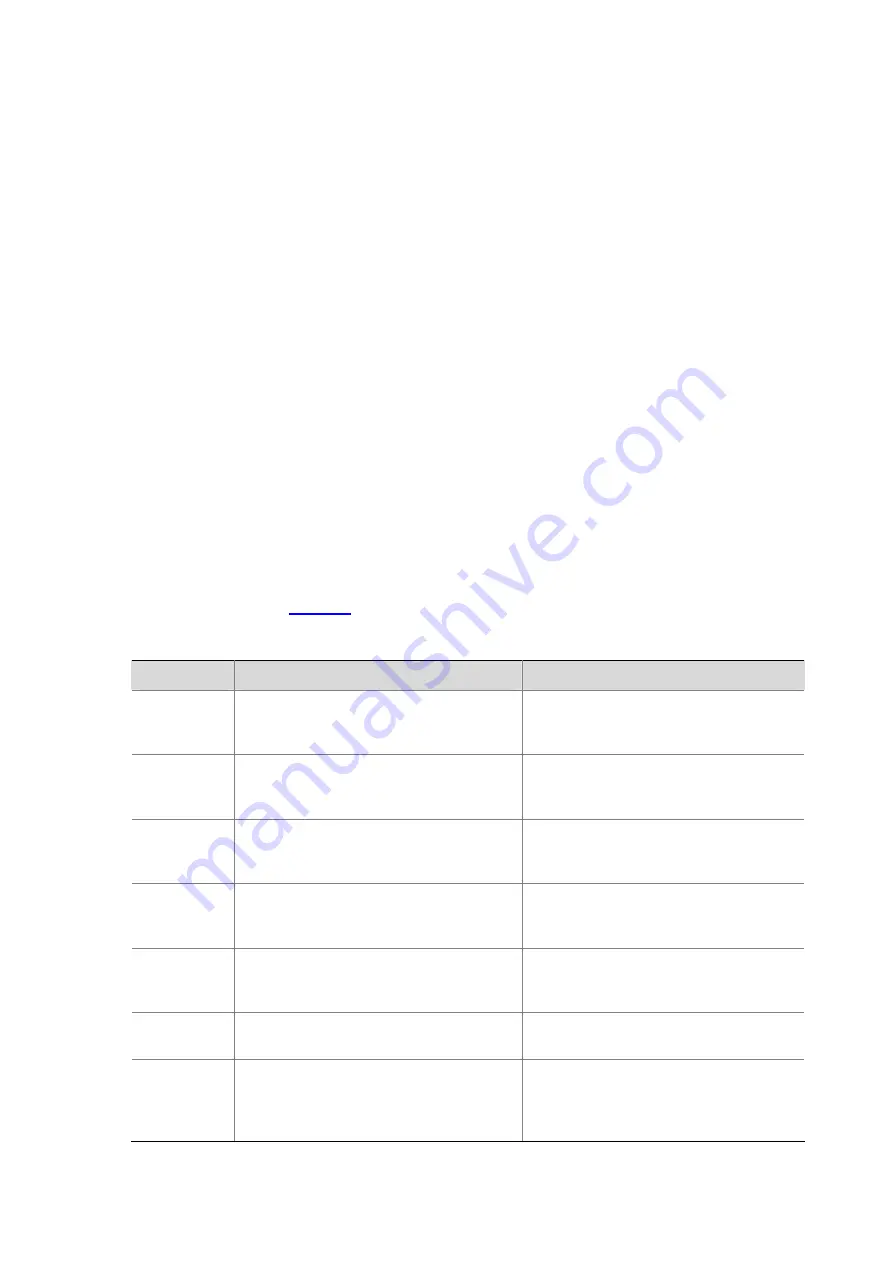
2-4
CLI Display
By filtering the output information, you can find the wanted information effectively. If there is a lot of
information to be displayed, the system displays the information in multiple screens. When the
information is displayed in multiple screens, you can also filter the output information to pick up the
wanted information.
Filtering the output information
The device provides the function to filter the output information. You can specify a regular expression
(that is, the output rule) to search information you need.
You can use one of the following two ways to filter the output information:
z
Input the keyword
begin
,
exclude
, or
include
as well as the regular expression at the command
line to filter the output information.
z
Input slash (/), minus (-), or plus (+) as well as the regular expression to filter the rest output
information. Slash (/) is equal to the keyword
begin
, minus (-) is equal to the keyword
exclude
, and
plus (+) is equal to the keyword
include
.
Keywords
begin
,
exclude
, and
include
have the following meanings:
z
begin
: Displays the line that matches the regular expression and all the subsequent lines.
z
exclude
: Displays the lines that do not match the regular expression.
z
include
: Displays only the lines that match the regular expression.
The regular expression is a string of 1 to 256 characters, case sensitive. It also supports special
characters as shown in
.
Table 2-2
Special characters in a regular expression
Character
Meaning
Remarks
^
string
Starting sign,
string
appears only at the
beginning of a line.
For example, regular expression “^user”
only matches a string beginning with
“user”, not “Auser”.
string
$
Ending sign,
string
appears only at the
end of a line.
For example, regular expression "user$”
only matches a string ending with “user”,
not “userA”.
.
Full stop, a wildcard used in place of any
character, including single character,
special character and blank.
For example, “.l” can match “vlan” or
“mpls”.
*
Asterisk, used to match a character or
character group before it zero or multiple
times.
For example, “zo*” can match “z” and
“zoo”; (zo)* can match “zo” and “zozo”.
+
Addition, used to match a character or
character group one or multiple times
before it
For example, “zo+” can match “zo” and
“zoo”, but not “z”.
|
Vertical bar, used to match the whole
string on the left or right of it
For example, “def|int” can only match a
character string containing “def” or “int”.
_
Underline. If it is at the beginning or the
end of a regular expression, it equals ^ or
$; in other cases, it equals comma,
space, round bracket, or curly bracket.
For example, “a_b” can match “a b” or
“a(b”; “_ab” can only match a line
starting with “ab”; “ab_” can only match a
line ending with “ab”.
Содержание S5120-EI Series
Страница 139: ...ii...
Страница 268: ...3 3 SwitchB system view SwitchB interface vlan interface 1 SwitchB Vlan interface1 ip address dhcp alloc...
Страница 328: ...i Table of Contents 1 Dual Stack Configuration 1 1 Dual Stack Overview 1 1 Configuring Dual Stack 1 1...
Страница 578: ...1 21 C...
Страница 739: ...1 12 Enable ARP detection based on 802 1X security entries SwitchB arp detection mode dot1x...
Страница 926: ...2 8...
Страница 942: ...ii Single Device Upgrade 3 4 IRF System Upgrade 3 5...
Страница 985: ...1 1...
Страница 1018: ...1 6...






























