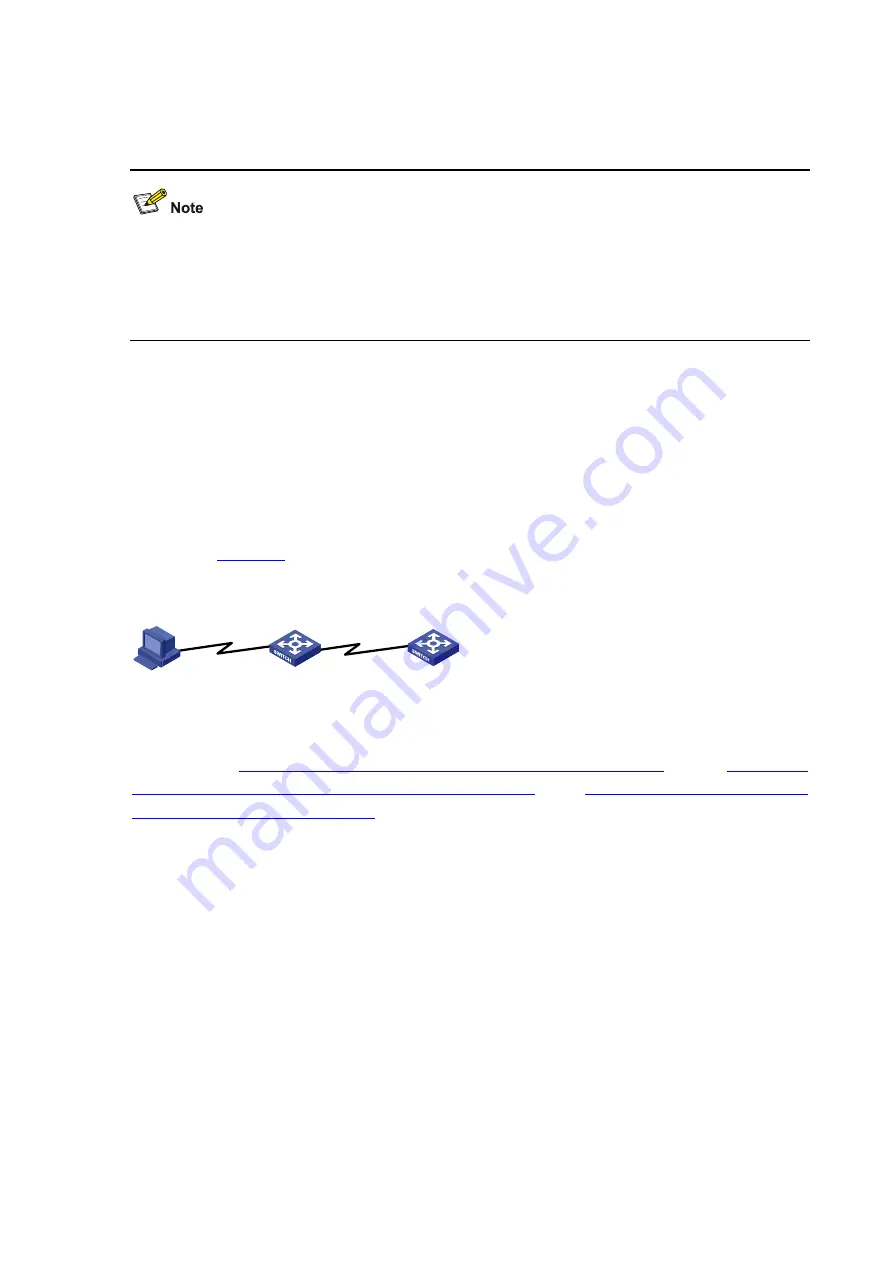
3-3
Step 6: After successfully Telnetting to a switch, you can configure the switch or display the information
about the switch by executing corresponding commands. You can also type ? at any time for help. Refer
to the following chapters for the information about the commands.
z
A Telnet connection will be terminated if you delete or modify the IP address of the VLAN interface
in the Telnet session.
z
By default, commands of level 0 are available to Telnet users authenticated by password. Refer to
Basic System Configuration
in the
System Volume
for information about command hierarchy.
Telnetting to Another Switch from the Current Switch
You can Telnet to another switch from the current switch. In this case, the current switch operates as the
client, and the other operates as the server. If the interconnected Ethernet ports of the two switches are
in the same LAN segment, make sure the IP addresses of the two management VLAN interfaces to
which the two Ethernet ports belong to are of the same network segment, or the route between the two
VLAN interfaces is available.
As shown in
, after Telnetting to a switch (labeled as Telnet client), you can Telnet to another
switch (labeled as Telnet server) by executing the
telnet
command and then to configure the later.
Figure 3-3
Network diagram for Telnetting to another switch from the current switch
PC
Telnet server
Telnet client
Step 1: Configure the user name and password for Telnet on the switch operating as the Telnet server.
Refer to section
Telnet Login Configuration with Authentication Mode Being None
”, section
Configuration with Authentication Mode Being Password
, and
Telnet Login Configuration with
Authentication Mode Being Scheme
for details. By default, Telnet users need to pass the password
authentication to login.
Step 2: Telnet to the switch operating as the Telnet client.
Step 3: Execute the following command on the switch operating as the Telnet client:
<Sysname> telnet xxxx
Where
xxxx
is the IP address or the host name of the switch operating as the Telnet server. You can use
the
ip host
to assign a host name to a switch.
Step 4: Enter the password. If the password is correct, the CLI prompt (such as <H3C>) appears. If all
VTY user interfaces of the switch are in use, you will fail to establish the connection and receive the
message that says “All user interfaces are used, please try later!”.
Step 5: After successfully Telnetting to the switch, you can configure the switch or display the
information about the switch by executing corresponding commands. You can also type ? at any time for
help. Refer to the following chapters for the information about the commands.
Содержание S5120-EI Series
Страница 139: ...ii...
Страница 268: ...3 3 SwitchB system view SwitchB interface vlan interface 1 SwitchB Vlan interface1 ip address dhcp alloc...
Страница 328: ...i Table of Contents 1 Dual Stack Configuration 1 1 Dual Stack Overview 1 1 Configuring Dual Stack 1 1...
Страница 578: ...1 21 C...
Страница 739: ...1 12 Enable ARP detection based on 802 1X security entries SwitchB arp detection mode dot1x...
Страница 926: ...2 8...
Страница 942: ...ii Single Device Upgrade 3 4 IRF System Upgrade 3 5...
Страница 985: ...1 1...
Страница 1018: ...1 6...






























