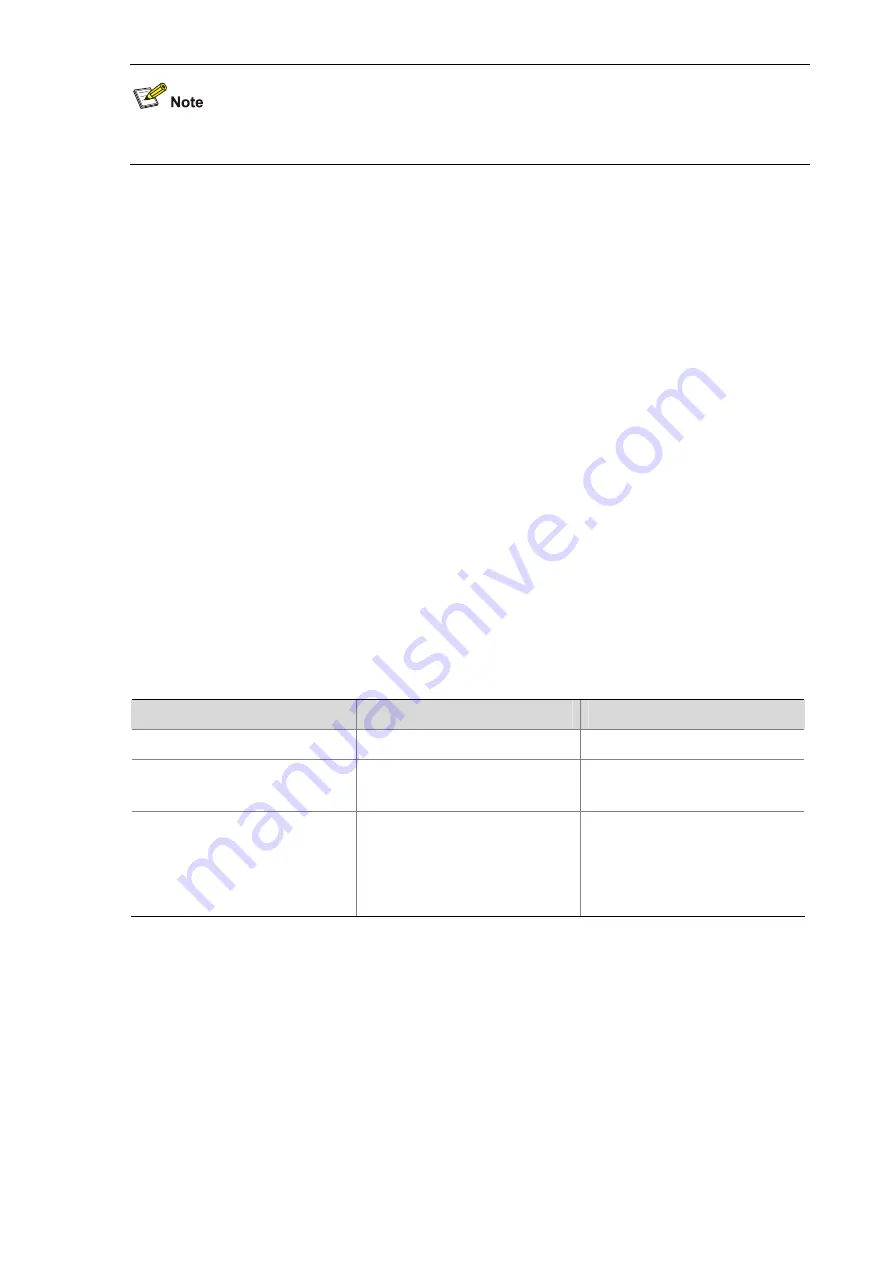
1-9
10-Gigabit Ethernet ports and optical ports of SFP ports do not support this function.
Two types of Ethernet cables can be used to connect Ethernet devices: crossover cable and
straight-through cable. To accommodate these two types of cables, an Ethernet port on a device can
operate in one of the following three Medium Dependent Interface (MDI) modes:
z
Across mode
z
Normal mode
z
Auto mode
An Ethernet port is composed of eight pins. By default, each pin has its particular role. For example, pin
1 and pin 2 are used for transmitting signals; pin 3 and pin 6 are used for receiving signals. You can
change the pin roles through setting the MDI mode. For an Ethernet port in normal mode, the pin roles
are not changed. For an Ethernet port in across mode, pin 1 and pin 2 are used for receiving signals; pin
3 and pin 6 are used for transmitting signals. To enable normal communication, you should connect the
local transmit pins to the remote receive pins. Therefore, you should configure the MDI mode
depending on the cable types.
z
Normally, the auto mode is recommended. The other two modes are useful only when the device
cannot determine the cable type.
z
When straight-through cables are used, the local MDI mode must be different from the remote MDI
mode.
z
When crossover cables are used, the local MDI mode must be the same as the remote MDI mode,
or the MDI mode of at least one end must be set to
auto
.
Follow these steps to configure the MDI mode for an Ethernet port:
To do…
Use the command…
Remarks
Enter system view
system-view
—
Enter Ethernet port view
interface interface-type
interface-number
—
Configure the MDI mode for the
Ethernet port
mdi
{
across
|
auto
|
normal
}
Optional
Defaults to
auto
. That is, the
Ethernet port determines the
physical pin roles (transmit or
receive) through negotiation.
Testing the Cable on an Ethernet Port
Содержание S5120-EI Series
Страница 139: ...ii...
Страница 268: ...3 3 SwitchB system view SwitchB interface vlan interface 1 SwitchB Vlan interface1 ip address dhcp alloc...
Страница 328: ...i Table of Contents 1 Dual Stack Configuration 1 1 Dual Stack Overview 1 1 Configuring Dual Stack 1 1...
Страница 578: ...1 21 C...
Страница 739: ...1 12 Enable ARP detection based on 802 1X security entries SwitchB arp detection mode dot1x...
Страница 926: ...2 8...
Страница 942: ...ii Single Device Upgrade 3 4 IRF System Upgrade 3 5...
Страница 985: ...1 1...
Страница 1018: ...1 6...






























