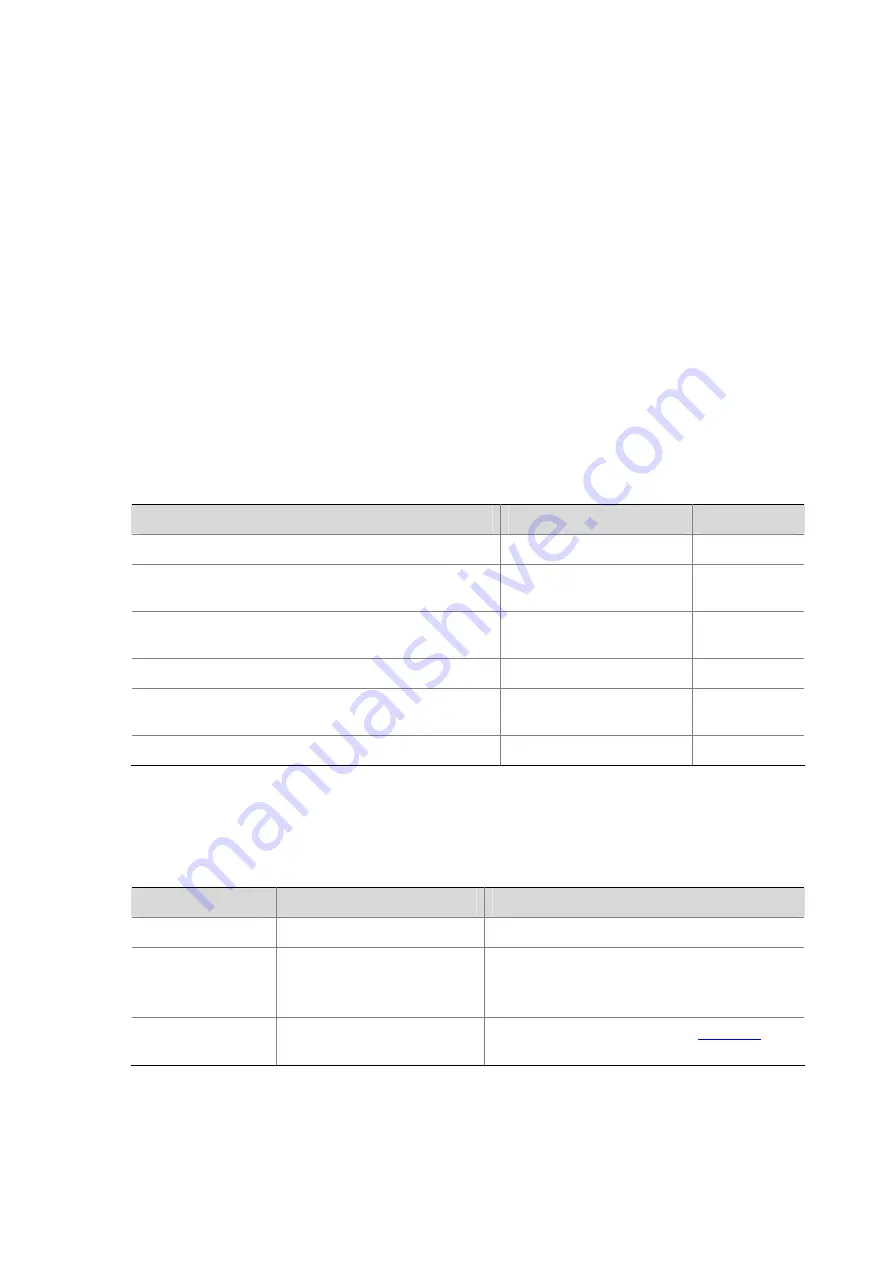
1-7
Configuring a banner
When you configure a banner, the system supports two input modes. One is to input all the banner
information right after the command keywords. The start and end characters of the input text must be
the same but are not part of the banner information. In this case, the input text, together with the
command keywords, cannot exceed 510 characters. The other is to input all the banner information in
multiple lines by pressing the
Enter
key. In this case, up to 2000 characters can be input.
The latter input mode can be achieved in the following three ways:
z
Press the
Enter
key directly after the command keywords, and end the setting with the % character.
The
Enter
and % characters are not part of the banner information.
z
Input a character after the command keywords at the first line, and then press the
Enter
key. End
the setting with the character input at the first line. The character at the first line and the end
character are not part of the banner information.
z
Input multiple characters after the command keywords at the first line (with the first and last
characters being different), then press the
Enter
key. End the setting with the first character at the
first line. The first character at the first line and the end character are not part of the banner
information.
Follow these steps to configure a banner:
To do…
Use the command…
Remarks
Enter system view
system-view
—
Configure the banner to be displayed at login
(available for Modem login users)
header incoming
text
Optional
Configure the banner to be displayed at login
authentication
header login
text
Optional
Configure the authorization information before login
header legal text
Optional
Configure the banner to be displayed when a user
enters user view (non Modem login users)
header shell text
Optional
Configure the banner to be displayed before login
header motd text
Optional
Configuring CLI Hotkeys
Follow these steps to configure CLI hotkeys:
To do…
Use the command…
Remarks
Enter system view
system-view
—
Configure CLI
hotkeys
hotkey
{
CTRL_G
|
CTRL_L
|
CTRL_O
|
CTRL_T
|
CTRL_U
}
command
Optional
The
Ctrl+G
,
Ctrl+L
and
Ctrl+O
hotkeys are
specified with command lines by default.
Display hotkeys
display hotkey
Available in any view. Refer to
hotkeys reserved by the system.
Содержание S5120-EI Series
Страница 139: ...ii...
Страница 268: ...3 3 SwitchB system view SwitchB interface vlan interface 1 SwitchB Vlan interface1 ip address dhcp alloc...
Страница 328: ...i Table of Contents 1 Dual Stack Configuration 1 1 Dual Stack Overview 1 1 Configuring Dual Stack 1 1...
Страница 578: ...1 21 C...
Страница 739: ...1 12 Enable ARP detection based on 802 1X security entries SwitchB arp detection mode dot1x...
Страница 926: ...2 8...
Страница 942: ...ii Single Device Upgrade 3 4 IRF System Upgrade 3 5...
Страница 985: ...1 1...
Страница 1018: ...1 6...






























