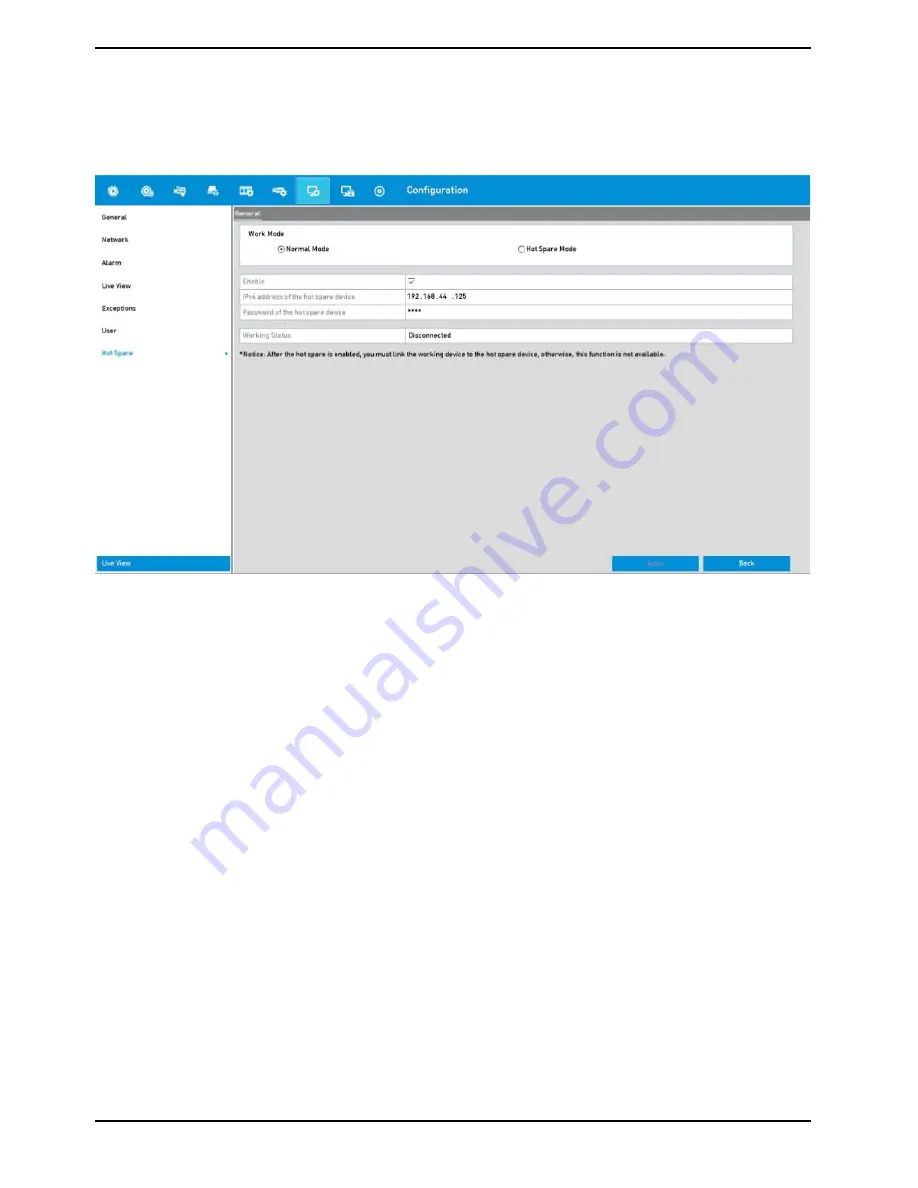
How to set up the Working Device:
Steps:
1. Enter the Hot Spare settings interface: Menu> Con
fi
guration> Hot Spare
2. Set the "Work Mode" as "Normal Mode" (default).
3. Check the checkbox of "Enable" to enable the hot spare function.
4. Enter the IP address and admin password of the Hot Spare Device.
5. Click on the "Apply" button to save the settings.
How to manage the Hot Spare system:
Steps:
1. Enter the Hot Spare Settings interface of the hot spare device: Menu> Con
fi
guration> Hot Spare
2. The connected working device is displayed on the device list.
3. Check the checkbox to select the working device from the device list, and click on the "Add" button to link the
working device to the hot spare device.
4. You can view the working status of the hot spare device on the "Working Status" list.
a. When the working device works properly, the working status of the hot spare device is displayed as "No
record".
b. When the working device gets of
fl
ine, the hot spare device will record the video of the IP Camera connected to
the working device for backup, and the working status of the hot spare device is displayed as "Backing up".
c. When the working device comes online, the lost video
fi
les will be restored by the record synchronisation
function, and the working status of the hot spare device is displayed as "Synchronising".
NOTE:
- A hot spare device can connect up to 32 working devices.
- The record backing up can only function for 1 working device at a time.
- The record synchronisation function can be enabled for 1 working device at a time.
95
English
Содержание GRN-R5128N
Страница 2: ......
Страница 12: ...4 Installation 4 1 Connections and Control Keys Front View 12 English...
Страница 18: ...18 English...
Страница 173: ...140 W Power Consumption 16 kg Weight 442 x 494 x 164 mm Dimensions wxhxd 173 English...






























