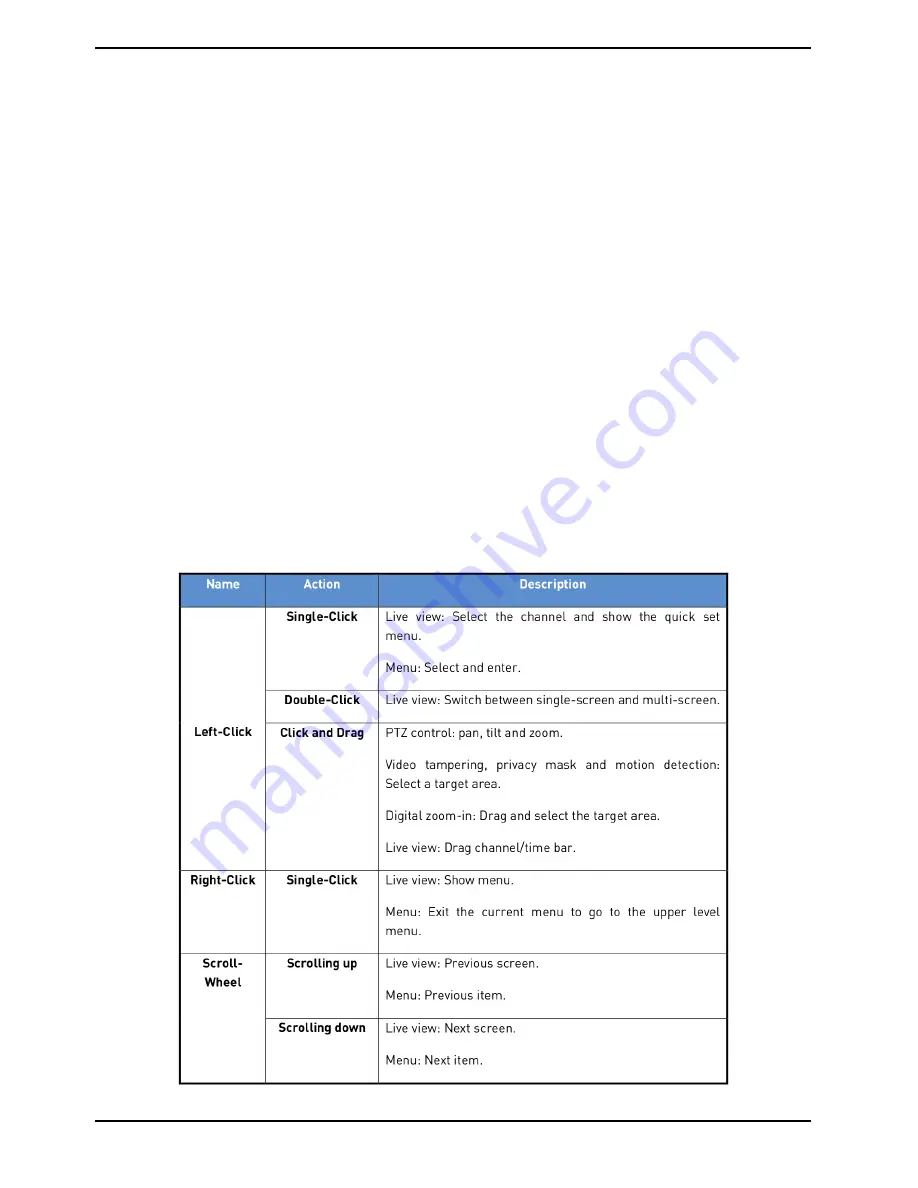
Setting the ID of the NVR/DVR:
Normally the remote control works out of the box. If the remote control is not working, please set the Remote
Control ID as follows:
Remote Control Setup Steps:
1. Go to Menu > Settings > General > More Settings by operating the front control panel or the mouse.
2. Check and remember the NVR/DVR ID#. The default ID# is 255. This ID# is valid for all the IR remote controls.
3. Press the DEV button on the remote control.
4. Enter the NVR/DVR ID# you set in step 2.
5. Press the ENTER button on the remote.
If the Status indicator on the front panel turns blue, the remote control is operating properly. If the Status
indicator does not turn blue and there is still no response from the remote, please check the following:
1. Batteries are installed correctly and the polarities of the batteries are not reversed.
2. Batteries are fresh and not out of charge.
3. IR receiver is not obstructed.
If the remote still cannot function properly, please change the remote and try again, or contact your dealer.
5.1.3. USB Mouse Operation
A regular 3-button (Left/Right/Scroll-wheel) USB mouse can also be used with this NVR/DVR.
To use an USB mouse:
1. Plug the USB mouse into one of the USB interfaces on the front panel of the NVR/DVR.
2. The mouse should automatically be detected. If in a rare case, the mouse is not detected, the possible reason
may be that the two devices are not compatible, please refer to the recommended device list from your provider.
The operation of the mouse:
20
English
Содержание GRN-R5128N
Страница 2: ......
Страница 12: ...4 Installation 4 1 Connections and Control Keys Front View 12 English...
Страница 18: ...18 English...
Страница 173: ...140 W Power Consumption 16 kg Weight 442 x 494 x 164 mm Dimensions wxhxd 173 English...






























