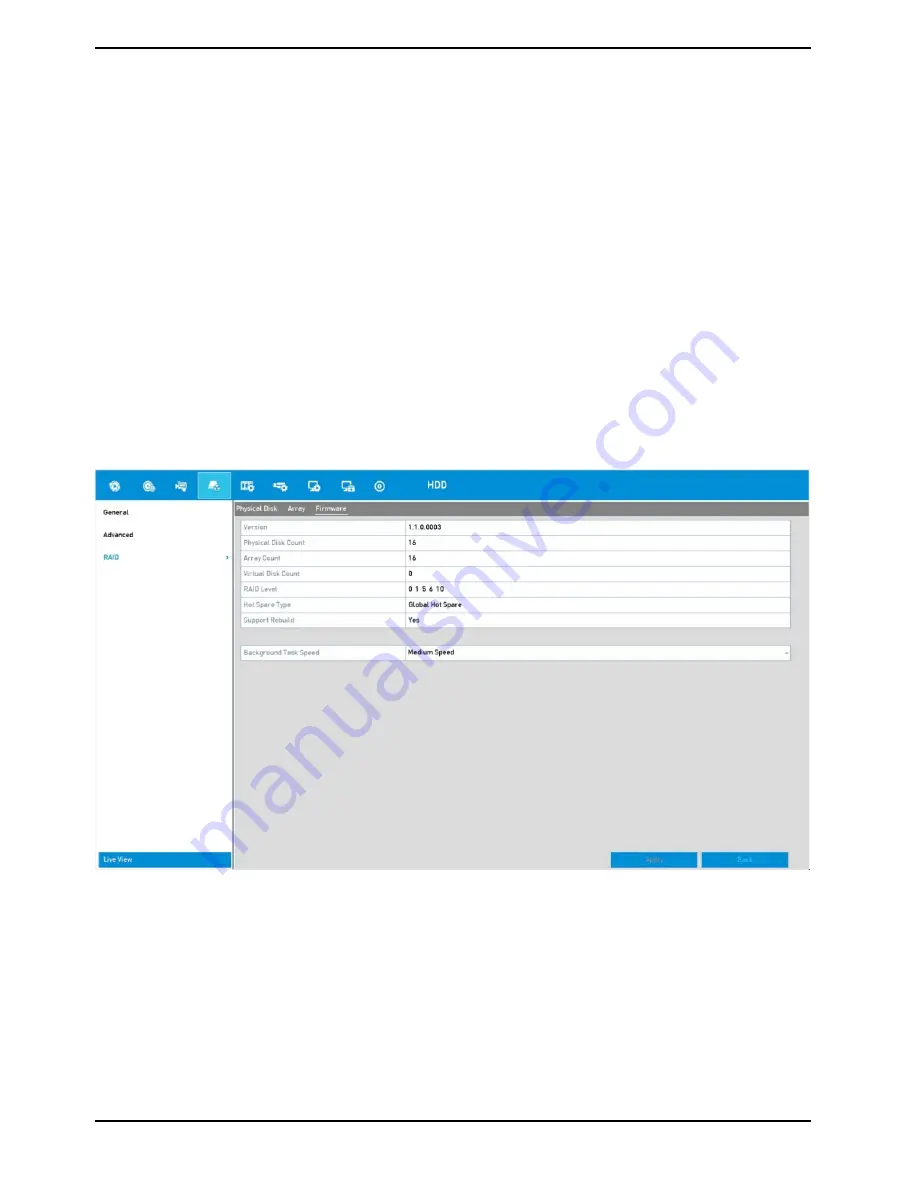
4. The “Do not unplug the physical disk when it is under rebuilding” message box pops up. Click on the "OK"
button to start rebuilding.
5. You can enter the Array Settings interface to view the rebuilding status.
6. After the rebuilding was successful, the array and virtual disk will be restored to "Functional".
NOTE: At least one available physical disk should exist for rebuilding the array.
14.4. Deleting an Array
Deleting an array will cause all the data saved on the disk to be deleted.
Steps:
1. Enter the Array Settings interface: Menu> HDD> RAID> Array
2. Select an array and click on the “Delete” button to delete the array.
3. In the pop-up message box, click on the "Yes" button to con
fi
rm the array deletion.
NOTE: Deleting an array will cause all the data on the array to be deleted.
14.5. Checking the Firmware and RAID Setting
You can view the information of the firmware and set the background task speed on the "Firmware" interface.
1. Enter the "Firmware" interface to check the information of the
fi
rmware, including the version, maximum
physical disk quantity, maximum array quantity, auto-rebuild status, etc.
2. You can set the "Background Task Speed" in the drop-down list.
3. Click on the "Apply" button to save the settings.
147
English
Содержание GRN-R5128N
Страница 2: ......
Страница 12: ...4 Installation 4 1 Connections and Control Keys Front View 12 English...
Страница 18: ...18 English...
Страница 173: ...140 W Power Consumption 16 kg Weight 442 x 494 x 164 mm Dimensions wxhxd 173 English...






























