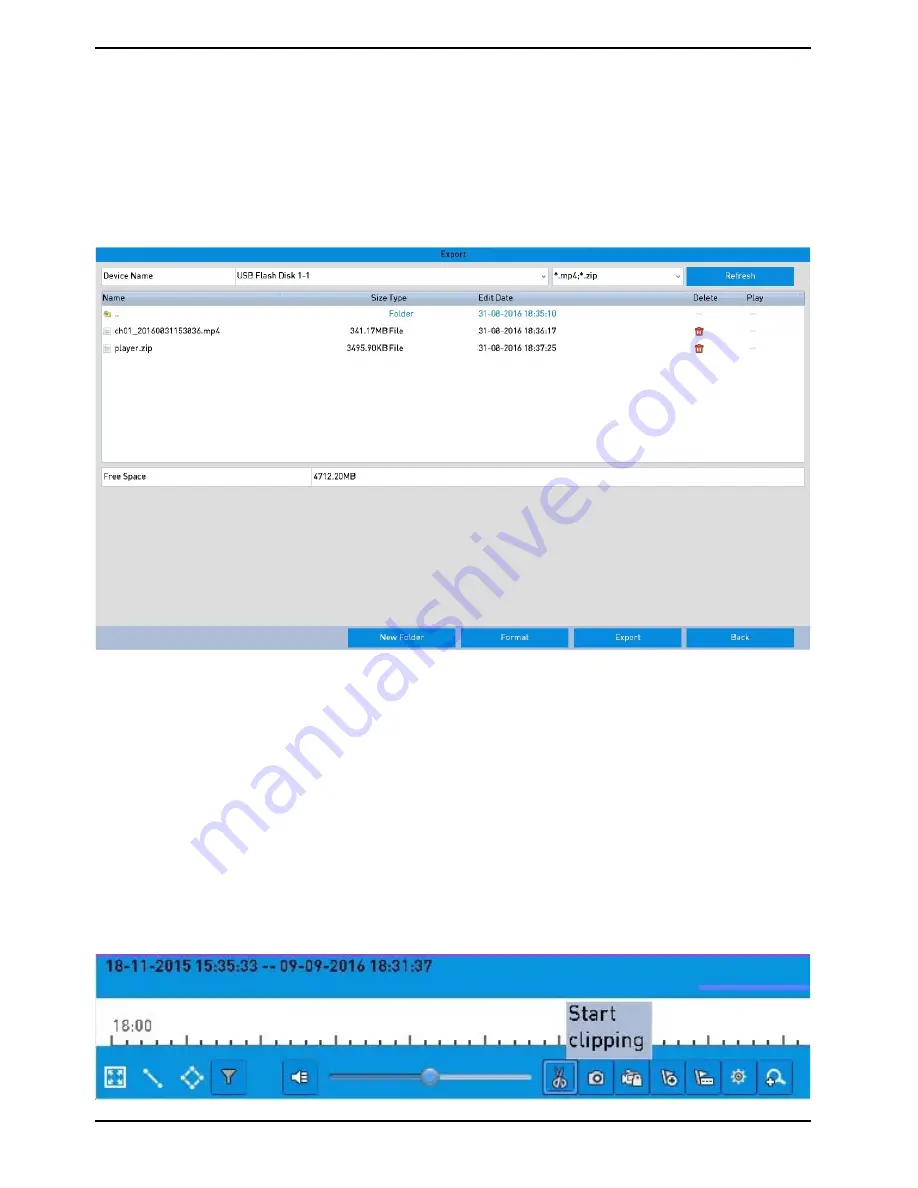
2. Export:
Click the “Export All” button to export all the recording files. Or you can select the recording files you want to
back up, and click the “Export” button to enter the Export interface.
NOTE: If the inserted USB device is not recognised:
- Click the Refresh button.
- Reconnect the device.
- If this does not work, this device might not be supported or defect.
You can also format the USB flash drive or the USB HDDs via the device.
Stay in the Exporting interface until all recording files are exported and until the pop-up message “Export
finished” appears.
3. Check the backup result.
NOTE: The Player player.exe will be exported automatically during recording file export.
10.1.3. Backing up Video Clips
You may also select video clips to export directly during Playback, using USB devices (USB flash drives, USB
HDDs, USB writer) or a SATA writer.
Steps:
1. Enter the Playback interface:
Please refer to Chapter 9.1 Playing Back Recording Files.
2. During playback, use the buttons “(scissors)” and “(scissors with a tick)” in the playback toolbar to start or
stop clipping the recording file(s).
91
English
Содержание GRN-R5128N
Страница 2: ......
Страница 12: ...4 Installation 4 1 Connections and Control Keys Front View 12 English...
Страница 18: ...18 English...
Страница 173: ...140 W Power Consumption 16 kg Weight 442 x 494 x 164 mm Dimensions wxhxd 173 English...






























