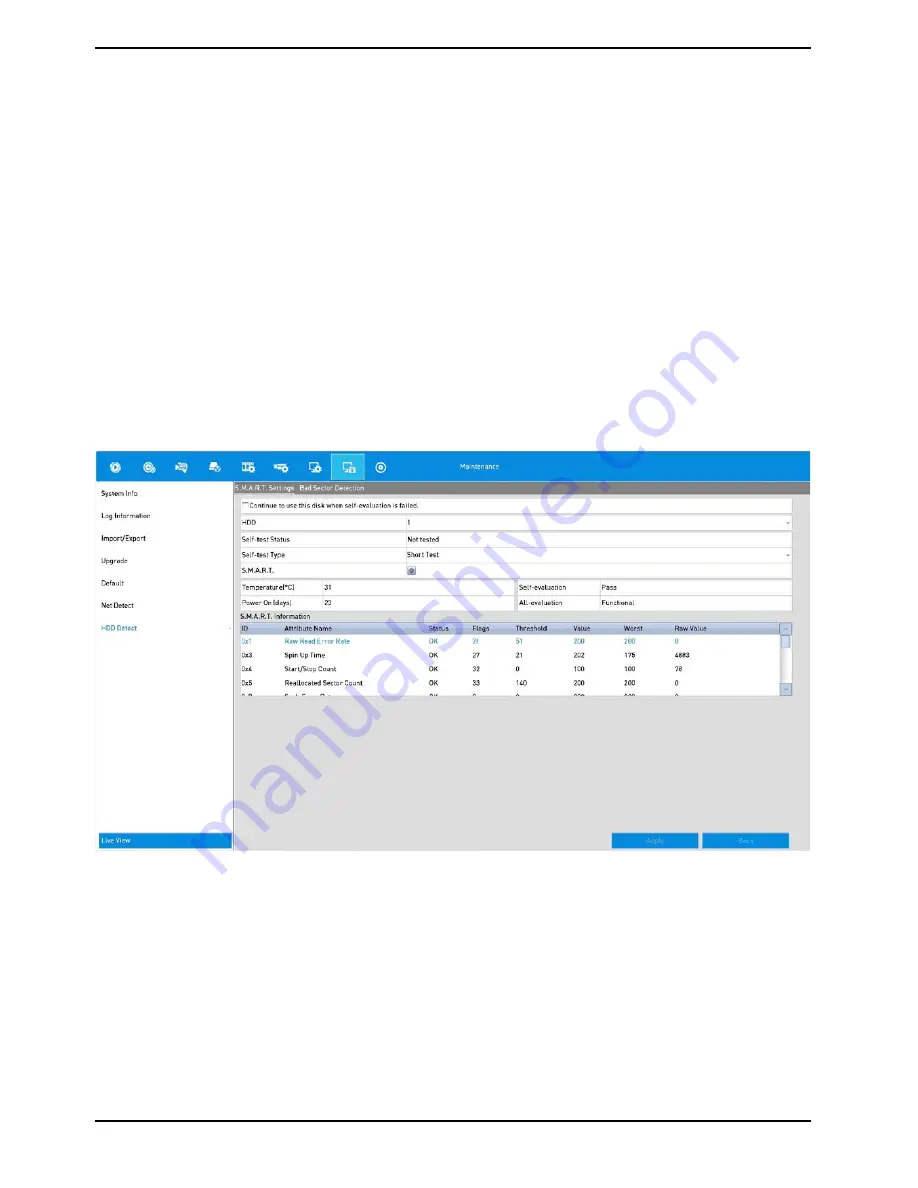
NOTE: If the status of the HDD is “Normal” or “Sleeping”, it works normally. If the status is “Uninitialized” or
“Abnormal”, please initialise the HDD before use. And if the HDD initialisation failed, please replace the HDD with
a new one.
Checking the HDD Status on the System Information Interface:
Steps:
1. Enter the System Information interface:
Menu> Maintenance> System Info
2. Click the “HDD” tab to view the status of each HDD displayed on the list, as shown
CDQXG
13.8. HDD Detection
The device provides the HDD detection function such as the adopting of the S.M.A.R.T. and the Bad Sector
Detection technique. The S.M.A.R.T. (Self-Monitoring, Analysis and Reporting Technology) is a monitoring system
for the HDD to detect and report on various indicators of reliability in the hope of anticipating failures.
S.M.A.R.T. Settings:
Steps:
1. Enter the S.M.A.R.T Settings interface: Menu> Maintenance> HDD Detect
2. Select the HDD to view its S.M.A.R.T information list, as shown below.
The related information of the S.M.A.R.T. is shown on the interface. You can choose ”Self-test Type” from “Short
Test”, “Expanded Test” or the “Conveyance Test”. Click the “Start” button to start the S.M.A.R.T. HDD self-
evaluation.
139
English
Содержание GRN-R5128N
Страница 2: ......
Страница 12: ...4 Installation 4 1 Connections and Control Keys Front View 12 English...
Страница 18: ...18 English...
Страница 173: ...140 W Power Consumption 16 kg Weight 442 x 494 x 164 mm Dimensions wxhxd 173 English...






























