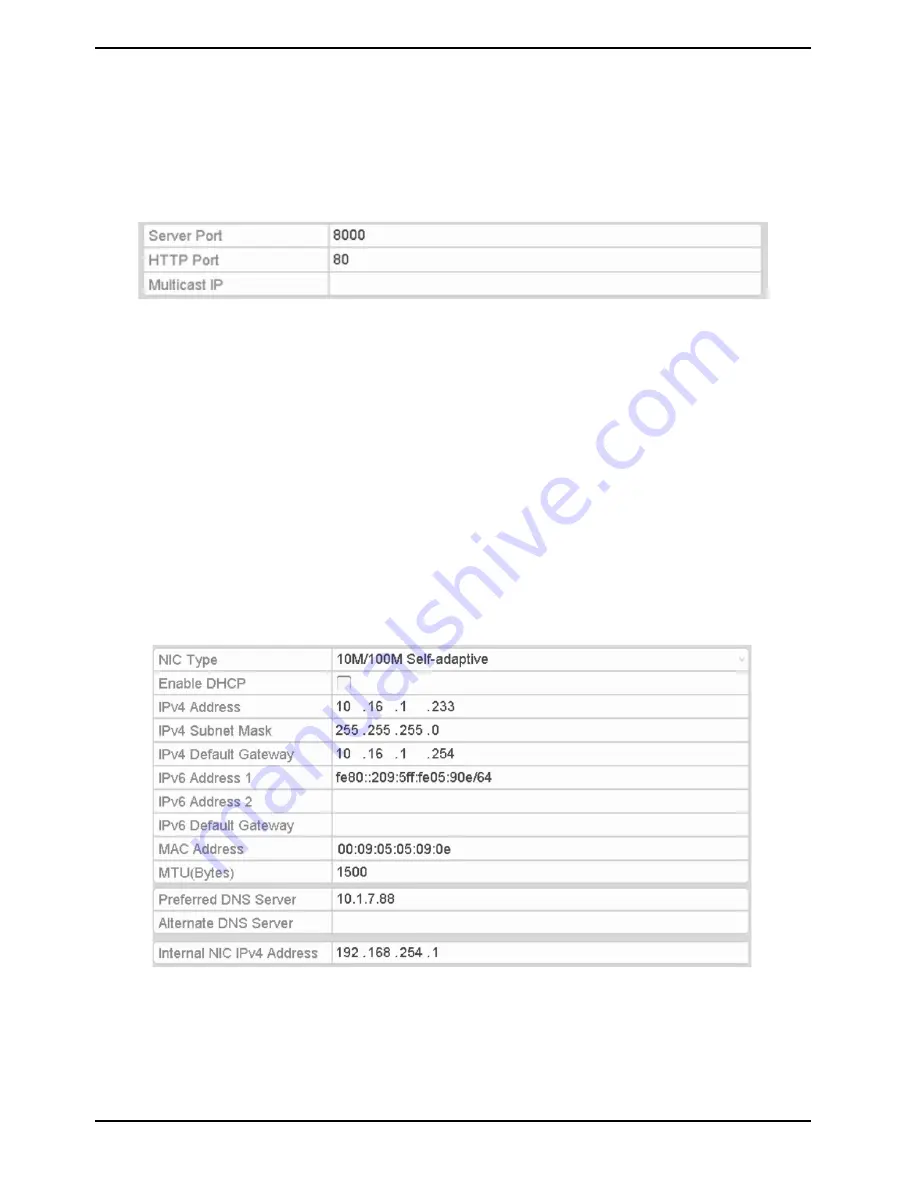
12.2.9. Configuring the Server and the HTTP Ports
You can change the server and HTTP ports in the Network Settings menu. The default server port is 8000 and the
default HTTP port is 80.
Steps:
1. Enter the Network Settings interface: Menu> Con
fi
guration> Network
2. Select the “More Settings” tab to enter the “More Settings” interface.
3. Enter the new “Server Port” and “HTTP Port”.
4. Enter the Server Port and HTTP Port in the text
fi
elds. The default Server Port is 8000 and the HTTP Port is 80,
and you can change them according to different requirements.
5. Click the “Apply” button to save and exit the interface.
NOTE: The Server Port should be set to the range of 2000-65535, it is used for remote client software access. The
HTTP port is used for remote web browser access.
12.2.10. Configuring Email
The system can be configured to send an Email notification to all designated users if an alarm or motion event is
detected or the administrator password is changed.
Before configuring the Email settings, the NVR/DVR must be connected to a local area network (LAN) that
maintains an SMTP mail server. The network must also be connected to either an intranet or the Internet
depending on the location of the e-mail accounts to which you want to send the notification.
Steps:
1. Enter the Network Settings interface: Menu> Con
fi
guration> Network
2. Set the “IPv4 Address”, “IPv4 Subnet Mask”, “IPv4 Gateway” and the “Preferred DNS Server” in the Network
Settings menu.
121
English
Содержание GRN-R5128N
Страница 2: ......
Страница 12: ...4 Installation 4 1 Connections and Control Keys Front View 12 English...
Страница 18: ...18 English...
Страница 173: ...140 W Power Consumption 16 kg Weight 442 x 494 x 164 mm Dimensions wxhxd 173 English...






























