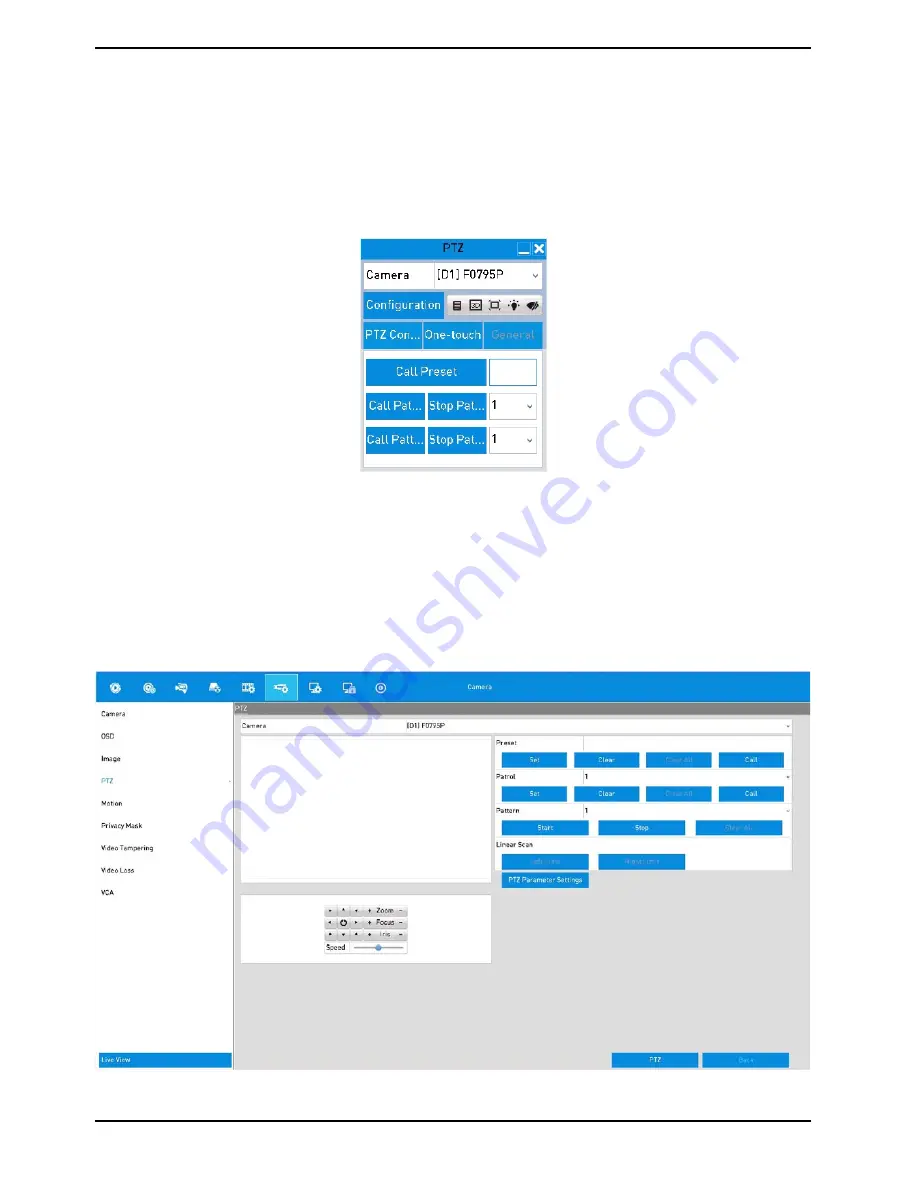
7.2.2. Calling the Presets
This feature enables the camera to point to a specified position such as a window when an event takes place.
Steps:
1. Click the button “PTZ” in the lower-right corner of the PTZ setting interface;
Or press the “PTZ” button on the front panel or click the “(PTZ Control)” icon in the quick setting bar, or select
the “PTZ” option in the right-click menu to show the PTZ control panel.
2. Choose a Camera in the dropdown list.
3. Click the “>” button to show the general settings of the PTZ control.
4. Click to enter the preset No. in the corresponding text
fi
eld.
5. Click the “Call Preset” button to call it.
7.2.3. Customising the Patrols
Patrols can be set to move the PTZ to different key points and have it stay there for a set duration before moving
on to the next key point. The key points are corresponding to the presets. The presets can be set following the
steps above in the chapter “Customising the Presets”.
Steps:
1. Enter the PTZ Control interface: Menu> Camera> PTZ
45
English
Содержание GRN-R5128N
Страница 2: ......
Страница 12: ...4 Installation 4 1 Connections and Control Keys Front View 12 English...
Страница 18: ...18 English...
Страница 173: ...140 W Power Consumption 16 kg Weight 442 x 494 x 164 mm Dimensions wxhxd 173 English...






























