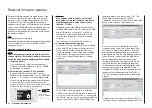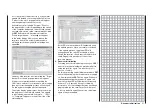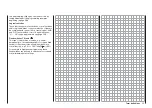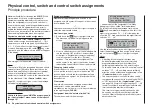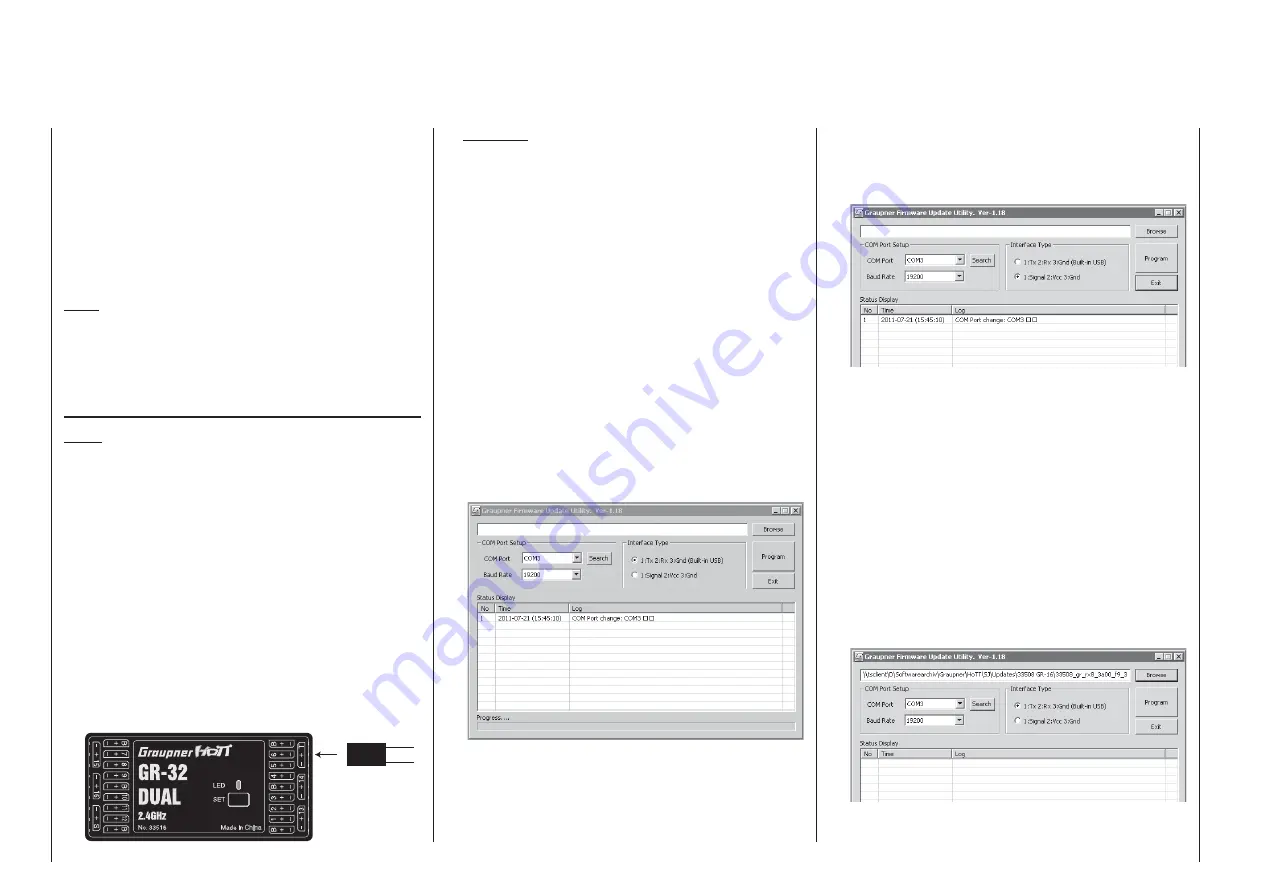
50
Receiver initialization
Receiver fi rmware updates are made by way of the
connector located on the side of the receiver and
the help of a PC running under Windows XP, Vista
or Windows 7. The optional USB interface cable
needed for this is order no.
7168.6
along with adapter
cable, order no.
7168.6A
. The programs and fi les also
needed can be found in Internet on the Graupner
website at www.graupner.de under the downloads for
the particular product.
Note:
After registering your receiver at
https://www.graupner.de/de/service/produktregistrierung,
you will automatically receive notifi cation of future
updates per email.
Updating receiver fi rmware
Note:
Before any update procedure, be sure to check the
charged status of the receiver's battery. If necessary,
charge the battery before beginning with an update.
Installing drivers
1.
If not already done, install the required driver
software for the USB interface, order no.
7168.6
,
as described on page 43.
Establishing a receiver / PC connection
2.
Connect the USB interface cable, order no.
7168.6
, via the adapter cable, order no.
7168.6A
,
with the "- + T" connector on the receiver. These
connectors are protected against polarity reversal
so pay attention to the small chamfers on the
sides of connectors. Do not use brute force, these
connectors should latch in rather easily.
Adaptor cable
Order No.
7168.6A
if available:
disconnect the central, red braid
Receiver fi rmware updates
Caution:
If the adapter cable is still has wires for all
three poles, cut the red insulated wire for the
middle connector pin of the adapter cable,
Order No. 7168.6A.
Afterward, connect the USB interface with the
included USB cable to the PC or laptop (PC USB/
mini-USB interface connector). A red LED on
the interface board should illuminate for a few
seconds even though the connection is made
correctly.
If not already off, now switch the receiver off.
Firmware update utility program
3.
On the PC, start the "Graupner_Firmware_Update_
Utility_VerX.XX.exe" program with a double-click.
This program is located among the fi les in the
"Firmware-Updater" folder. (At the time of printing
for this manual, this program's current version
is 1.18 and it can be started without fi rst being
installed.)
In the "COM Port Setup" group box, select the
COM port to which the USB interface is connected.
If you are not sure whic h selection is correct, press
the "Search" control, choose the connection labeled
"Silicon Labs CP210x USB to UART Bridge" from
the popup window and then activate "OK". The
"Baud Rate" setting should be "19200".
Afterwards, click on the "Signal 2:Vcc3:Gnd" radio
button in the "Interface Type" group box.
Now click on the control labeled "Browse" that is
located at the top right corner of the window. From
the "Open fi le" window which appears, select the
appropriate fi rmware update fi le for your receiver.
Such fi les always have the ".bin" fi lename extension.
Typically this fi le can be found in the folder whose
name is prefi xed with the order number of the
receiver to be updated. This folder should contain
the ZIP fi le that was downloaded and unpacked.
Its fi lename should also be prefi xed with the order
number of the receiver to be updated. For the
standard GR-32 DUAL receiver included in this set,
the directory would be designated "33516_16CH_
RX". The fi lename will appear in the corresponding
window.
Firmware fi les are product-specifi cally coded, i.e.
if a wrong fi le is accidentally selected which does
Содержание 32032
Страница 1: ...33020 mc 20HoTT 2 en Programming Manual o Pro Pro mc 20 mc 20...
Страница 15: ...15 For your notes...
Страница 21: ......
Страница 27: ...27 For your notes...
Страница 41: ...41 For your notes...
Страница 53: ...53 For your notes...
Страница 59: ...59 For your notes...
Страница 63: ...63 For your notes...
Страница 93: ...93 For your notes...
Страница 97: ...97 For your notes...
Страница 141: ...141 How is a ight phase programmed...
Страница 145: ...145 For your notes...
Страница 155: ...155 For your notes...
Страница 175: ...175 For your notes...
Страница 203: ...203 For your notes...
Страница 219: ...219 For your notes...
Страница 253: ...253 For your notes...
Страница 283: ...283 For your notes...
Страница 321: ...321 For your notes...
Страница 322: ...322 For your notes...
Страница 323: ...323 For your notes...