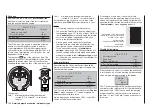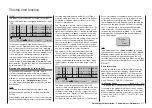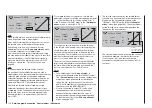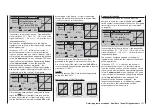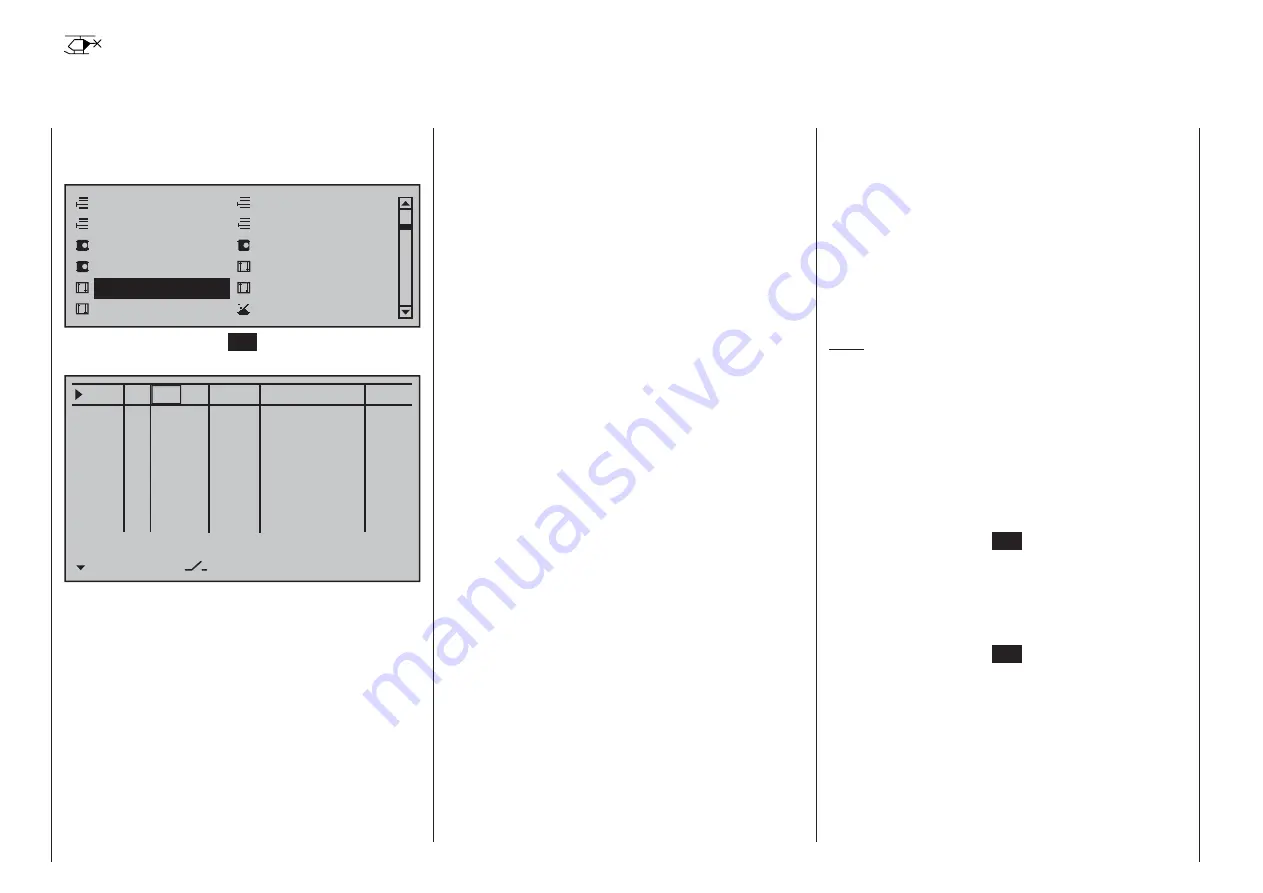
112
Detail program description - Control adjust | Helicopters
Control adjust
Basic procedure for transmitter control and switch assignment
Use the selection keys on the left or right touch pad
to scroll to the »
Control adjust
« option in the multi-
function menu:
Model select
Ser vo adjustment
Stick mode
Control adjust
Dual Rate / Expo
Channel 1 cur ve
Switch display
Copy / Erase
Suppress codes
Suppress models
Base setup mode
l
Helicopter type
Tap briefl y on the center
SET
key of the right touch
pad to open this menu option:
0%
+100%
I5
Thr6
Gyr7
I8
TYP SEL
+100%
0.0 0.0
–
–time+
0%
+100%
+100%
0.0 0.0
0%
+100%
+100%
0.0 0.0
0%
+100%
+100%
0.0 0.0
GL
GL
GL
GL
fr
---
fr
fr
fr
---
---
---
Offset
I15
GL
0%
+100%
+100%
0.0 0.0
fr
---
…
…
…
…
…
…
…
…
…
Tl16 GL
0%
+100%
+100%
0.0 0.0
Lv1 ---
In addition to the two joysticks for control functions
1 to 4 and their trim wheels, the
mc-20
HoTT
transmitter also has other controls as standard
equipment:
two 3-way switches
•
two 2-way switches
•
two unlockable 2-way switches
•
two self-restoring 2-way switches
•
three proportional sliders on the middle console,
•
designated SR 1 … 3 in the menu
two side-mounted "rotary sliders", designated SD1
•
and 2 in the menu
two depressible "rotary controls", designated DG2
•
and 4 in the menu
three roller-shaped rotary controls, designated as
•
DG1, DG3 and DG5 in the menu
In contrast to the two joysticks which, even for
a newly initialized "Helicopter" model type will
automatically use the servos attached to receiver
outputs 1 … 4 and 6, the aforementioned "other"
operating elements – except for the standard
assignment of servo 6 to the right-side proportional
slider, designated in this menu as SD1 (throttle
limiter) – are initially inactive.
One of the effects of this is that (as already
mentioned on page 68) with a factory-fresh
system – as with a newly initialized model memory
for a "Helicopter" model type following its "binding" to
the intended receiver – only those servos connected
to receiver outputs 1 … 4 and – depending on the
position of the throttle limiter – servo 6 can be moved
by the two joysticks. Any servos connected to plug-in
locations 5 and 7 through 15, on the other hand, will
simply remain at their center positions.
While this may appear a bit awkward at fi rst glance
… this is the only way to ensure a completely
free selection from among "additional" operating
elements while, at the same time, not requiring the
"deactivation" of unused operating elements. This is
because
the only way to ensure an unused operating
element can have no effect on the model, even if
operated by accident, is to make it inactive, i.e.
not assigned to any function.
All of the aforementioned operating elements can be
freely assigned in this »
Control adjust
« menu, see
page 54, to any function input just to accommodate
personal requirements. Equally, this also means
that each of these operating elements can also be
assigned to to multiple functions at the same time,
as needed. For example: the exact same toggle
switch assigned to an input in this menu can, at the
same time, also have an assignment in the »
Timers
(general)
« menu as an "On/Off" switch, etc.
Furthermore,
all
inputs can be selectively set to
global
or
fl ight-phase specifi c
operation if they have been
defi ned for fl ight-phases in the »
Phase settings
«
menu, page 142, and »
Phase assignment
« menu,
page 148. The names assigned to given fl ight phases
then appear in the second-from-the-bottom display
line, e.g. «Normal».
Note:
As a rule, input 6 must kept "free" for a helicopter
model. On this, see "Throttle" on the next double
page.
Basic procedure
Use the
1.
cd
selection keys of the left or right
touch pad to select the desired input: I5, Thr6,
Gyr7, I8 … 15 or Tl16.
If necessary, use the
2.
ef
selection keys of the left
or right touch pad to select the desired column.
Briefl y tap the center
3.
SET
key of the right touch
pad. The corresponding input fi eld is shown
highlighted.
Operate the chosen operating element or set the
4.
desired value with the selection keys of the right
touch pad.
Briefl y tap the center
5.
SET
key of the right touch
pad to complete data entry.
A simultaneous tap on the
6.
cd
or
ef
keys of the
right touch pad (
CLEAR
) will any setting made
back to its respective default value.
Содержание 32032
Страница 1: ...33020 mc 20HoTT 2 en Programming Manual o Pro Pro mc 20 mc 20...
Страница 15: ...15 For your notes...
Страница 21: ......
Страница 27: ...27 For your notes...
Страница 41: ...41 For your notes...
Страница 53: ...53 For your notes...
Страница 59: ...59 For your notes...
Страница 63: ...63 For your notes...
Страница 93: ...93 For your notes...
Страница 97: ...97 For your notes...
Страница 141: ...141 How is a ight phase programmed...
Страница 145: ...145 For your notes...
Страница 155: ...155 For your notes...
Страница 175: ...175 For your notes...
Страница 203: ...203 For your notes...
Страница 219: ...219 For your notes...
Страница 253: ...253 For your notes...
Страница 283: ...283 For your notes...
Страница 321: ...321 For your notes...
Страница 322: ...322 For your notes...
Страница 323: ...323 For your notes...