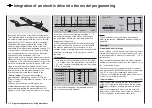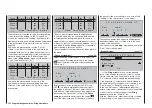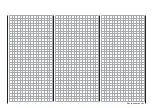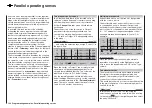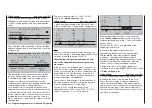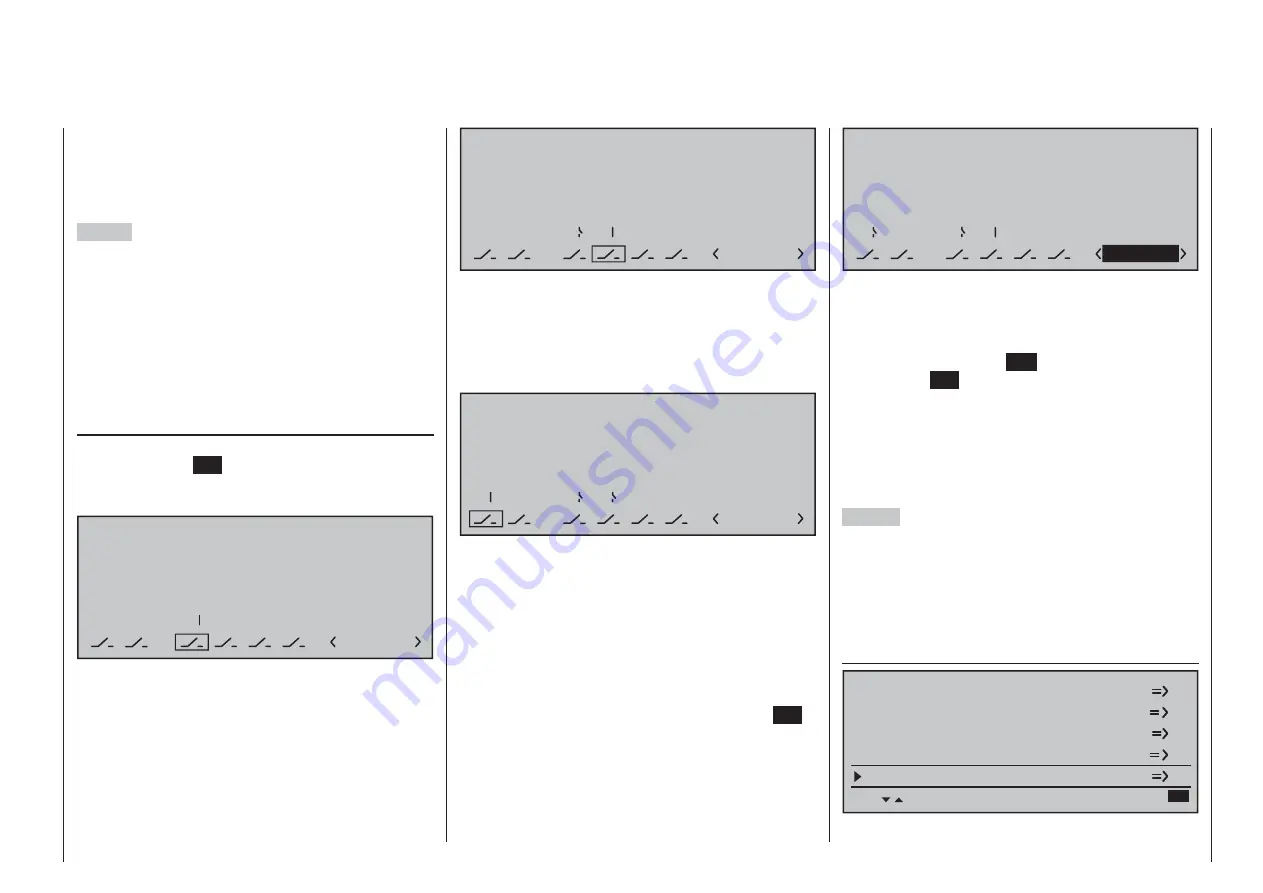
289
Programming examples - Using fl ight phases
positions. Thus, an increased stress of the model
under certain circumstances with a "hard" change of
rudder or fl ap positions, for example, is prevented
The "Status" column shows you the currently active
fl ight phase with an asterisk "
¾
".
2
nd
Step
In order to actually be able to switch between the
individual fl ight phases, the assignment of one or
multiple switches is necessary. Either one of the two
three-way switches is ideally suited for switching
between up to three fl ight phases.
Each of the two switch end positions
starting from the
center position
will be assigned to one of the fl ight
phase switches A … F. The assignment of the switch
takes place in the menu …
»Phase assignment«
(page 148)
First select "C" with the marker frame. Then briefl y
tap on the center
SET
key of the right touch pad and
move the switch from its center position to one of its
end-positions, for example, downward:
P H A S E A S S I G N M E N T
Prior.
C
1 Nor mal
combi
A
B
D
E
F
2
7
6
Move the switch back to the center position and
then select "D", and after activation of the switch
assignment, move the switch to the other limit position,
for example, to the top:
P H A S E A S S I G N M E N T
Prior.
C
1 Nor mal
combi
A
B
D
E
F
2
7
6
7
Now the 3-way switch is programmed.
Now and additional switch could be assigned for the
"start" fl ight phase, if applicable. In this case under
"A", so that the "start" phase is always switched
to from every other fl ight phase in parallel to the
switching-on of the motor:
P H A S E A S S I G N M E N T
Prior.
C
1 Nor mal
combi
A
B
D
E
F
2
7
6
7
2
The given switch positions must then be assigned
to respective fl ight phases (names). Although some
fl ight phases have already been assigned to names,
the phase name «1 Normal» will always initially
appear at the right in the display; see the fi gures
above.
First move the 3-way switch to one of its limit
positions, for example to the top, and switch with the
marker frame in the display down to the right to set
the fl ight phase name. Briefl y tap on the center
SET
key of the right touch pad to activate the entry fi eld
then select the desired fl ight phase for this switch
position, in this example «2 Thermal», with the
selection keys:
P H A S E A S S I G N M E N T
Prior.
C
combi
A
B
D
E
F
2
7
6
7
2
2 Thermal
Proceed in the same manner for the other switch limit
position, which is assigned the name "3 Speed".
If applicable move Switch 2 and assign this switch
combination the name "4 Start".
A brief tap on the center
ESC
of the left touch pad
or the center
SET
key of the right touch pad will
complete the time name assignment.
The fl ight-phase dependent model settings made
before the assignment of phase switches are now in
the fl ight phase «1 Normal». This is the phase which
is called with the open «Start» switch in the center
position of the 3-way switch.
3
rd
Step
In order to not have to carry out all previously made
settings for the model in the "new" fl ight phase
from the ground up, we recommend fi rst copying
the already tested programming of the fl ight phase
"Normal" to the other fl ight phases. This is carried out
in the menu …
»Copy / Erase«
(page 72)
Copy flight phase
Erase model
Copy model –> model
Expor t to SD
Impor t from SD
=>
Содержание 32032
Страница 1: ...33020 mc 20HoTT 2 en Programming Manual o Pro Pro mc 20 mc 20...
Страница 15: ...15 For your notes...
Страница 21: ......
Страница 27: ...27 For your notes...
Страница 41: ...41 For your notes...
Страница 53: ...53 For your notes...
Страница 59: ...59 For your notes...
Страница 63: ...63 For your notes...
Страница 93: ...93 For your notes...
Страница 97: ...97 For your notes...
Страница 141: ...141 How is a ight phase programmed...
Страница 145: ...145 For your notes...
Страница 155: ...155 For your notes...
Страница 175: ...175 For your notes...
Страница 203: ...203 For your notes...
Страница 219: ...219 For your notes...
Страница 253: ...253 For your notes...
Страница 283: ...283 For your notes...
Страница 321: ...321 For your notes...
Страница 322: ...322 For your notes...
Страница 323: ...323 For your notes...