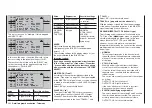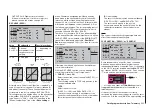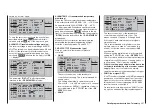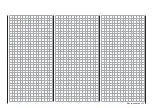245
Detail program description - Channel sequencer
Channel sequencer
TIME
STEP
11
12
0
POS
–––
0%
10
Use one of the
cf
selection keys of the
right
touch
pad, as necessary, to shift the marker frame to the
right from the column "TIME" to the value fi eld above
the column labeled "POS" then, after a tap on the
center
SET
key of the right touch pad, alter this value
within a range of ±100 % until the servo is in the
desired initial position. For example:
Channell sequencer
TIME
STEP
11
12
0
POS
–––
10
+90%
Repeat this procedure as necessary for the other two
servos.
With a simultaneous tap on the
cd
or
ef
selection
keys of the right touch pad (
CLEAR)
, the given
position value will be reset back to"0 %".
Step 1: fi rst event
Now that initial positions have been established, the
fi rst step can be set. This is a matter of defi ning what
is to be done, or not done, fi rst, following a certain
span of time.
Do this by fi rst using the
cd
selection keys of the
left
touch pad to select one of the servos. Now tap the
f
key of the
left
touch pad. The step number, which
was previously indicated by a "0" is now replaced
by a "1" and the value "0.0s" will appear in the fi eld
above "TIME".
Channel sequencer
TIME
STEP
11
12
1
POS
–––
10
+90%
0.0s
Use the selection keys of the
right
touch pad as
necessary to shift the marker frame to the "TIME"
column.
Now briefl y tap on the center
SET
key of the right
touch pad to set the activation time into the value
fi eld for the "TIME" column, e.g. 1.5 s. The current
position in time is represented in the graphic by the
dotted vertical line. It will move to the right according
to the time setting and, at the same time, the course
of servo positions will be presented as dotted lines
between time-point "0" and time-point "1".
Channel sequencer
TIME
STEP
11
12
1
POS
–––
10
+90%
1.5s
Now set the desired servo positions for the end of the
fi rst time span (with the same procedure as already
described for "Step 0") or leave one or more of these
servos in the same position they were in for the
previous step.
A simultaneous tap on the
cd
or
ef
keys of the right
touch pad (
CLEAR)
will reset the inverse video value
displayed if the TIME fi eld back to "blank" and erase
the current sequence, in this example only Step "1".
Channel sequencer
TIME
STEP
11
12
0
POS
–––
10
+90%
0.0s
Step 2 …
Repeat the previously described procedure for
every other step to be defi ned until the servos have
reached their terminal positions.
Switch assignment
In conclusion, assign the sequence of events created
to a switch (as described on page 56 in the section
"Assigning transmitter controls, switches and control
switches") with which the servos can be switched
between their initial and terminal positions.
Channel sequencer
TIME
STEP
11
12
8
POS
10
0%
0.0s
2
As soon as this switch is closed, the servos'
sequence of movements can be followed in the
graphic. The servo curves will be shown in inverse
video according to the preset time windows. All
movements will sequence in reverse when the switch
is opened again.
Important notices:
The sequence shown is only for demonstration
•
purposes and is not at all representative of a real
sequence of servo movements.
Содержание 32032
Страница 1: ...33020 mc 20HoTT 2 en Programming Manual o Pro Pro mc 20 mc 20...
Страница 15: ...15 For your notes...
Страница 21: ......
Страница 27: ...27 For your notes...
Страница 41: ...41 For your notes...
Страница 53: ...53 For your notes...
Страница 59: ...59 For your notes...
Страница 63: ...63 For your notes...
Страница 93: ...93 For your notes...
Страница 97: ...97 For your notes...
Страница 141: ...141 How is a ight phase programmed...
Страница 145: ...145 For your notes...
Страница 155: ...155 For your notes...
Страница 175: ...175 For your notes...
Страница 203: ...203 For your notes...
Страница 219: ...219 For your notes...
Страница 253: ...253 For your notes...
Страница 283: ...283 For your notes...
Страница 321: ...321 For your notes...
Страница 322: ...322 For your notes...
Страница 323: ...323 For your notes...