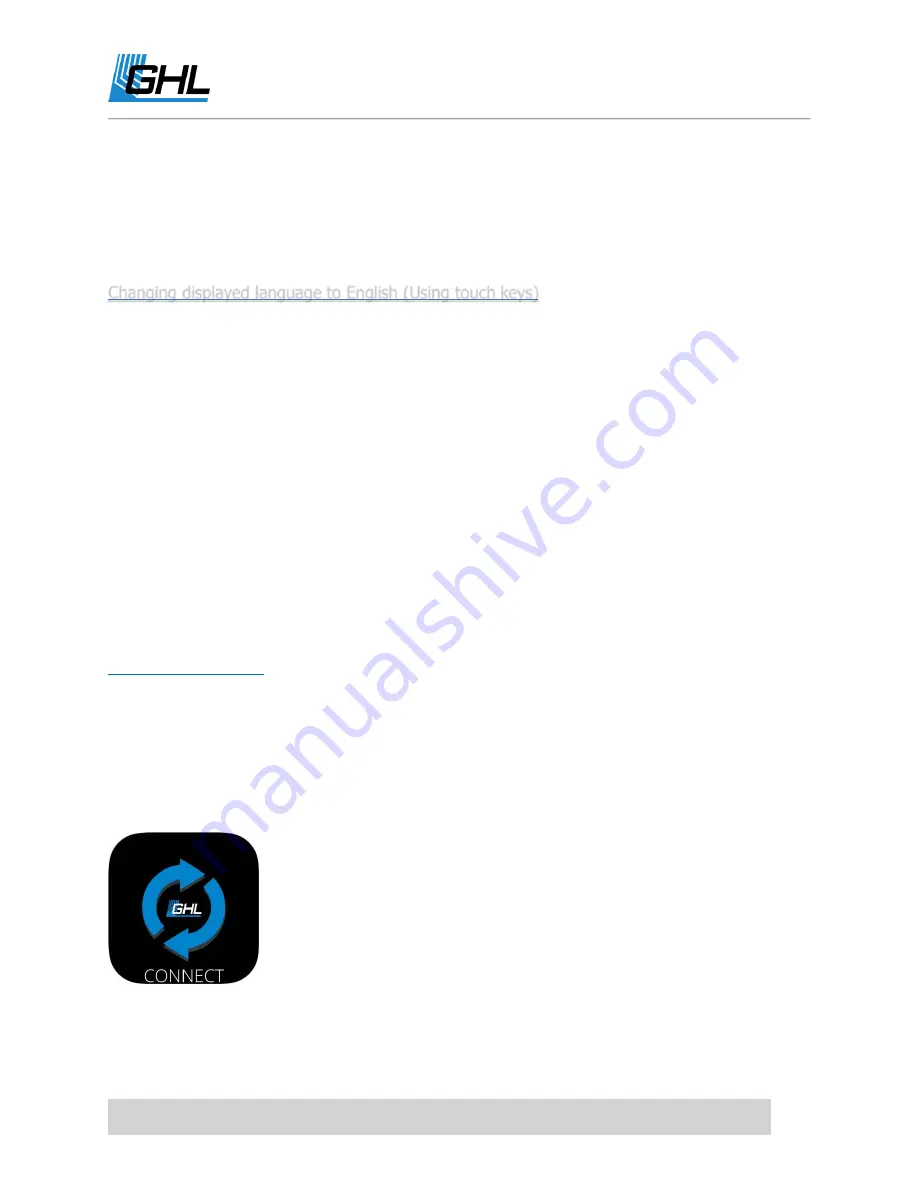
ProfiLux 4 Resource Guide
EN
2018-13-11
9
TO DO:
Change the Language from German to English
When you power-on your controller for the first time, you will see that the text is displayed in
German. The displayed language can be changed by either using the ProfiLux 4 touch keys or
through GHL Control Center.
Changing displayed language to English (Using touch keys)
1.
Press any of the arrow keys
2.
Scroll down and select
EXTRAS
3.
Scroll up and select
SPRACHE
4.
Select
ENGLISH
5.
Select JA if you’d like the keys to make a sound when pressed. Select
NEIN
if you’d like
the key sounds to be muted.
6.
Confirm language in the next screen by selecting
JA
TO DO:
Install GHL Control Center
Please visit our website’s downloads page to download GHL Control Center. This is the PC
Software that will be used for programming your GHL device. To connect to the ProfiLux 4
controller via your PC, please visit our website downloads page and download the latest version
of GHL Control Center. GCC will be in the
Software, Tools & Driver
section:
TO DO:
Download GHL Connect app
We highly recommend you download the GHL Connect app for mobile access to your ProfiLux 4
controller. GHL Connect will provide you with another way to connect to your controller if you
do not wish to use a PC. App is available for download at Google Play Store or Apple Store.
























