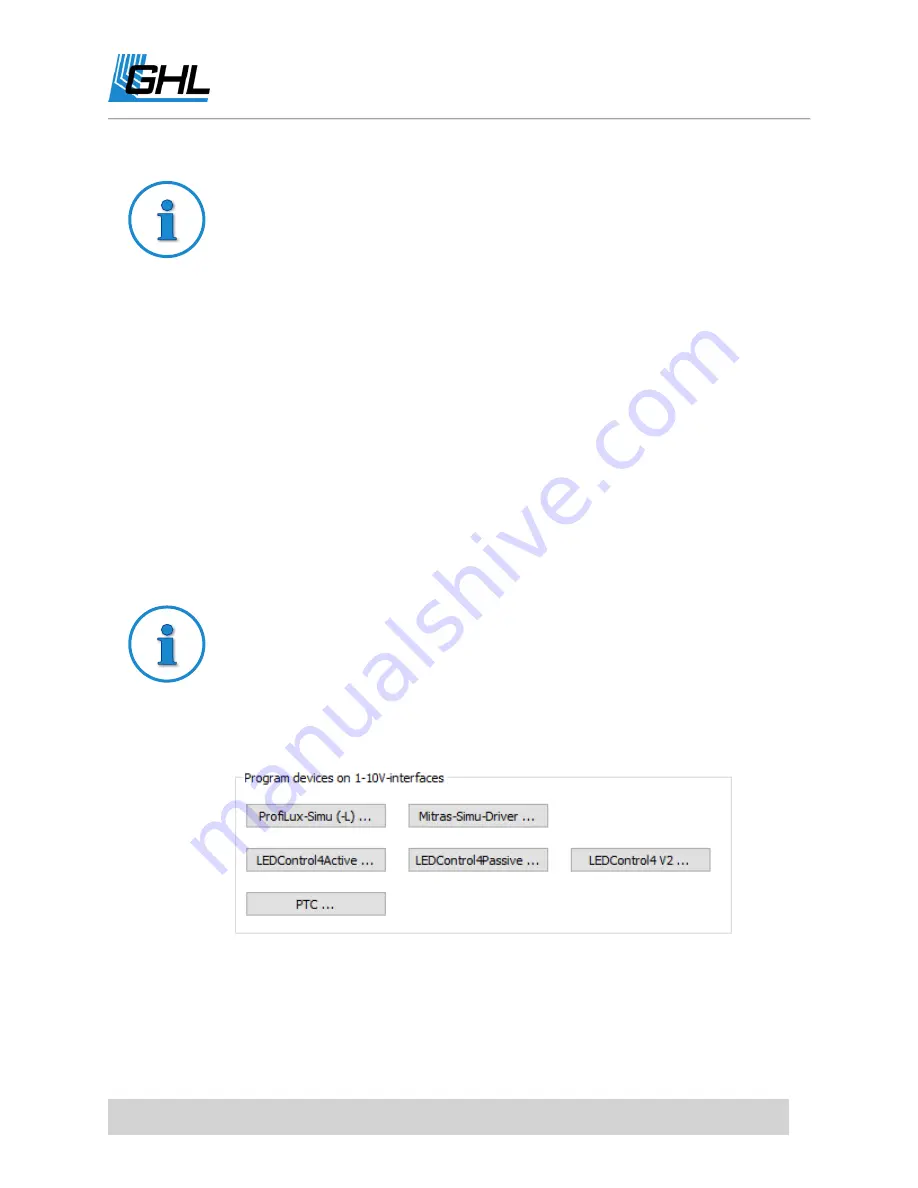
ProfiLux 4 Resource Guide
EN
2018-13-11
72
1x 1-10V port = 2x 1-10V channels
Each 1-10V (
Yellow
) L-channel port on the ProfiLux 4, Expansion cards, and
Expansion Box are capable of controlling 2 separate 1-10V channels. This
also applies to the on-board L-channel ports on GHL lighting accessories such
as the
1-10V Breakout Box
and
LEDControl4 V2
.
CONNECT CONTROL CABLE
1.
Take the 1-10V control cable and connect it to the lighting fixture and GHL accessory.
2.
Connect the GHL accessory to an available
YELLOW
L-channel port on the back of the
P4.
The following accessories MUST FIRST be connected to L-channel ports, L1-L6
for initial programming. Once programming is complete, you can connect this
device to any L-channel port. If you are not using any of these accessories,
proceed to the next step.
i.
LEDControl4 models
ii.
Mitras Simu-Driver
iii.
ProfiLux-Simu-LEDs
Initial programming for Mitras-Simu, ProfiLux-
Simu or LEDControl4
If you are trying to control a light with a Mitras-Simu, ProfiLux-Simu, or any
LEDControl4 accessory, please go to the 1-10V INTERFACE settings page and
select the device you have and follow the given instructions. Once complete,
you can disconnect the accessory and connect it to any L-channel port, then
proceed to the next step.
ASSIGNING 1-10V INTERFACE FUNCTION
1.
Click on the (+) icon to the left of
System
and select 1-10V INTERFACE.
2.
Select the L-channel interface where you have the light connected.






























