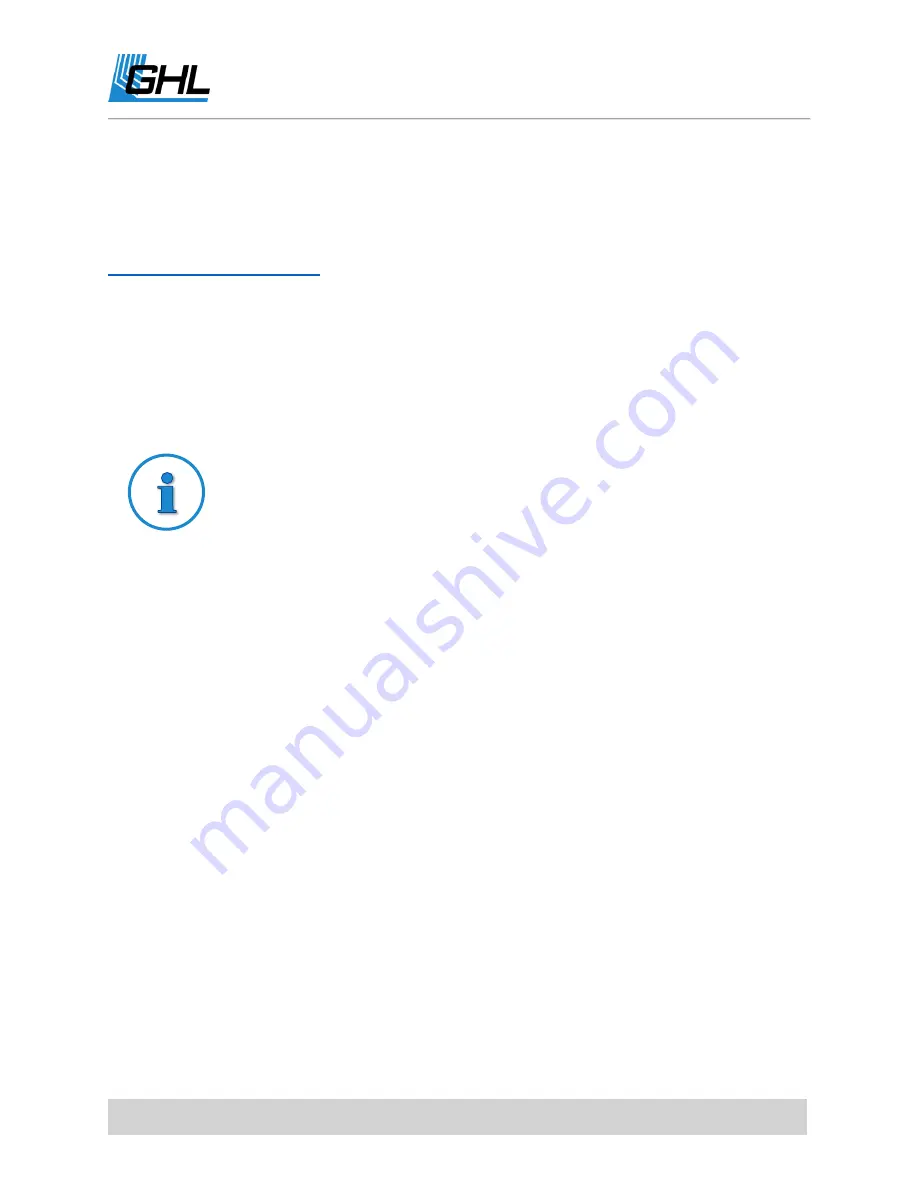
ProfiLux 4 Resource Guide
EN
2018-13-11
115
How-to videos
Our YouTube channel contains many how-to videos which walk you through various parts of the
P4 setup process. If a video was not listed here, please refer to our YouTube channel:
Quick way to connect to your P4 right out of the box
Right out of the box you can connect to your P4 by using the GHL Connect app.
Simply download the app from the Google Play Store or Apple Store and follow these steps.
ProfiLux 4 default hotspot for first-time setup
When you power ON the ProfiLux for the first time, the unit will begin
emitting its own hotspot signal. When you use your smartphone or tablet to
search for neaby networks, this hotspot will show as GHLDEV.
This connection shows only for the first few minutes of first-time startup. If
connection disappears or is not detected by your mobile device, restart the
P4 and wait 30 seconds for GHLDEV network to reappear.
After you connect for the first-time to this GHLDEV network, the signal will
remain visible to all mobile devices until the internal WiFi settings of the P4
are changed.
1.
Use mobile device to search for nearby Wi-Fi networks, select GHLDEV.
2.
Enter password (Starfish); case sensitive!
3.
Once connected, open the GHL Connect app
4.
Select ADD DEVICE, select the ProfiLux 4
5.
In
Display name
field, enter the name you wish to give to this connection. (i.e. P4
Hotspot).
6.
Leave all other fields as is and press ADD.
7.
Select the new connection you just made and you will be connected directly to the
ProfiLux through its hotspot signal.















