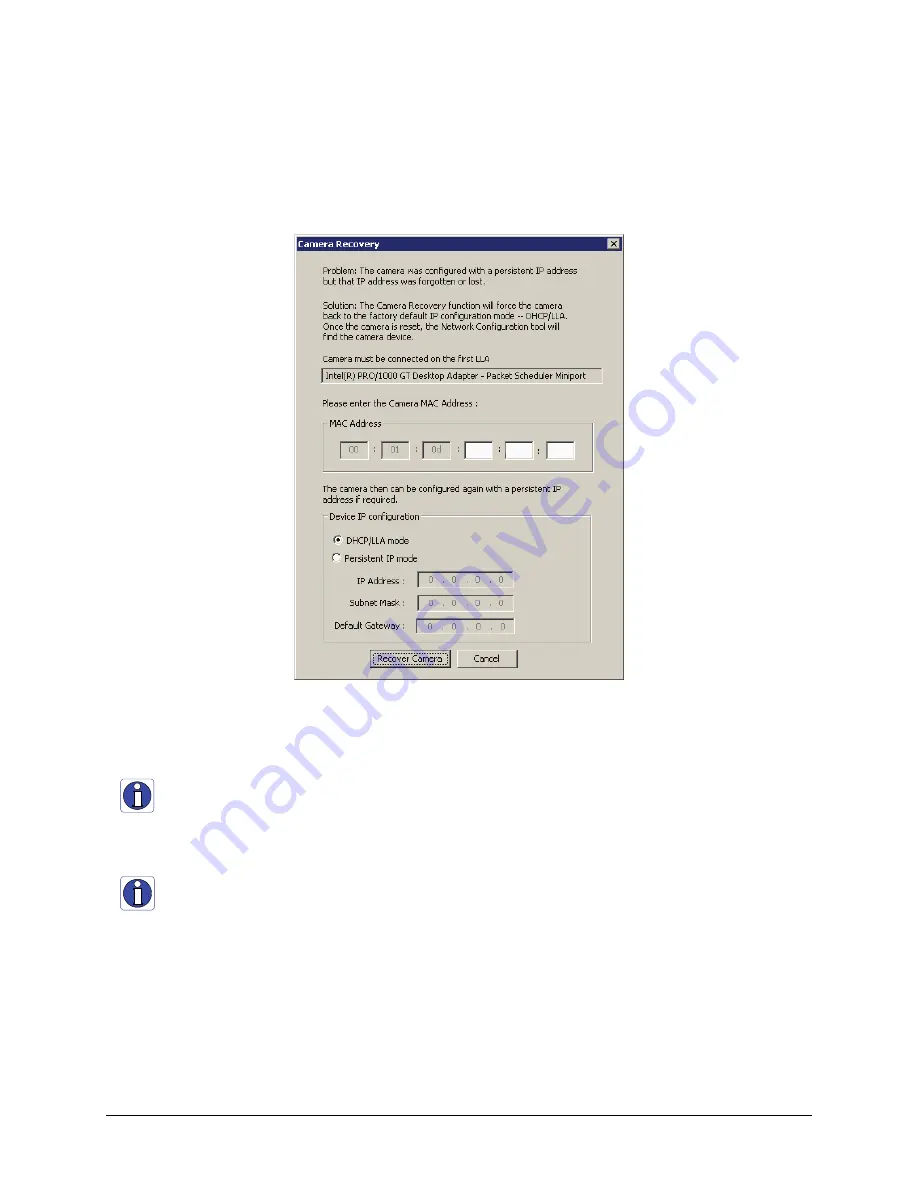
84
•
Network Overview & Tools
Genie Monochrome Series-GigE Vision Camera
To recover a Genie:
•
Start the Network Configuration program from the windows start menu:
Start•Programs•DALSA•Network
Interface•DALSA Network Configuration Tool
.
•
From the menu bar click on
Advanced
and then on
Recover Camera
.
•
On the dialog enter the camera MAC address and click the Recover Camera button.
Camera Recovery Dialog
•
If the camera requires a persistent IP address, select the bullet to assign a persistent IP immediately with
recovery. Enter the new IP address and click on Recover Camera.
Important:
Any changes made with this tool will update the Genie flash memory. Do not remove power from the
Genie camera for a minimum 10 seconds.
Creating a Status Report
Before contacting DALSA technical support, the user should review the Troubleshooting section of this manual
(see
"
Troubleshooting
" on page 111
). Most installation, configuration, and imaging issues are documented along
with their solutions.
To aid technical support, the tool can save a network configuration report. From the
File
menu select “
Save current
status
”. You will be prompted for a filename for the report text file. This file should always be sent with any request
for technical support.
Содержание M1024
Страница 88: ...86 Network Overview Tools Genie Monochrome Series GigE Vision Camera...
Страница 111: ...Genie Monochrome Series GigE Vision Camera Technical Specifications 109 EC FCC Declaration of Conformity...
Страница 112: ......
Страница 126: ...124 Troubleshooting Genie Monochrome Series GigE Vision Camera...
Страница 132: ...130 Glossary of Terms Genie Monochrome Series GigE Vision Camera...






























