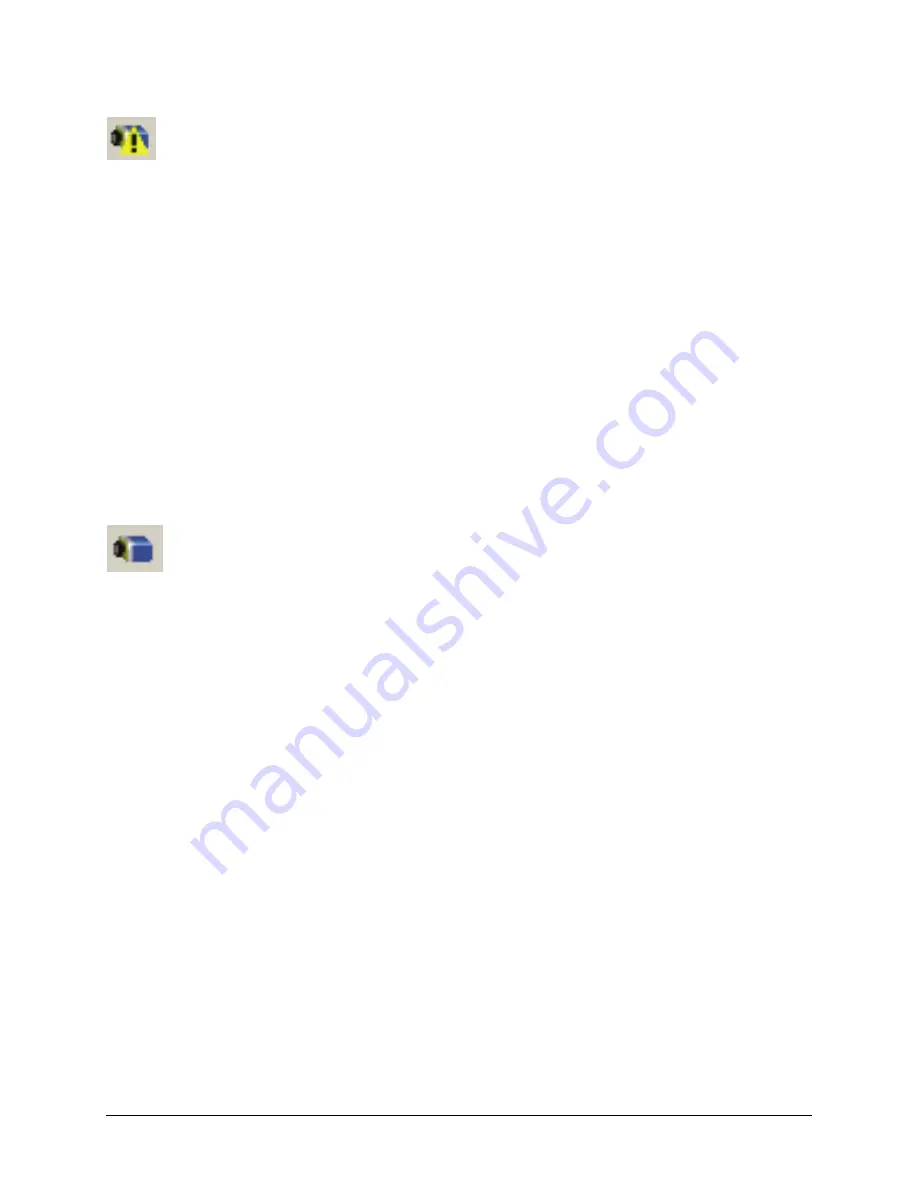
112
•
Troubleshooting
Genie Monochrome Series-GigE Vision Camera
Device IP Error
The GigE server tray icon shows a warning with IP errors. Review the following topics on network IP problems to
identify and correct the condition.
Multiple Camera Issues
•
When using multiple cameras with a computer with multiple NIC ports, confirm each Genie has been
assigned an IP address by checking the GigE server (see
"
Sapera GigE Server Details
" on page 85
).
•
LLA mode can only be used for one NIC port. For other NIC ports use a DHCP server or persistent IP. For
details see
"
GigE Server Warning Example 1a: IP error with multiple NICs
" on page 114
and
"
GigE Server
Warning Example 1b: IP error with multiple NICs
" on page 115
.
•
To reduce network traffic in configured problem free systems, use the Network Configuration tool to
conflict and camera discovery broadcasts. See
"
Network Card Information and Configuration
" on page 82
and
"
System Information and Configuration
" on page 81
.
•
When using multiple cameras connected to an VLAN Ethernet switch, confirm that all cameras are on the
same subnet setup on that switch. See
"
Using Genie with a VLAN Ethernet Switch
" on page 77
.
Other IP Issues
•
"
GigE Server Warning Example 2: Subnet Mask or IP error
" on page 116
•
"
GigE Server Warning Example 3: Filter Driver (CorSnid) Disabled
" on page 116
Device Available but with Operational Issues
A properly installed Genie with no network issues may still not perform optimally. Operational issues concerning
cabling, Ethernet switches, multiple cameras, and camera exposure are discussed in the following sections:
Always Important
•
Why should Genie firmware be updated? See
"
Firmware Updates
" on page 117
.
•
"
Power Failure During a Firmware Update–Now What?
" on page 118
•
"
Cabling and Communication Issues
" on page 118
Getting Timeout Messages
•
See
"
Acquisition Error with a Timeout Message
" on page 119
•
Or specifically
"
Disabling Windows Firewall
" on page 119
No Timeout messages
•
I can use CamExpert to grab (with no error message) but there is no image (display window stays black).
See
"
Acquisition Error without Timeout Messages
" on page 120
.
•
There is no image and the frame rate is lower than expected. See
"
Camera is functional but frame rate is
lower than expected
" on page 120
.
•
There is no image but the frame rate is as expected. See
"
Camera is functional, frame rate is as expected,
but image is black
" on page 121
.
There is a problem with the acquisition
•
"
Grab has Random Bad Data or Noise
" on page 121
Other problems
•
"
Ethernet Switch Issues
" on page 123
•
"
Older Laptop Computer Networking Issues
" on page 122
Содержание M1024
Страница 88: ...86 Network Overview Tools Genie Monochrome Series GigE Vision Camera...
Страница 111: ...Genie Monochrome Series GigE Vision Camera Technical Specifications 109 EC FCC Declaration of Conformity...
Страница 112: ......
Страница 126: ...124 Troubleshooting Genie Monochrome Series GigE Vision Camera...
Страница 132: ...130 Glossary of Terms Genie Monochrome Series GigE Vision Camera...






























