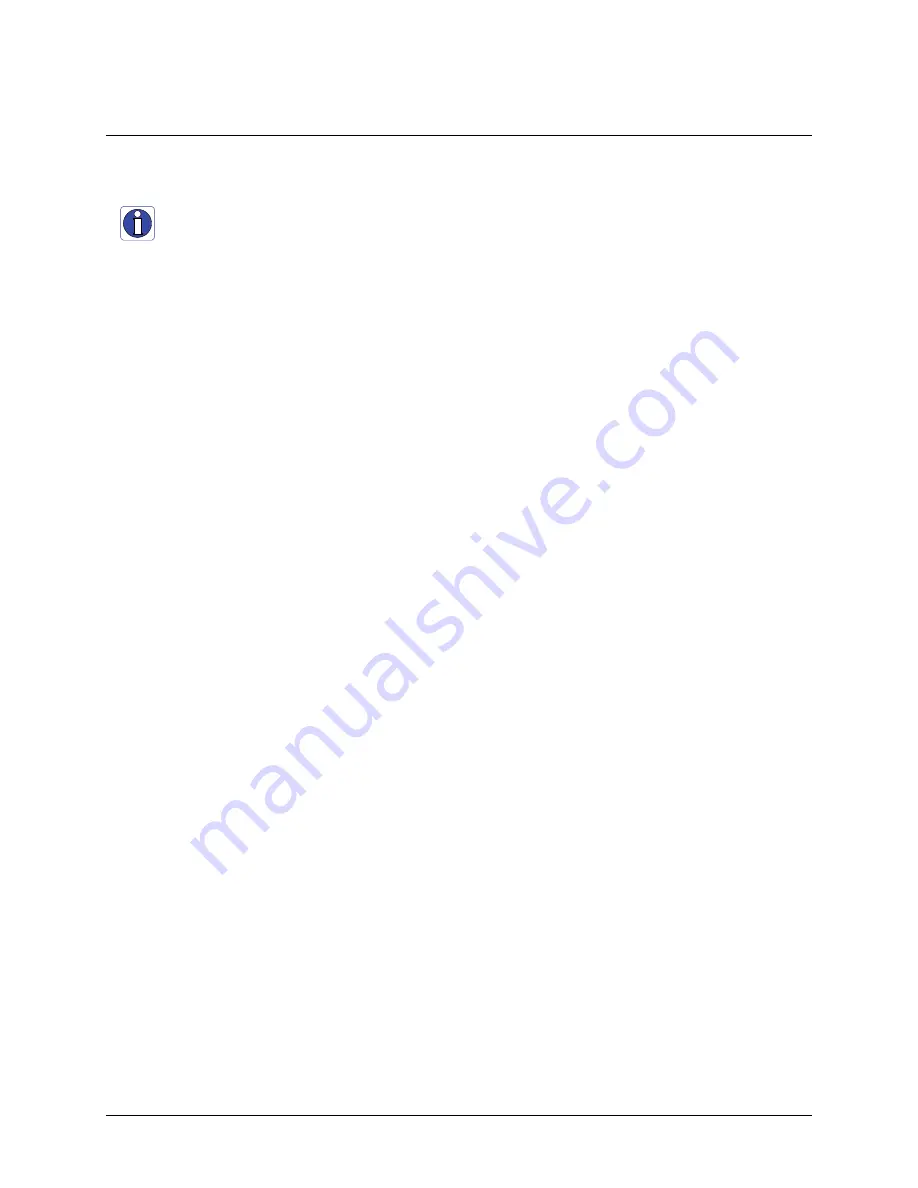
Genie Monochrome Series-GigE Vision Camera
Installing the Genie Camera
•
19
Sapera LT Library Installation
Note:
to install Sapera LT and the Genie device driver, logon to the workstation as an administrator or with an
account that has administrator privileges.
When Sapera application development is performed on the same computer that the Genie is connected to, the Sapera
Development Library (version 6.0 or later) must be installed. Else, Sapera LT is not required to control the Genie
camera.
•
Insert the DALSA Sapera CD-ROM. If
AUTORUN
is enabled on your computer, the DALSA installation
menu is presented.
•
If
AUTORUN
is not enabled, use Windows Explorer and browse to the root directory of the CD-ROM.
Execute
launch.exe
to start the DALSA installation menu and install the required Sapera components.
•
The installation program will prompt you to reboot the computer.
•
Continue with the Genie CD Package Installation described next.
Refer to
Sapera LT User’s Manual
concerning application development with Sapera.
Содержание M1024
Страница 88: ...86 Network Overview Tools Genie Monochrome Series GigE Vision Camera...
Страница 111: ...Genie Monochrome Series GigE Vision Camera Technical Specifications 109 EC FCC Declaration of Conformity...
Страница 112: ......
Страница 126: ...124 Troubleshooting Genie Monochrome Series GigE Vision Camera...
Страница 132: ...130 Glossary of Terms Genie Monochrome Series GigE Vision Camera...






























