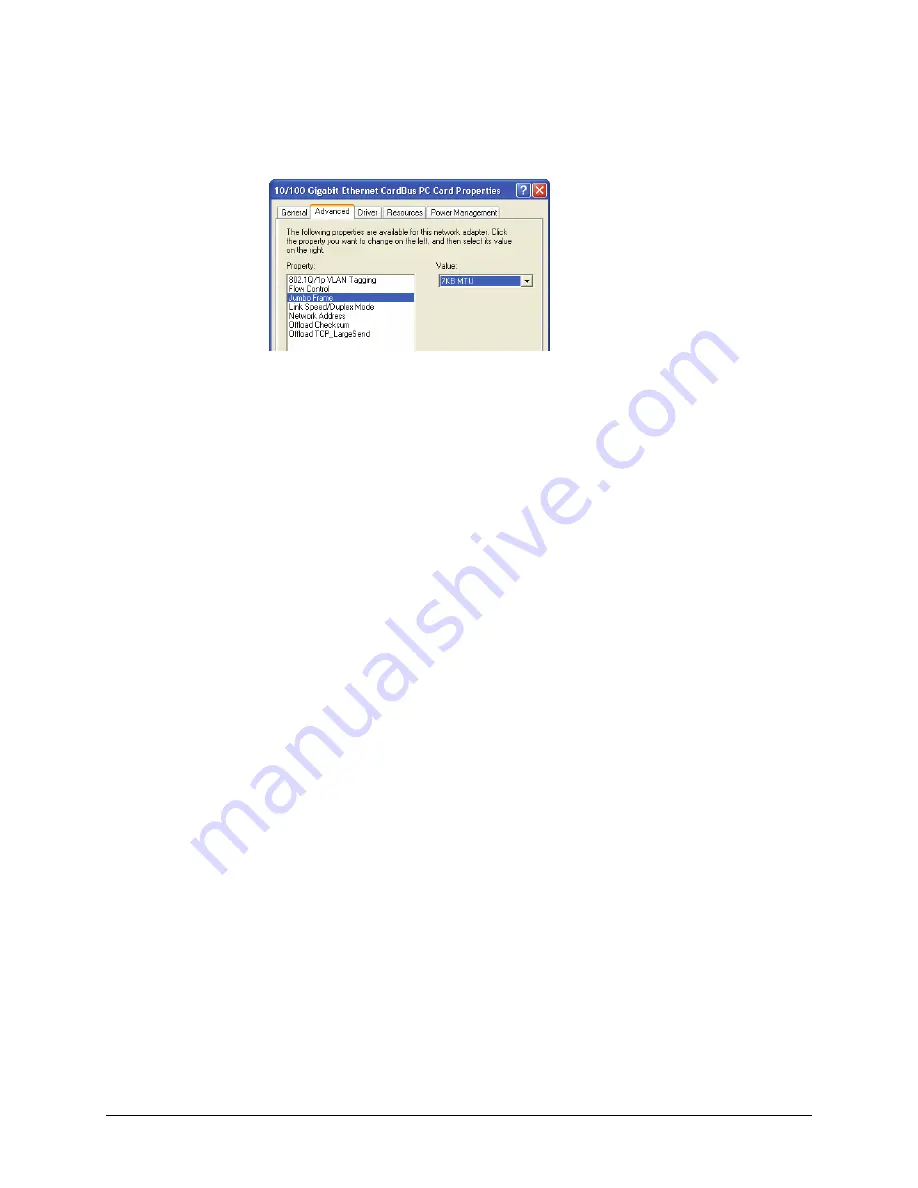
122
•
Troubleshooting
Genie Monochrome Series-GigE Vision Camera
•
In the NIC configuration, set the jumbo frame size set to less than the maximum allowed. In this example the
NIC reports supporting a maximum jumbo frame size of 8384 but good acquisitions are possible only when the
size is reduced to 7k. See
"
Increasing Adapter Buffers and Jumbo Frames
" on page 24
. and the image below.
•
Using CamExpert, test for a good acquisition by reducing the Genie packet size used. Set the value to the new
reduced size set in the NIC configuration. See
"
CamExpert GigE Vision Parameters
" on page 67
.
•
Verify there are no packet resend messages with the Sapera tool "Log Viewer".
Grab has Random Bad Data or Noise – Case 3
•
This problem has also been seen with network adapters that do not support jumbo frames but still report a false
maximum packet frame size.
•
When using CamExpert, if the Network Configuration Mode is left as Automatic (default), CamExpert uses the
value the NIC reports as its maximum. This maximum value is actually not supported.
•
Test for a good acquisition by reducing the Genie packet size used. Set the value to a starting value of 1500 to
verify acquisition before trying a higher value. See
"
CamExpert GigE Vision Parameters
" on page 67
.
Older Laptop Computer Networking Issues
Laptop computers with built in GigE network adapters may still not be able to stream full frame rates from Genie.
Laptops with gigabit Ethernet PCMCIA boards may not be able to stream video at all unless network parameters are
modified. Thorough testing is required with any laptop computer.
Streaming video problems may change depending on the computer chipset and NIC combinations. Laptops running
on battery power may exhibit more bandwidth issues due to the inherent power saving characteristics of laptops.
This section describes a few configuration items to modify for best performance. Verify the Genie at the frame rates
required or to determine the maximum frame rate possible with the laptop used.
Configuration Recommendations with Laptops
•
In the NIC configuration, keep the jumbo frame size set to the maximum allowed. See
"
Increasing Adapter
Buffers and Jumbo Frames
" on page 24
.
•
If
VPN software
is installed, most likely the VPN driver must be disabled in the NIC properties (open via
Control Panel). This would be required only on the NIC used with the Genie.
•
Run the Sapera Log Viewer:
Start•Programs•DALSA•Sapera LT•Tools•Log Viewer
. Start the Genie
acquisition program, such as CamExpert. There should not be any "packet resend" messages, else this indicates
problem due to poor connections or extremely high EMI conditions.
•
Packet resends might also be eliminated by adjusting the GigE parameter
Inter-Packet Delay
. Using CamExpert
(see
"
CamExpert GigE Vision Parameters
" on page 67
), increase the inter-packet delay value from 0 to
0.000050 (50µs) and test again.
Содержание M1024
Страница 88: ...86 Network Overview Tools Genie Monochrome Series GigE Vision Camera...
Страница 111: ...Genie Monochrome Series GigE Vision Camera Technical Specifications 109 EC FCC Declaration of Conformity...
Страница 112: ......
Страница 126: ...124 Troubleshooting Genie Monochrome Series GigE Vision Camera...
Страница 132: ...130 Glossary of Terms Genie Monochrome Series GigE Vision Camera...


























