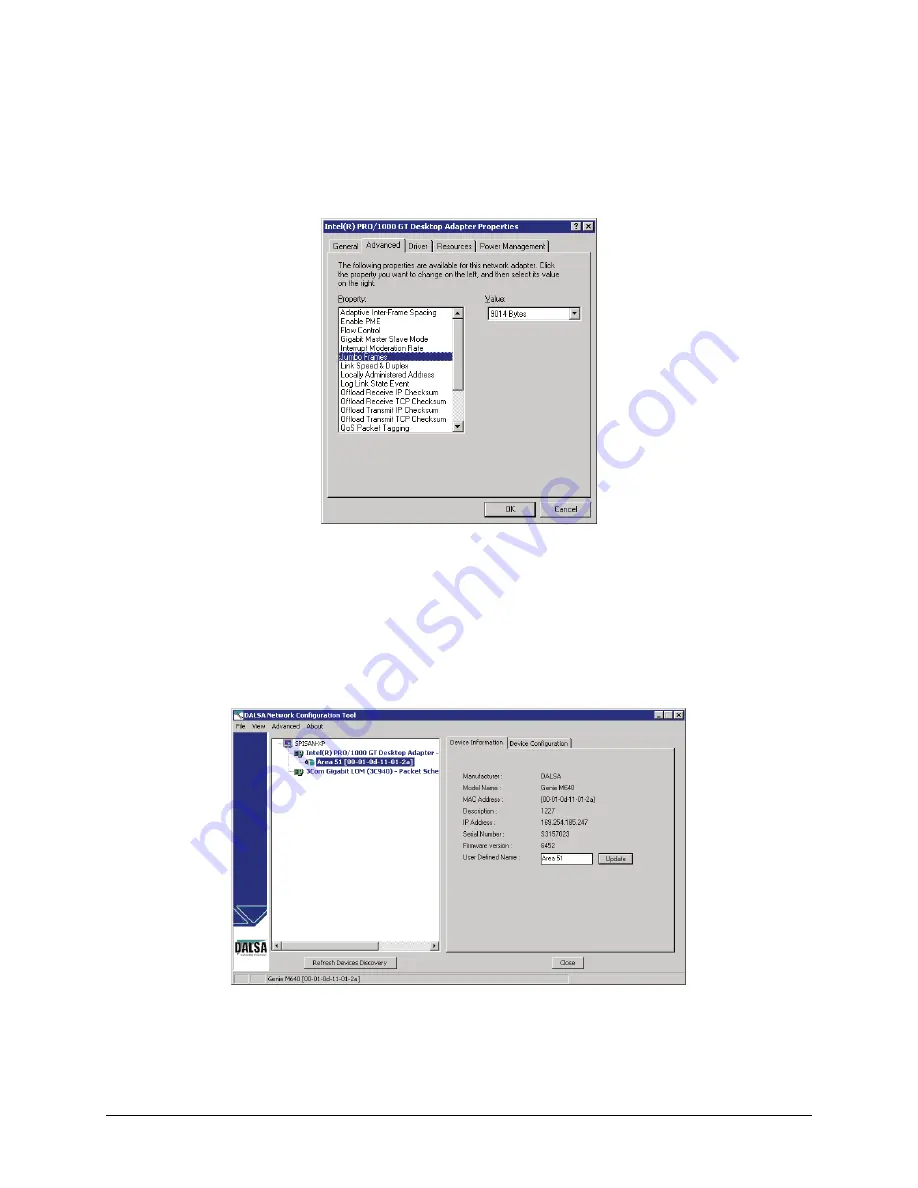
26
•
Installing the Genie Camera
Genie Monochrome Series-GigE Vision Camera
Jumbo Frames
•
Select the 'Jumbo Frames' property.
•
Change the value to the largest supported by the installed NIC. The Genie can then be configured to use its
maximum Jumbo Frames size (currently 9000). In this example the NIC value is set to 9014.
GigE NIC Jumbo Frames
Running the Network Configuration Tool
Once the GigE Server discovers a device, start the Network Configuration tool to verify and modify the network
configuration of the imaging system. See
"
Network Configuration Tool
" on page 80
.
First verify the Genie camera appears as a child of the NIC card it is connected to. By default the Genie camera is
identified by its serial number if no user-defined name has been assigned.
Содержание M1024
Страница 88: ...86 Network Overview Tools Genie Monochrome Series GigE Vision Camera...
Страница 111: ...Genie Monochrome Series GigE Vision Camera Technical Specifications 109 EC FCC Declaration of Conformity...
Страница 112: ......
Страница 126: ...124 Troubleshooting Genie Monochrome Series GigE Vision Camera...
Страница 132: ...130 Glossary of Terms Genie Monochrome Series GigE Vision Camera...






























