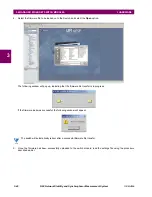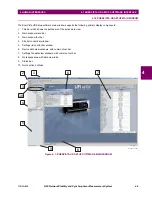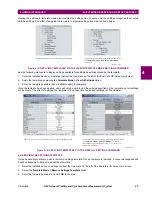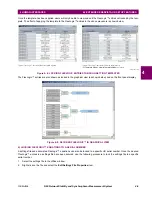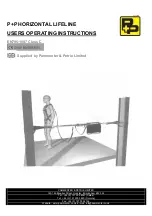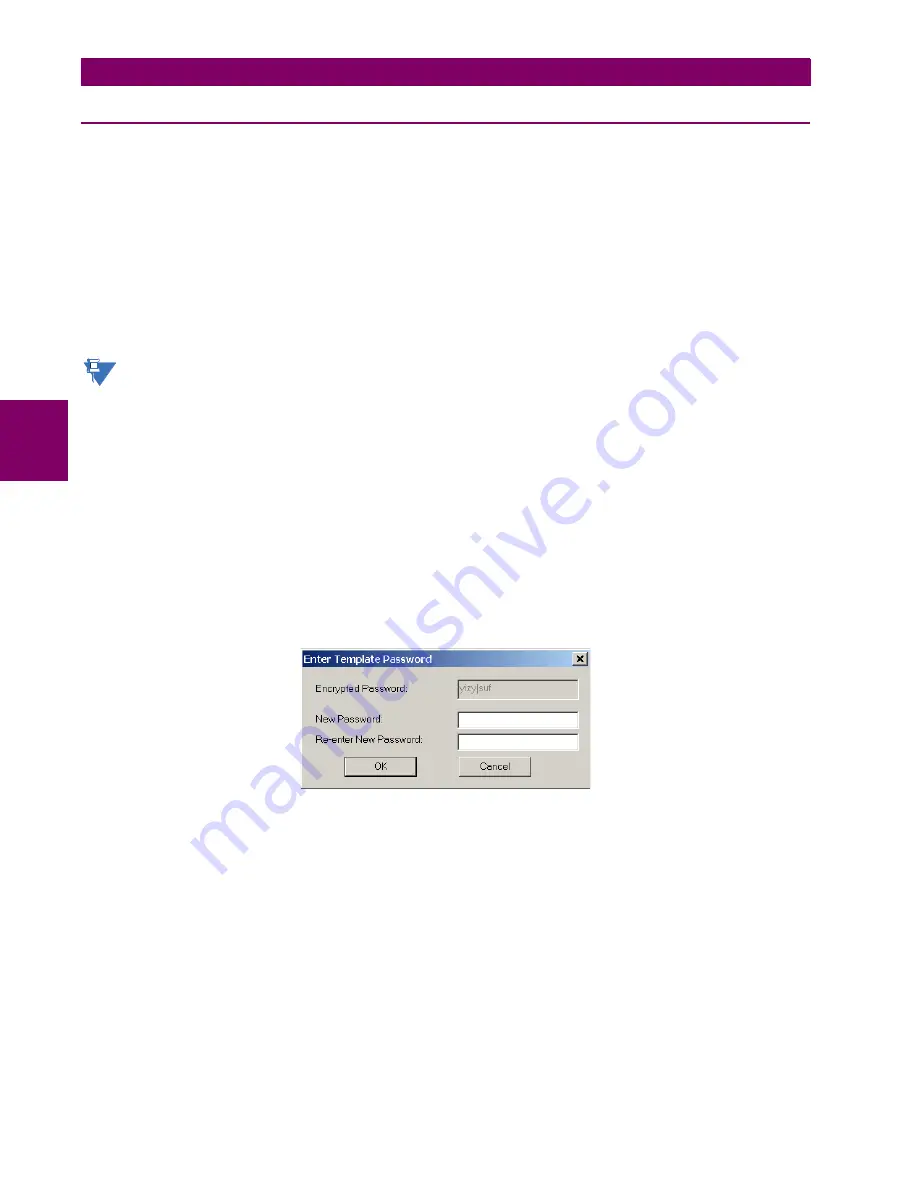
4-4
N60 Network Stability and Synchrophasor Measurement System
GE Multilin
4.2 EXTENDED ENERVISTA UR SETUP FEATURES
4 HUMAN INTERFACES
4
4.2EXTENDED ENERVISTA UR SETUP FEATURES
4.2.1 SETTINGS TEMPLATES
Setting file templates simplify the configuration and commissioning of multiple relays that protect similar assets. An exam-
ple of this is a substation that has ten similar feeders protected by ten UR-series F60 relays.
In these situations, typically 90% or greater of the settings are identical between all devices. The templates feature allows
engineers to configure and test these common settings, then lock them so they are not available to users. For example,
these locked down settings can be hidden from view for field engineers, allowing them to quickly identify and concentrate
on the specific settings.
The remaining settings (typically 10% or less) can be specified as editable and be made available to field engineers install-
ing the devices. These will be settings such as protection element pickup values and CT and VT ratios.
The settings template mode allows the user to define which settings will be visible in EnerVista UR Setup. Settings tem-
plates can be applied to both settings files (settings file templates) and online devices (online settings templates). The func-
tionality is identical for both purposes.
The settings template feature requires that
both
the EnerVista UR Setup software and the N60 firmware are at ver-
sions 5.40 or higher.
a) ENABLING THE SETTINGS TEMPLATE
The settings file template feature is disabled by default. The following procedure describes how to enable the settings tem-
plate for UR-series settings files.
1.
Select a settings file from the offline window of the EnerVista UR Setup main screen.
2.
Right-click on the selected device or settings file and select the
Template Mode > Create Template
option.
The settings file template is now enabled and the file tree displayed in light blue. The settings file is now in template editing
mode.
Alternatively, the settings template can also be applied to online settings. The following procedure describes this process.
1.
Select an installed device from the online window of the EnerVista UR Setup main screen.
2.
Right-click on the selected device and select the
Template Mode > Create Template
option.
The software will prompt for a template password. This password is required to use the template feature and must be
at least four characters in length.
3.
Enter and re-enter the new password, then click
OK
to continue.
The online settings template is now enabled. The device is now in template editing mode.
b) EDITING THE SETTINGS TEMPLATE
The settings template editing feature allows the user to specify which settings are available for viewing and modification in
EnerVista UR Setup. By default, all settings except the FlexLogic™ equation editor settings are locked.
1.
Select an installed device or a settings file from the tree menu on the left of the EnerVista UR Setup main screen.
2.
Select the
Template Mode > Edit Template
option to place the device in template editing mode.
3.
Enter the template password then click
OK
.
4.
Open the relevant settings windows that contain settings to be specified as viewable.
NOTE
Содержание N60 UR Series
Страница 2: ......
Страница 4: ......
Страница 330: ...6 24 N60 Network Stability and Synchrophasor Measurement System GE Multilin 6 5 PRODUCT INFORMATION 6 ACTUAL VALUES 6 ...
Страница 340: ...7 10 N60 Network Stability and Synchrophasor Measurement System GE Multilin 7 2 TARGETS 7 COMMANDS AND TARGETS 7 ...
Страница 436: ...B 78 N60 Network Stability and Synchrophasor Measurement System GE Multilin B 4 MEMORY MAPPING APPENDIXB B ...
Страница 474: ...D 10 N60 Network Stability and Synchrophasor Measurement System GE Multilin D 1 IEC 60870 5 104 PROTOCOL APPENDIXD D ...
Страница 486: ...E 12 N60 Network Stability and Synchrophasor Measurement System GE Multilin E 2 DNP POINT LISTS APPENDIXE E ...