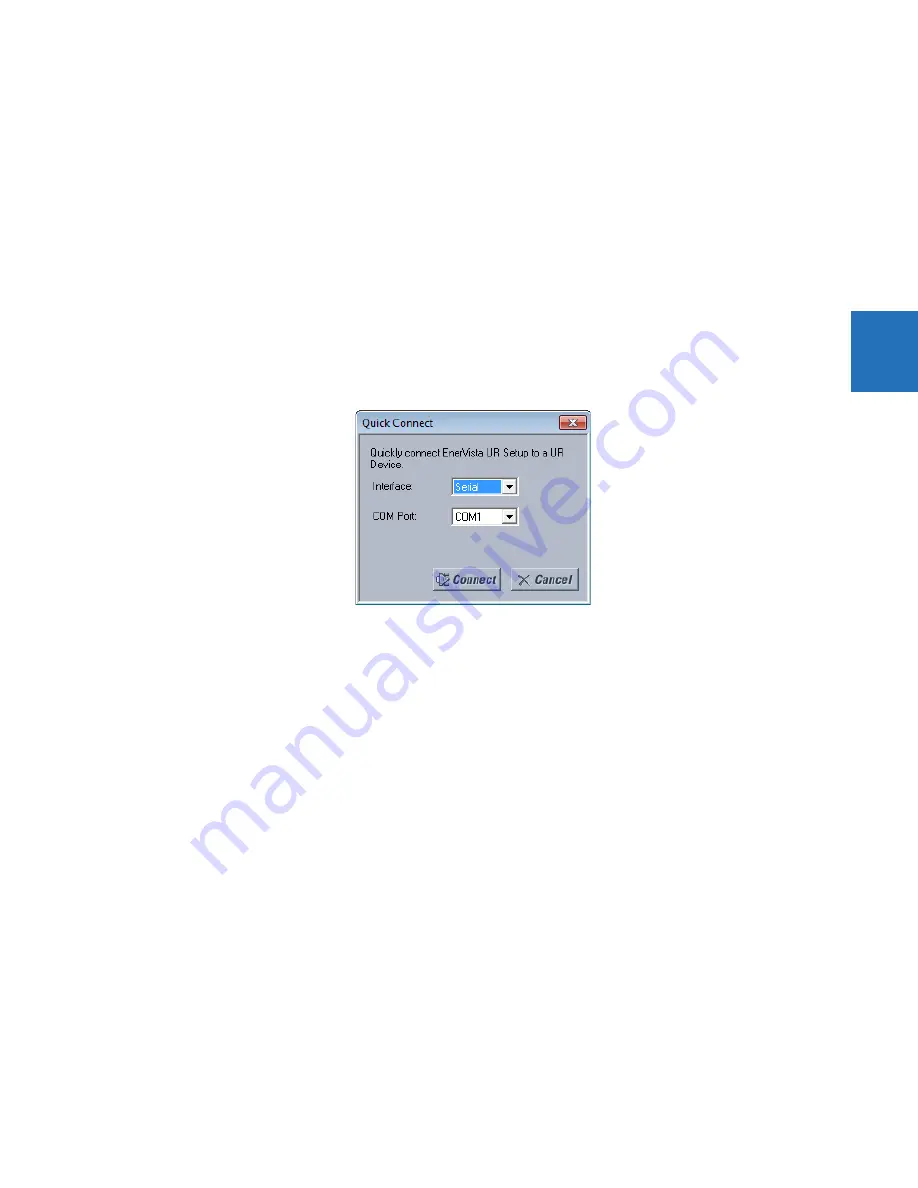
CHAPTER 3: INSTALLATION
CONNECT TO THE L60
L60 LINE PHASE COMPARISON SYSTEM – INSTRUCTION MANUAL
3-67
3
•
View the last recorded oscillography record
•
View the L60 protection summary
•
View all of the L60 metering values
•
View the status of all L60 inputs and outputs
•
Generate a service report
3.8.2 Use Quick Connect via front RS232 port
This feature applies to the enhanced and standard front panels.
To connect to the UR from a computer using a serial cable:
1.
Connect an RS232 serial cable to the computer and the front panel RS232 port.
2.
Start the EnerVista UR Setup software, or in EnerVista Launchpad select the UR device to start the software.
3.
Click the
Quick Connect
button. The window opens.
Figure 3-70: Quick Connect window to access a device
4.
Select the serial
Interface
and the communications port (
COM Port
) from the drop-down lists, then click
Connect
. The
COM Port is that of the computer.
5.
The EnerVista software creates a site named “Quick Connect” with a corresponding device also named “Quick
Connect” and displays them in the Online Window. Expand the sections to view data directly from the UR device. Use
the
Device Setup
button to change the site name.
Each time that the EnerVista UR Setup software is initialized, click the
Quick Connect
button to establish direct
communications to the L60. This ensures that configuration of the EnerVista UR Setup software matches the L60 model
number.
3.8.3 Use Quick Connect via front USB port
This feature applies to the graphical front panel.
To connect to the UR from a computer using a USB cable:
1.
Connect the cable to the computer and the front panel USB port (square connector).
2.
Start the EnerVista UR Setup software, or in EnerVista Launchpad select the UR device to start the software.
3.
Click the
Quick Connect
button to open the window.
4.
Select the USB
Interface
and the "GE Virtual Serial Port" driver from the drop-down list, then click
Connect
. If the GE
driver does not display, it means that the USB cable was connected on Windows 10 when upgrading the UR software.
You need to re-install the EnerVista software with the USB cable disconnected.
5.
The EnerVista software creates a site named “Quick Connect” with a corresponding device also named “Quick
Connect” and displays them in the Online Window. Expand the sections to view data directly from the UR device. Use
the
Device Setup
button to change the site name.
Содержание L60
Страница 10: ...x L60 LINE PHASE COMPARISON SYSTEM INSTRUCTION MANUAL TABLE OF CONTENTS ...
Страница 14: ...1 4 L60 LINE PHASE COMPARISON SYSTEM INSTRUCTION MANUAL FOR FURTHER ASSISTANCE CHAPTER 1 INTRODUCTION 1 ...
Страница 122: ...3 72 L60 LINE PHASE COMPARISON SYSTEM INSTRUCTION MANUAL CONNECT TO D400 GATEWAY CHAPTER 3 INSTALLATION 3 ...
Страница 590: ...5 382 L60 LINE PHASE COMPARISON SYSTEM INSTRUCTION MANUAL TESTING CHAPTER 5 SETTINGS 5 ...
Страница 632: ...7 12 L60 LINE PHASE COMPARISON SYSTEM INSTRUCTION MANUAL TARGETS MENU CHAPTER 7 COMMANDS AND TARGETS 7 ...
Страница 736: ...A 14 L60 LINE PHASE COMPARISON SYSTEM INSTRUCTION MANUAL FLEXANALOG ITEMS APPENDIX A FLEXANALOG OPERANDS A ...
Страница 744: ...C 6 L60 LINE PHASE COMPARISON SYSTEM INSTRUCTION MANUAL COMMAND LINE INTERFACE APPENDIX C COMMAND LINE INTERFACE C ...
Страница 752: ...iv L60 LINE PHASE COMPARISON SYSTEM INSTRUCTION MANUAL ABBREVIATIONS ...






























