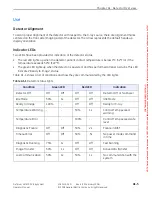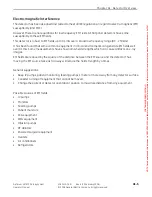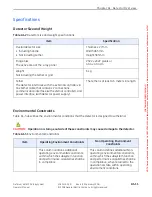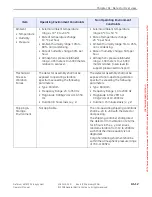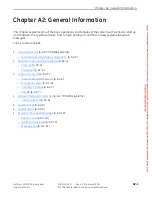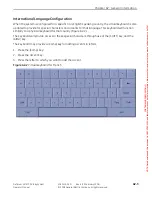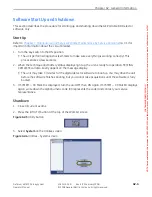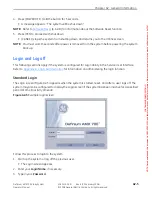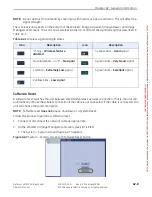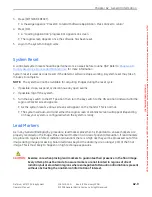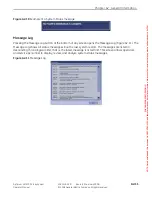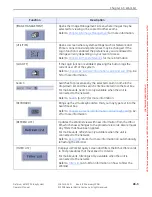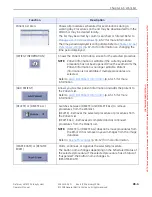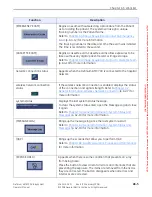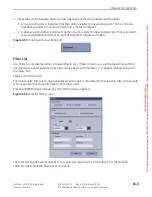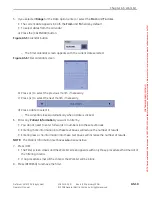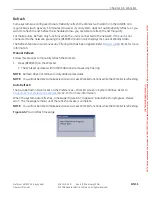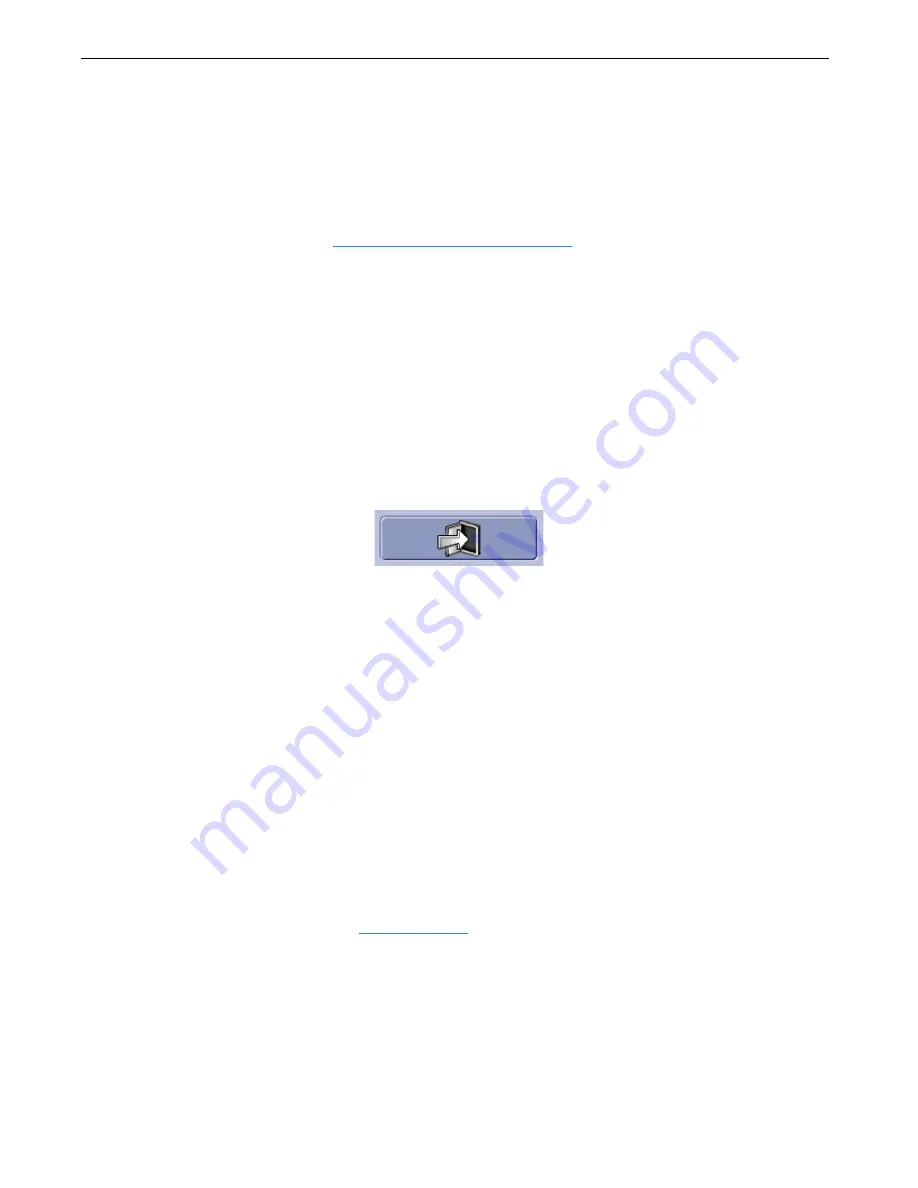
Chapter A2: General Information
Definium AMX 700 X-Ray System
5161515-1EN
Rev. 6 (10 February 2008)
A2-7
Operator Manual
© 2008 General Electric Company. All rights reserved.
Inactivity Timeout
Depending on the system’s configuration, the system may show the Login screen after a specified period
of inactivity. The Login screen acts as a screen saver, covering displayed information to protect patient
privacy.
The administrator configures if the system will timeout and how long the system must be inactive before
the Login screen appears. Refer to
Appendix B: Login Administration
to configure the inactivity timeout
function.
To access the system screens, follow the Standard Login or Emergency Login process described above.
Log Off
1. Close, suspend, or discontinue any open exams, if necessary.
2. Close the Image Viewer, if necessary.
3. Press [LOGOFF] at the top of the Worklist or Image Management screen.
Or open the Utility screen, go to
System
and press [LOGOFF] (Figure A2-6).
Figure A2-6
Utilities screen logoff button
A message appears: “Do you really want to log off?”
4. Press [OK].
The Login screen appears.
[CANCEL] closes the screen and returns you to the last screen.
Wireless Network Connection
Wireless is a purchasable option that allows the unit to connect to the facility wireless network without
the cable. This allows you to update the Worklist or print and send images while the unit is moving or if
you are in a location that does not have a cable network port. Please contact your GE Service
representative to activate this option.
The unit cannot be connected to the network by both the wired and by wireless at the same time. To
switch between wired and wireless, a software reset must be performed. The unit will automatically
choose the wireless connection if the cable is not connected; if the cable is connected, the unit will
choose the wired connection. Refer to
(p. A2-8) for more information.
1. To change from Wireless to Wired: Plug LAN data cable into system. Reset system at tools in
preferences. Wired mode of transfer will be engaged
2. To change form Wired to Wireless: Unplug unit data cable from system. Reset system at tools in
preferences. Wireless mode of transfer will be engaged. Icons will appear on the bottom of the
screens.
FOR
TRAINING
PURPOSES
ONLY!
NOTE:
Once
downloaded,
this
document
is
UNCONTROLLED,
and
therefore
may
not
be
the
latest
revision.
Always
confirm
revision
status
against
a
validated
source
(ie
CDL).