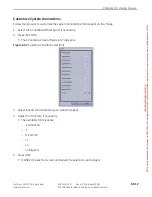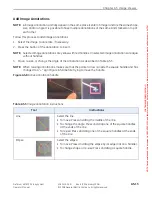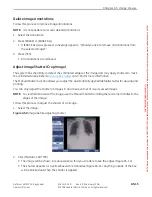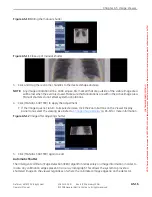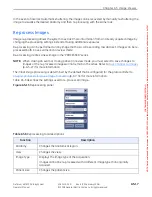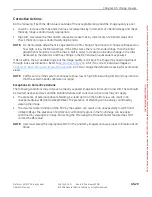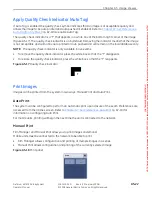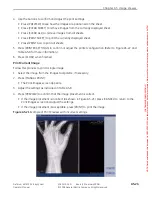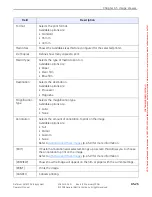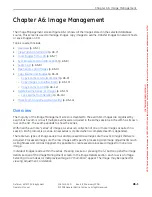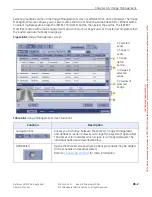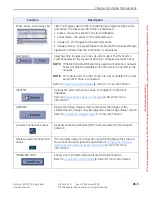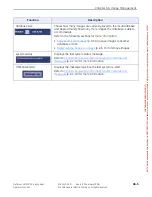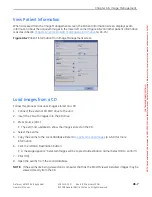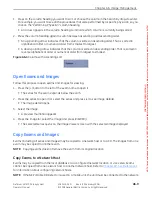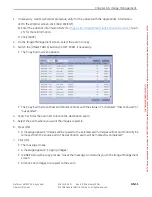Chapter A5: Image Viewer
Definium AMX 700 X-Ray System
5161515-1EN
Rev. 6 (10 February 2008)
A5-24
Operator Manual
© 2008 General Electric Company. All rights reserved.
4. Use the buttons to confirm and adjust the print settings.
Press [PREVIEW] to see how the images are positioned on the sheet.
Press [CLEAR SHEET] to remove images from the currently displayed sheet.
Press [CLEAR ALL] to remove images from all sheets.
Press [PRINT SHEET] to print the currently displayed sheet.
Press [PRINT ALL] to print all sheets.
5. Press [PRINTER SETTINGS] to confirm or adjust the printer configuration. (Refer to Figure A5-22 and
Table A5-8 for more information.)
6. Press [CLOSE] when finished.
Print Current Image
Follow this process to print a single image.
1. Select the image from the Images tool palette, if necessary.
2. Press [MANUAL PRINT].
The Print Images screen appears.
3. Adjust the settings as indicated in Table A5-8.
4. Press [PREVIEW] to confirm that the image placement is correct.
If the image placement is incorrect (as shown in Figure A5-21), press [CANCEL] to return to the
Print Images screen and adjust the settings.
If the image placement is acceptable, press [PRINT] to print the image.
Figure A5-21
Example of Print Preview with incorrect settings
FOR
TRAINING
PURPOSES
ONLY!
NOTE:
Once
downloaded,
this
document
is
UNCONTROLLED,
and
therefore
may
not
be
the
latest
revision.
Always
confirm
revision
status
against
a
validated
source
(ie
CDL).