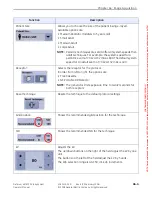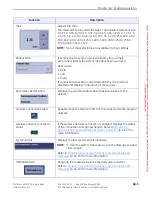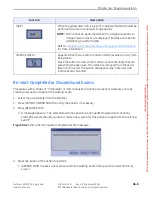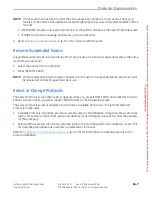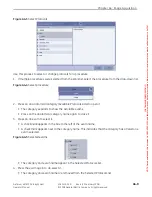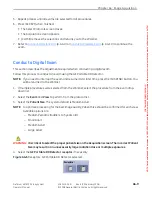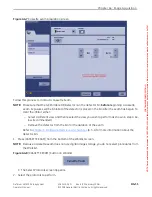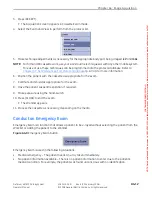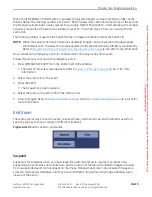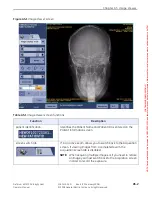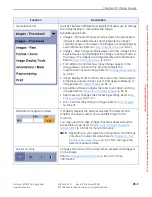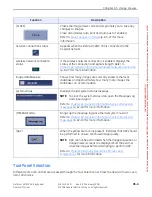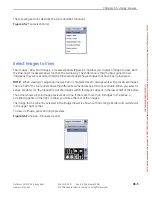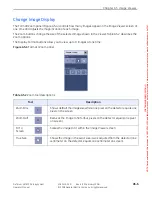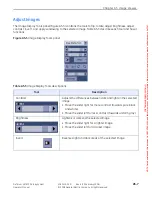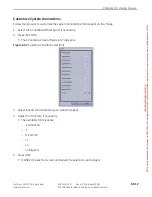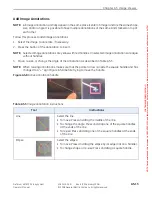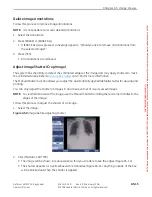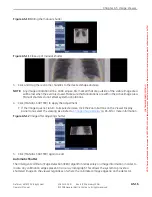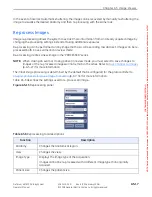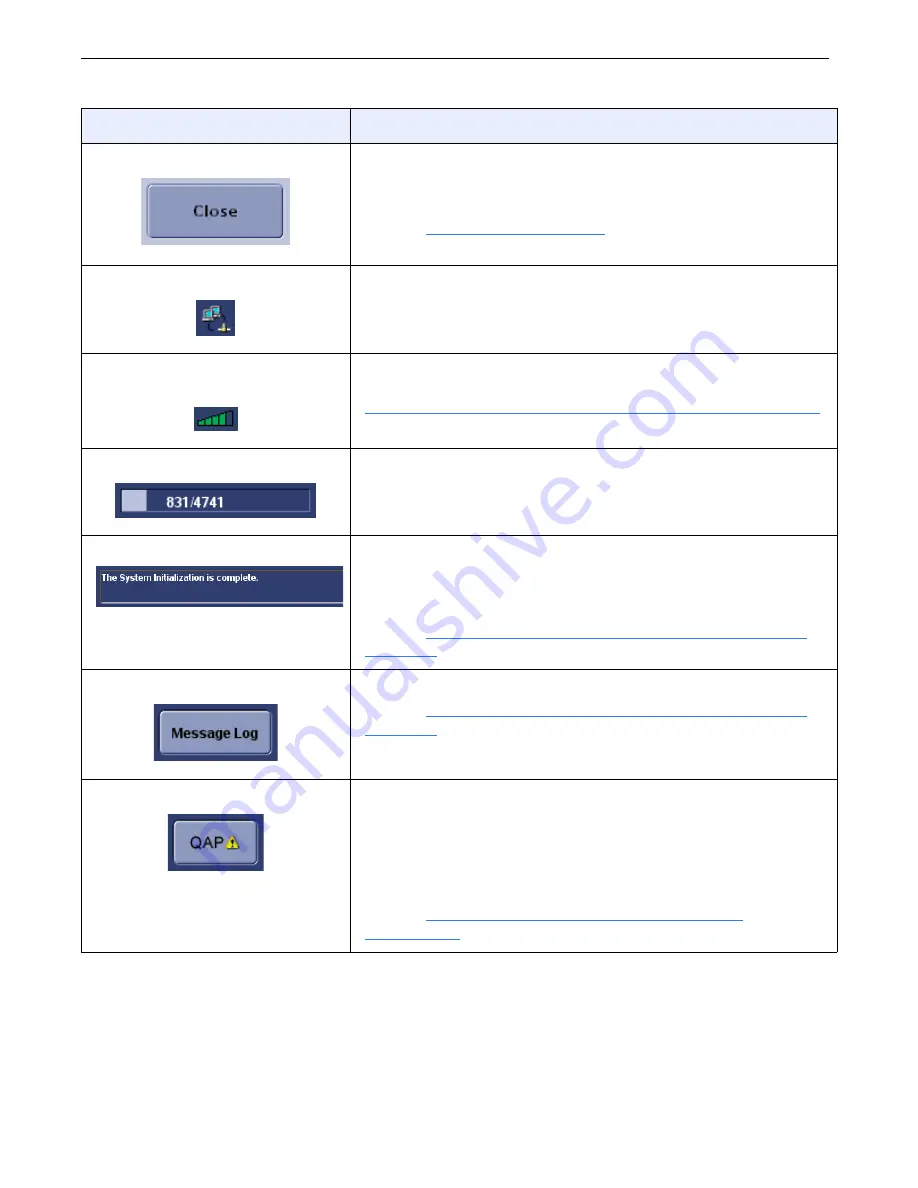
Chapter A5: Image Viewer
Definium AMX 700 X-Ray System
5161515-1EN
Rev. 6 (10 February 2008)
A5-4
Operator Manual
© 2008 General Electric Company. All rights reserved.
Tool Panel Selection
Different tools and controls are accessed through the Tool Selection list. Press the down-arrow to see a
list of all choices.
[CLOSE]
Closes the Image Viewer screen and prompts you to save any
changes to images.
Close also initiates auto print and auto push, if enabled.
Refer to
(p. A5-27) for more
information.
network connection status
Appears when the Definium AMX 700 is connected to the
hospital network.
wireless network connection
status
If the wireless network connection is enabled, displays the
status of the connection and signal strength. Refer to
Chapter A2: General Information-Wireless Network Connection
(p. A2-7) for more information.
image database size
Shows how many images are currently saved to the local
database and approximately how many more images the
database can accommodate.
system status
Displays the last system status message.
NOTE:
To clear the system status area, open the Message Log
and close it again.
Refer to
Chapter A2: General Information-System Status and
(p. A2-10) for more information.
[MESSAGE LOG]
Brings up the message log since the last system re-start.
Refer to
Chapter A2: General Information-System Status and
(p. A2-10) for more information.
[QAP]
When the yellow alert icon is present, indicates that QAP should
be performed to ensure continued image quality.
NOTE:
QAP cannot be performed when the Image Acquisition or
Image Viewer screens are displayed. End the exam or
close the images before attempting to perform QAP.
Chapter A8: Quality Assurance Process and
for more information.
Function
Description
FOR
TRAINING
PURPOSES
ONLY!
NOTE:
Once
downloaded,
this
document
is
UNCONTROLLED,
and
therefore
may
not
be
the
latest
revision.
Always
confirm
revision
status
against
a
validated
source
(ie
CDL).