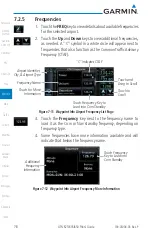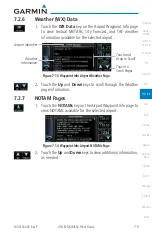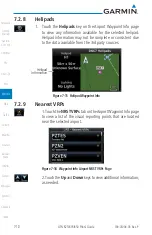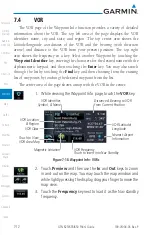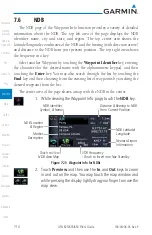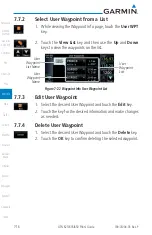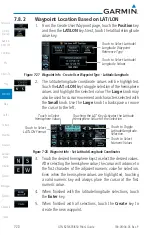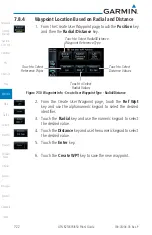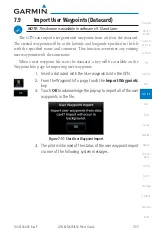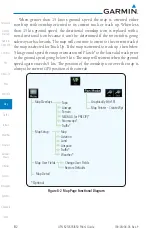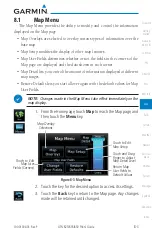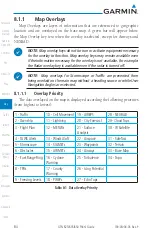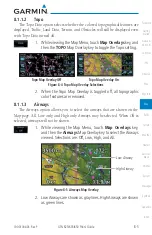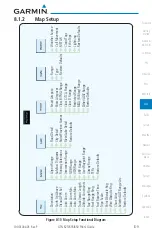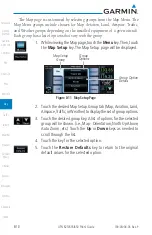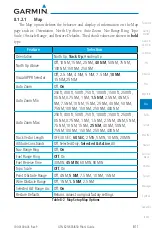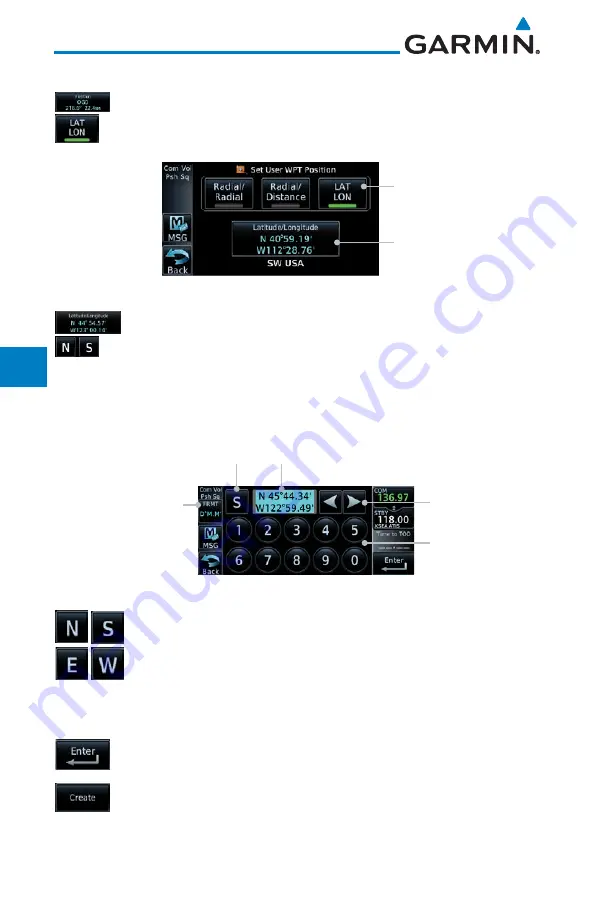
7-20
GTN 625/635/650 Pilot’s Guide
190-01004-03 Rev. P
Wpt Info
7.8.2
Waypoint Location Based on LAT/LON
1. From the Create User Waypoint page, touch the
Position
key
and then the
LAT/LON
key. Next, touch the latitude/longitude
value key.
Touch to Select Latitude/
Longitude Waypoint
Reference Type
Touch to Select Latitude/
Longitude Values
Figure 7-27 Waypoint Info - Create User Waypoint Type - Latitude/Longitude
2. The latitude/longitude coordinate values will be highlighted.
Touch the
LAT
or
LON
key to toggle selection of the hemisphere
values and highlight the selected value. The
Large
knob may
also be used for cursor movement and characters selected with
the
Small
knob. Use the
Large
knob to backspace or move
the cursor to the left.
Touch to Select
Numeric Values
Touch to Select
LAT/LON Format
Touch to Toggle
Latitude/Longitude
Selection
Touching the LAT Key Activates the Latitude
Hemisphere Value for the Selection
Touch to Select
Hemisphere Value
Figure 7-28 Waypoint Info - Set Latitude/Longitude Coordinates
3. Touch the desired hemisphere keys to select the desired values.
After selecting the hemisphere value, the cursor will advance to
the first character of the adjacent numeric value for selection.
Even when the hemisphere values are highlighted, touching
a valid numeric key will always place the cursor at the first
numeric value.
4. When finished with the latitude/longitude selections, touch
the
Enter
key.
5. When finished with all selections, touch the
Create
key to
create the new waypoint.
Содержание GTN 625
Страница 608: ...This page intentionally left blank ...
Страница 609: ......
Страница 610: ...190 01004 03 Rev P ...